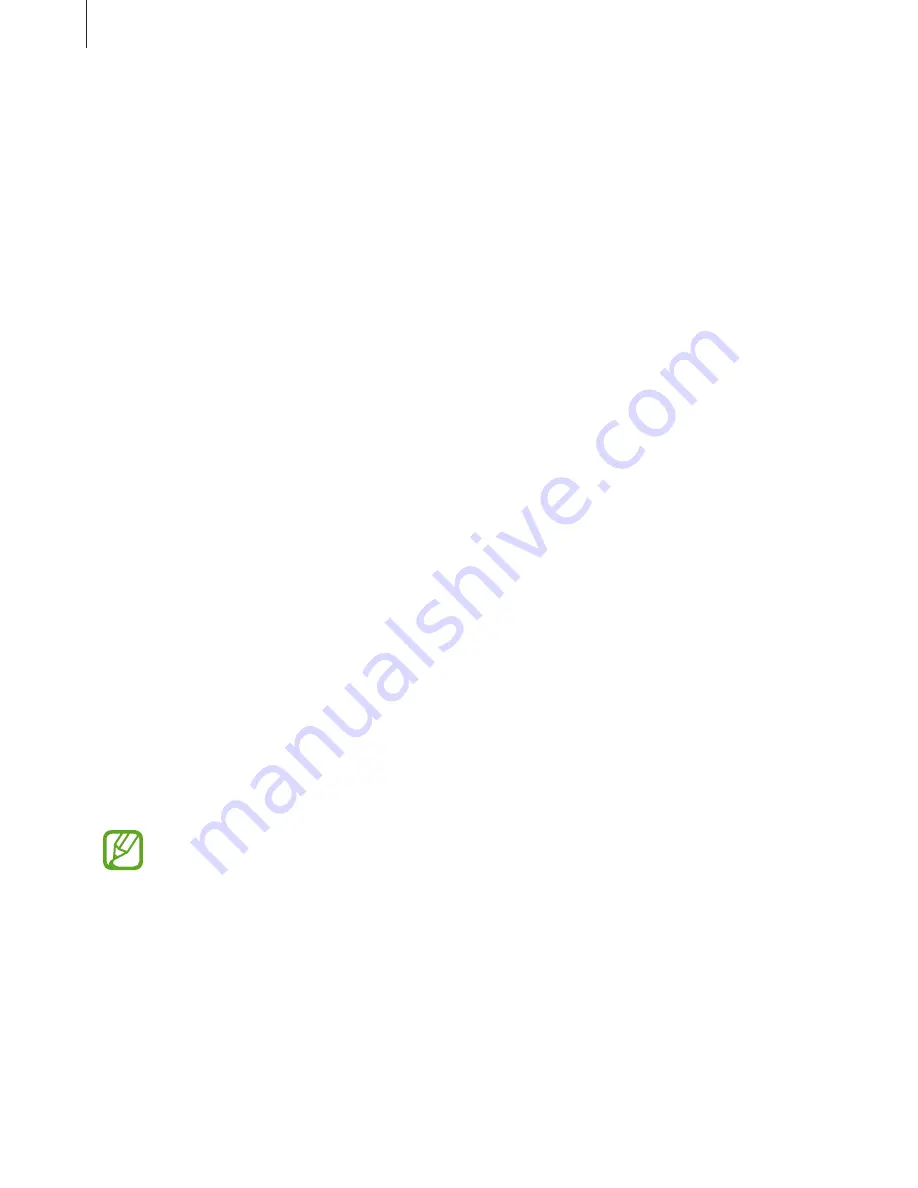
Settings
101
•
Sound quality and effects
: Configure additional sound settings.
•
Separate app sound
: Set the device to play media sound from a specific app on the
connected Bluetooth speaker or headset separate from the sound of other apps. For
example, you can listen to the Navigation app through your device’s speaker while
listening to playback from the Music app through the vehicle’s Bluetooth speaker.
Notifications
Change the notification settings for each app.
On the Settings screen, tap
Notifications
.
To customize notification settings, tap
ADVANCED
and select an app.
•
Allow notifications
: Allow notifications from the selected app.
•
Show silently
: Set the device to mute notification sounds and hide notification previews.
•
On lock screen
: Show or hide notifications from the selected app when the device is
locked.
•
Set as priority
: Display notifications at the top of the notification panel and include them
in the allowed list when
Do not disturb
is activated.
Display
Options
Change the display and the Home screen settings.
On the Settings screen, tap
Display
.
The available options may vary depending on the region or service provider.
•
Brightness
: Adjust the brightness of the display.
•
Outdoor mode
: Activate outdoor mode to make the display easier to see in bright
conditions.
•
Screen zoom and font
: Change the screen zoom setting or font size and style.
Содержание SM-G570M
Страница 1: ...www samsung com User Manual English LTN 08 2017 Rev 1 0 SM G570M SM G570M DS SM G610M SM G610M DS ...
Страница 16: ...Basics 16 Dual SIM models SIM card tray 1 1 3 4 2 SIM card tray 2 1 3 4 2 ...
Страница 18: ...Basics 18 3 Remove the SIM or USIM card Single SIM models Dual SIM models SIM card tray 1 SIM card tray 2 ...






























