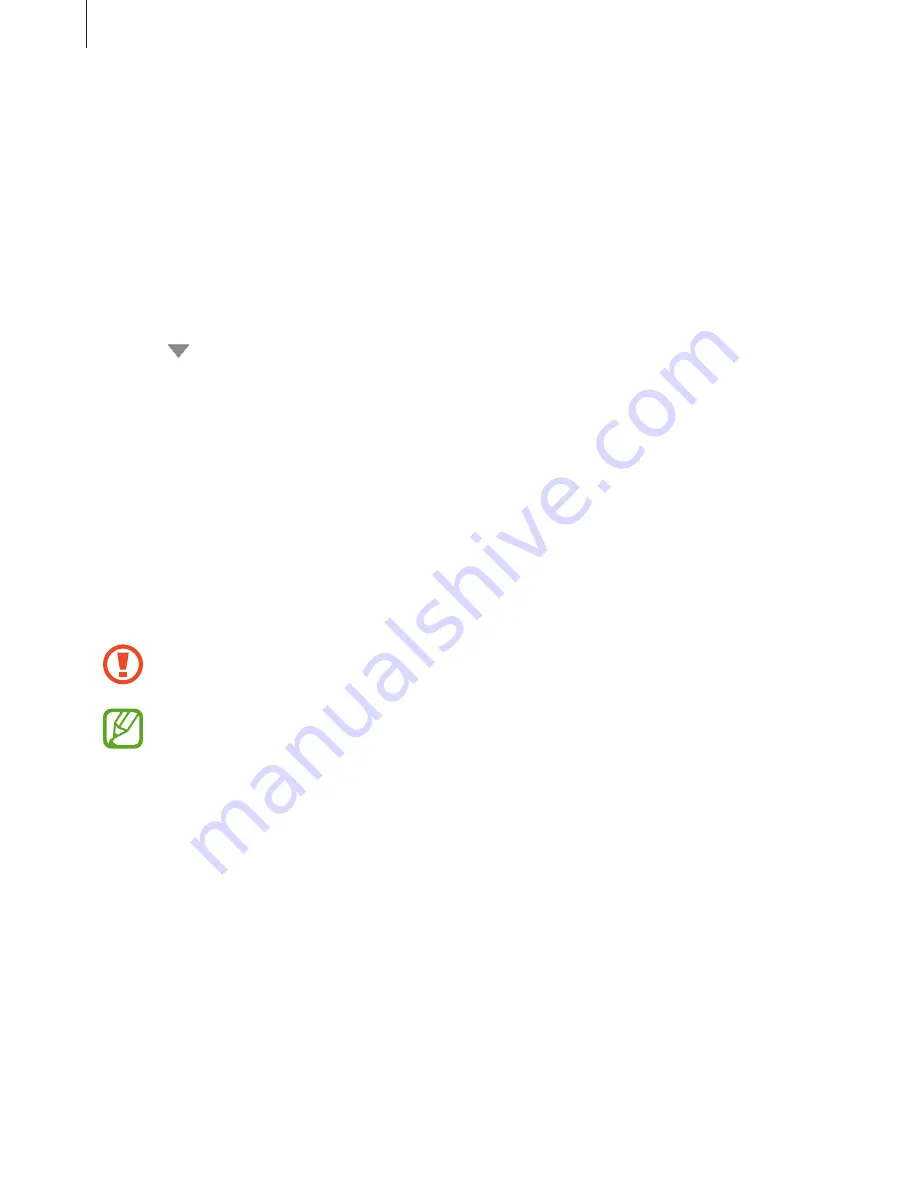
Basics
41
Transferring data via Samsung Cloud
Back up data from your previous device to Samsung Cloud and restore the data to your
device. You must register and sign in to your Samsung account to use Samsung Cloud. Refer
to
Samsung account
for more information.
1
On the previous device, back up the data to your Samsung account.
2
Launch the
Settings
app and tap
Cloud and accounts
→
Samsung Cloud
→
Restore
.
3
Tap and select the previous device from the devices list.
4
Tick the data types you want to restore and tap
RESTORE NOW
.
Device and data management
Connecting the device to a computer for data transfer
Move audio, video, image, or other types of files from the device to the computer, or vice
versa.
Do not disconnect the USB cable from the device when you are transferring files.
Doing so may cause data loss or device damage.
The devices may not connect properly if they are connected via a USB hub. Directly
connect the device to the computer’s USB port.
1
Connect the device to the computer using the USB cable.
2
Open the notification panel, and then tap
Transferring media files via USB
→
Transfer
files
.
If the computer cannot recognize your device, tap
Transfer images
.
Содержание SM-G570M
Страница 1: ...www samsung com User Manual English LTN 08 2017 Rev 1 0 SM G570M SM G570M DS SM G610M SM G610M DS ...
Страница 16: ...Basics 16 Dual SIM models SIM card tray 1 1 3 4 2 SIM card tray 2 1 3 4 2 ...
Страница 18: ...Basics 18 3 Remove the SIM or USIM card Single SIM models Dual SIM models SIM card tray 1 SIM card tray 2 ...






























