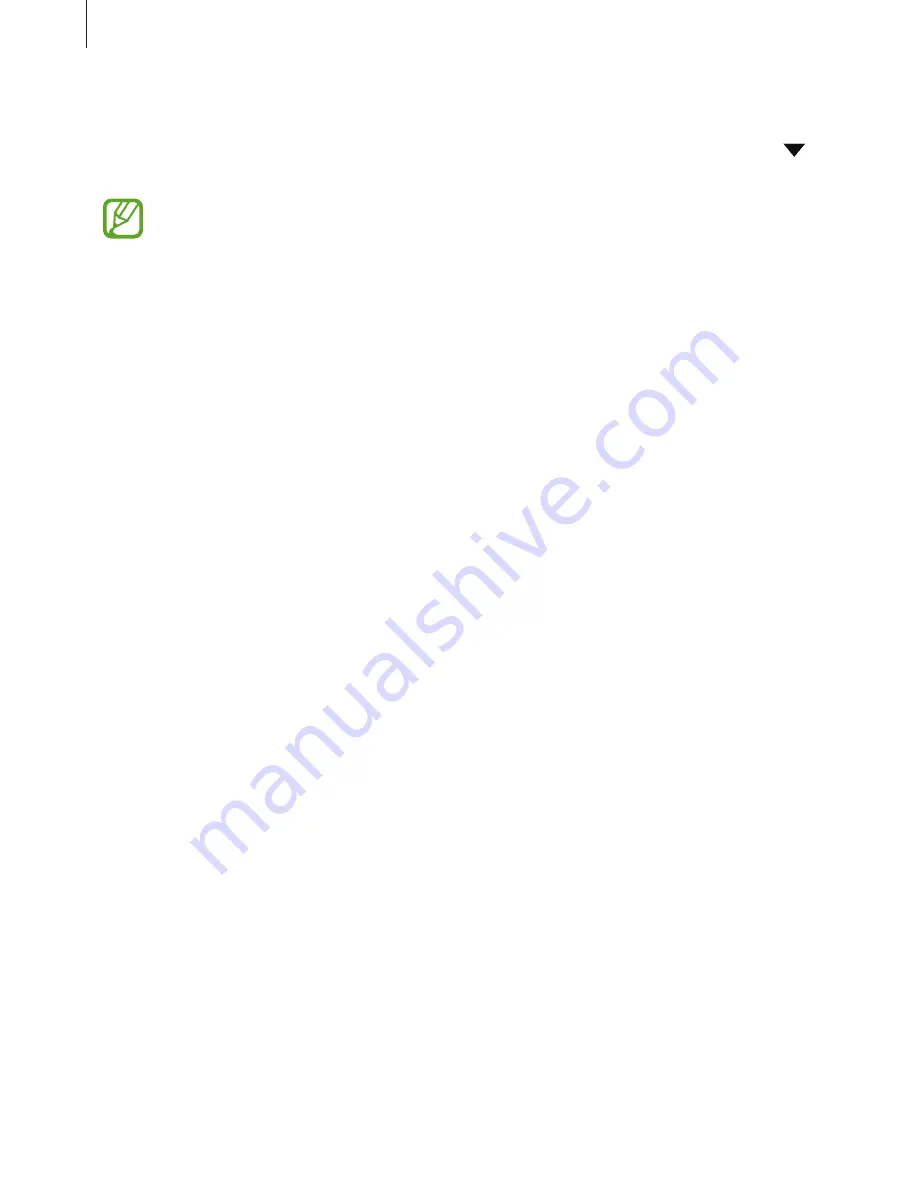
Settings
100
Printing content
While viewing content, such as images or documents, access the options list, tap
→
→
All printers...
, and then select a printer.
Printing methods may vary depending on the content type.
Sounds and vibration
Change settings for various sounds on the device.
On the Settings screen, tap
Sounds and vibration
.
•
Sound mode
: Set the device to use sound mode or silent mode.
•
Vibrate while ringing
: Set the device to vibrate and play a ringtone for incoming calls.
•
Use Volume keys for media
: Select whether to adjust the ringtone or media volume level
when you press the Volume key. While playing media files, the media volume will always
be adjusted.
•
Volume
: Adjust the volume level for call ringtones, music and videos, system sounds, and
notifications.
•
Ringtone
: Change the ringtones for calls or notifications.
•
Vibration pattern
: Select a vibration pattern.
•
Notification sounds
: Change the notification sound settings for each app.
•
Do not disturb
: Set the device to mute incoming calls, notification sounds, and media,
except for allowed exceptions.
•
Touch sounds
: Set the device to sound when you select an app or option on the
touchscreen.
•
Screen lock sounds
: Set the device to sound when you lock or unlock the touchscreen.
•
Charging sound
: Set the device to sound when it is connected to a charger.
•
Dialing keypad tones
: Set the device to sound when you tap the buttons on the keypad.
•
Keyboard sound
: Set the device to sound when a key is touched.
Содержание SM-G570M
Страница 1: ...www samsung com User Manual English LTN 08 2017 Rev 1 0 SM G570M SM G570M DS SM G610M SM G610M DS ...
Страница 16: ...Basics 16 Dual SIM models SIM card tray 1 1 3 4 2 SIM card tray 2 1 3 4 2 ...
Страница 18: ...Basics 18 3 Remove the SIM or USIM card Single SIM models Dual SIM models SIM card tray 1 SIM card tray 2 ...






























