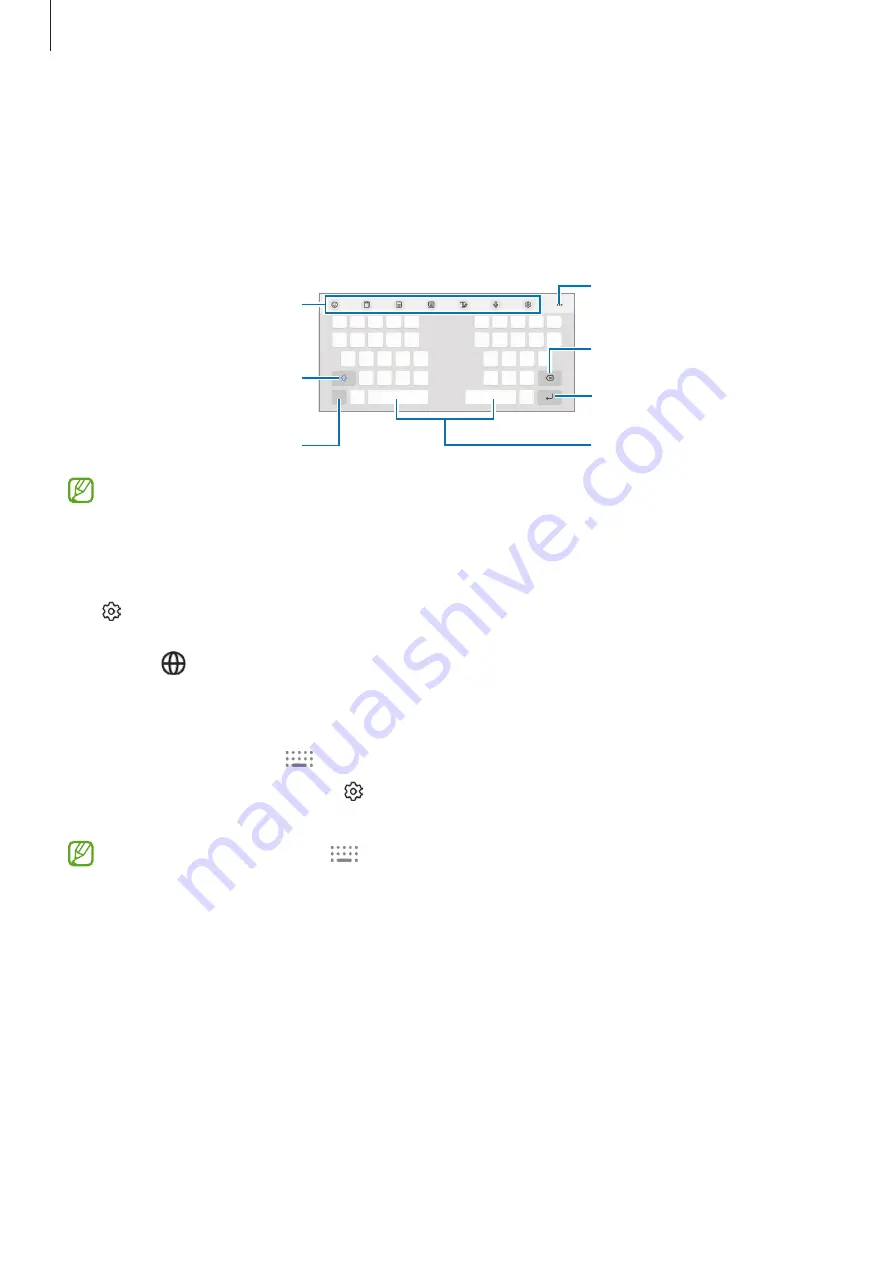
Apps and features
36
Entering text
Keyboard layout
A keyboard appears automatically when you enter text.
Break to the next line.
Delete a preceding character.
Enter symbols.
Enter uppercase. For all caps,
tap it twice.
Additional keyboard
functions
Enter a space.
View more keyboard
functions.
Text entry is not supported in some languages. To enter text, you must change the
input language to one of the supported languages.
Changing the input language
Tap
→
Languages and types
→
Manage input languages
and select the languages to
use. When you select two or more languages, you can switch between the input languages
by tapping
.
Changing the keyboard
On the navigation bar, tap
to change the keyboard.
To change the keyboard type, tap
→
Languages and types
, select a language, and then
select the keyboard type you want.
•
If the keyboard button (
) does not appear on the navigation bar, launch the
Settings
app, tap
General management
→
Keyboard list and default
, and then tap
the
Keyboard button on navigation bar
switch to activate it.
•
On a
3 x 4
keyboard, each key has three or four characters. To enter a character, tap
the corresponding key repeatedly until the desired character appears.
Содержание SM-F936W
Страница 1: ...www samsung com ca USER MANUAL English CA 11 2022 Rev 1 0 SM F936W...
Страница 5: ...5 Getting started...
Страница 160: ...160 Usage notices...
Страница 168: ...168 Appendix...
















































