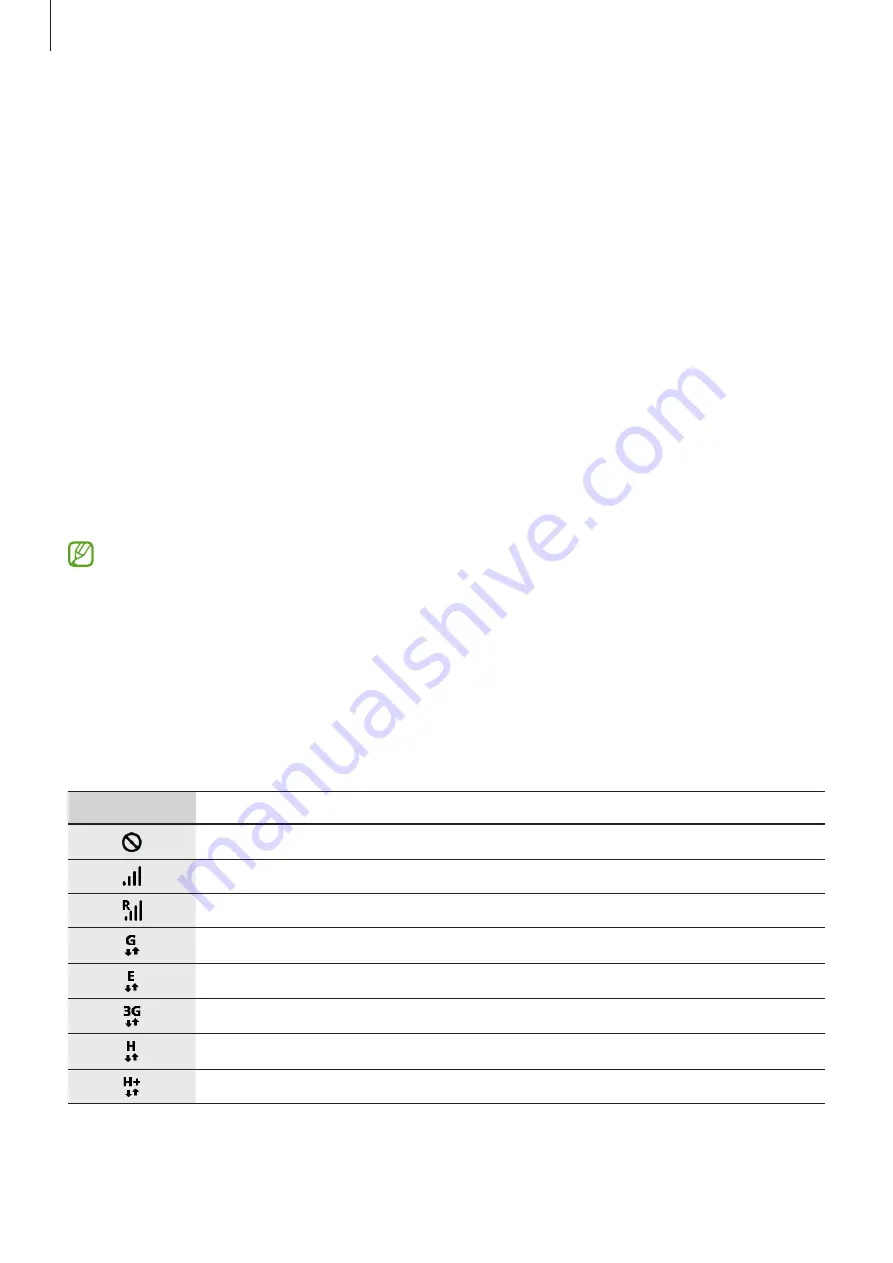
Apps and features
31
Lock screen
Folding the device or pressing the Side key turns off the screen and locks it. Also, the screen
turns off and automatically locks if the device is not used for a specified period.
To unlock the screen, swipe in any direction when the screen turns on.
If the screen is off, press the Side key to turn on the screen. Alternatively, double-tap the
screen.
Changing the screen lock method
To change the screen lock method, launch the
Settings
app, tap
Lock screen
→
Screen lock
type
, and then select a method.
When you set a pattern, PIN, password, or your biometric data for the screen lock method,
you can protect your personal information by preventing others from accessing your device.
After setting the screen lock method, the device will require an unlock code whenever
unlocking it.
You can set your device to perform a factory data reset if the unlock code is entered
incorrectly several times in a row and the attempt limit is reached. Launch the
Settings
app, tap
Lock screen
→
Secure lock settings
, unlock the screen using the preset screen
lock method, and then tap the
Auto factory reset
switch to activate it.
Indicator icons
Indicator icons appear on the status bar at the top of the screen. The icons listed in the table
below are most common.
Icon
Meaning
No signal
Signal strength
Roaming (outside of normal service area)
GPRS network connected
EDGE network connected
UMTS network connected
HSDPA network connected
HSPA+ network connected
Содержание SM-F936W
Страница 1: ...www samsung com ca USER MANUAL English CA 11 2022 Rev 1 0 SM F936W...
Страница 5: ...5 Getting started...
Страница 160: ...160 Usage notices...
Страница 168: ...168 Appendix...






























