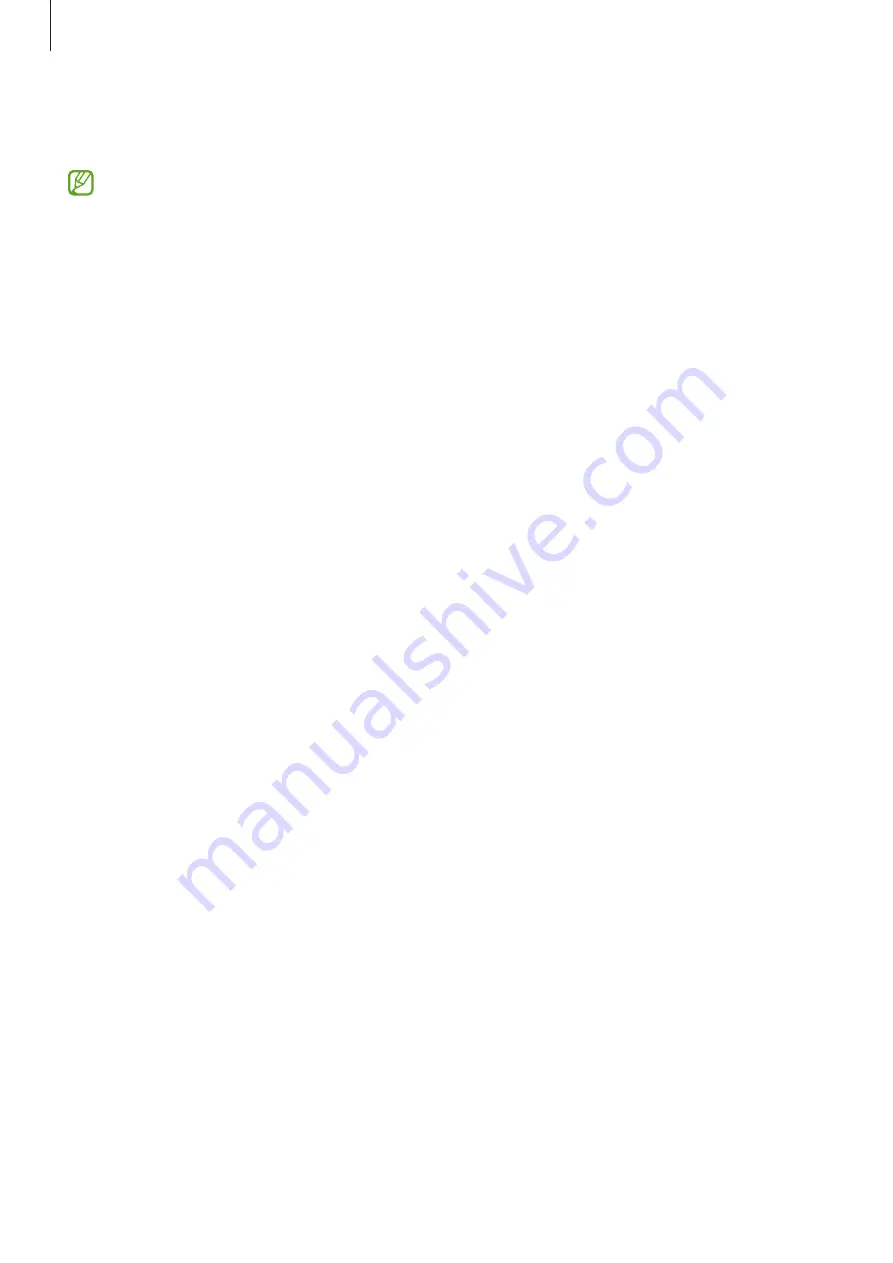
Settings
138
4
Position your face inside the frame on the screen.
The camera will scan your face.
•
If unlocking the screen with your face is not working properly, tap
Remove face data
to remove your registered face and register your face again.
•
To enhance the face recognition, tap
Add alternative appearance to enhance
recognition
and add an alternate appearance.
Unlocking the screen with your face
You can unlock the screen with your face instead of using a pattern, PIN, or password.
1
On the Settings screen, tap
Security and privacy
→
Biometrics
→
Face recognition
.
2
Unlock the screen using the preset screen lock method.
3
Tap the
Face unlock
switch to activate it.
4
On the locked screen, look at the screen.
When your face is recognized, you can unlock the screen without using any additional
screen lock method. If your face is not recognized, use the preset screen lock method.
Deleting the registered face data
You can delete face data that you have registered.
1
On the Settings screen, tap
Security and privacy
→
Biometrics
→
Face recognition
.
2
Unlock the screen using the preset screen lock method.
3
Tap
Remove face data
→
Remove
.
Once the registered face is deleted, all the related features will also be deactivated.
Содержание SM-F936W
Страница 1: ...www samsung com ca USER MANUAL English CA 11 2022 Rev 1 0 SM F936W...
Страница 5: ...5 Getting started...
Страница 160: ...160 Usage notices...
Страница 168: ...168 Appendix...






























