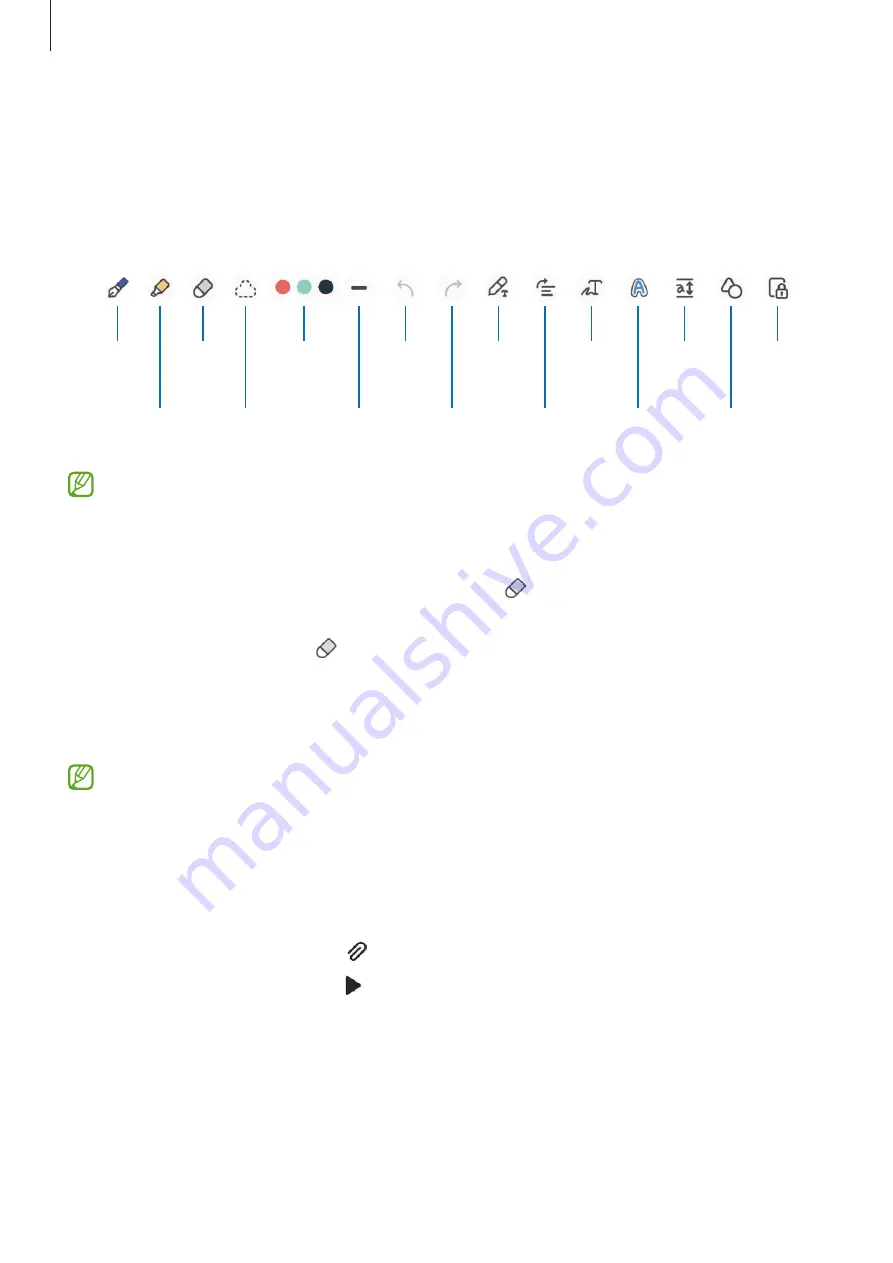
Apps and features
76
Composing notes with handwriting
On the note composer screen, draw or write in your own handwriting.
You can enter your handwriting more easily if you magnify the screen by spreading two
fingers on it.
Highlighter
Eraser
Select
and edit.
Pen colour
Pen size
S Pen to
text
Undo
Pen
Redo
Straighten
Change
styles.
Easy
writing
pad
Zoom
lock
Auto-fix
shapes
Convert
handwriting
to text.
Some features will be added when you first use the S Pen.
Using the eraser
When you want to erase handwriting from a note, tap and select an area to erase.
Alternatively, select an area while pressing and holding the S Pen button.
To change the eraser type, tap once more.
•
Stroke eraser
: Erase the line you select.
•
Area eraser
: Erase only the area you select. You can adjust the size of the eraser by
dragging the size adjustment bar.
Even with a smaller eraser, you may still not be able to precisely erase the intended part.
Recording voice to notes
Make a recording of your voice while creating a note, and then the content will be
synchronized with the recording.
On the note composer screen, tap
→
Voice recording
and create a note.
Select a note from the list and tap to play the recording. Then the content you created
while recording will be displayed on the screen along with the recording.
Содержание SM-F936W
Страница 1: ...www samsung com ca USER MANUAL English CA 11 2022 Rev 1 0 SM F936W...
Страница 5: ...5 Getting started...
Страница 160: ...160 Usage notices...
Страница 168: ...168 Appendix...






























