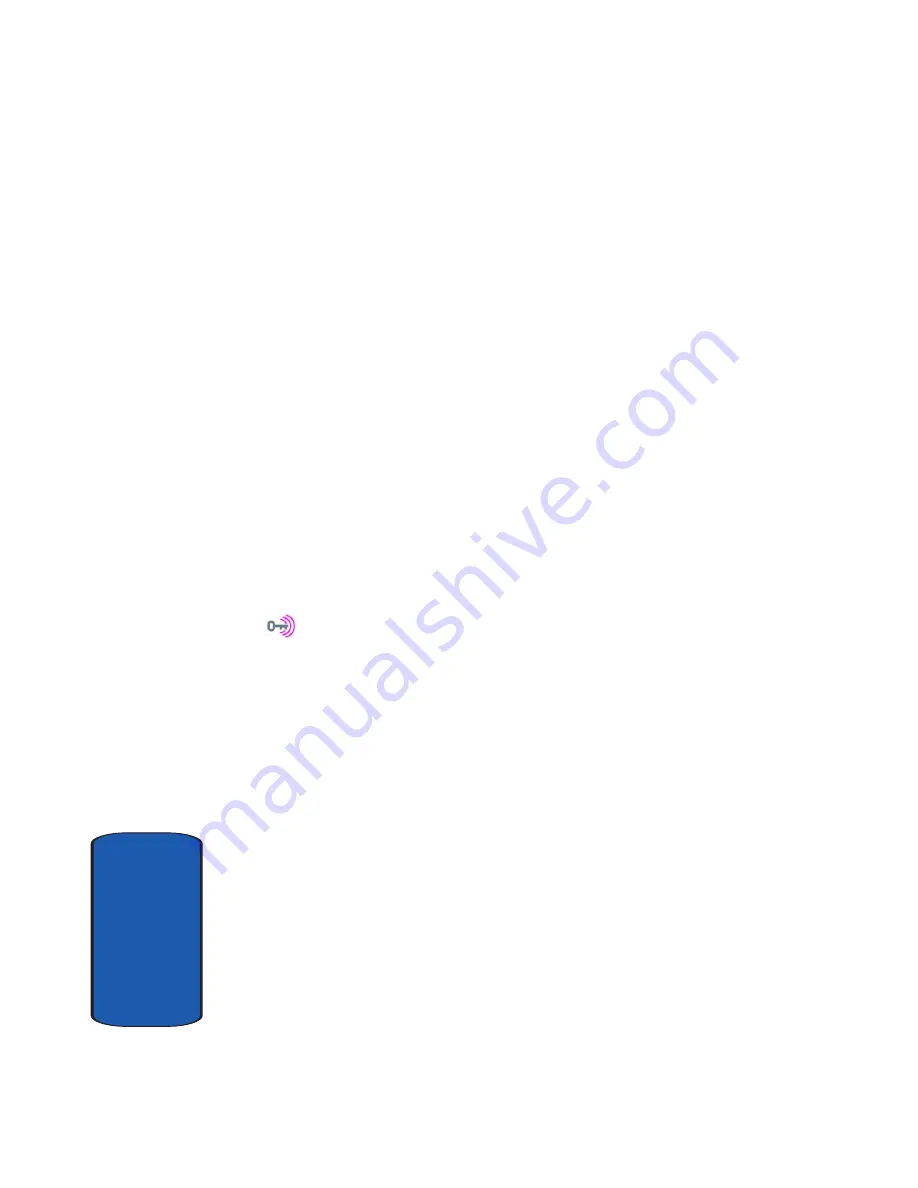
176
Sect
ion 12
Mobile Wi-Fi compatible phone from a T-Mobile wireless
router.
Use Get Security Key
1.
From the idle screen, press the
Menu
soft key to access
Menu mode.
2.
Using the Navigation keys, scroll to
Settings
. Press the
Select
soft key to enter the menu.
3.
Highlight the
Wi-Fi
option and press the
Select
soft key.
4.
Highlight the
Get Security Key
option and press the
Select
soft key.
5.
Follow the on-screen prompts to step through the
process of acquiring security keys.
This process involves pressing the secure button on the
front of the router. You can identify the secure button by
the
on, or adjacent to the button. The key / passphrase
will be stored with the profile on your Saved Networks
list. The phone will try to connect to a network after
successfully securing.
You can also enter a security key manually in the phone.
If connecting via available networks, the phone will
prompt you to enter the key for WEP or passphrase for
WPA. You can also follow the steps for manually adding
a network seen in a subsequent section of the manual.
When entering a security key, if numbers are part of the
key, press and hold the desired key to quickly access the
number, this bypasses the multi-tap text entry mode.
In order to view the security key, you may need to log into
your wireless router's administrative site. If you printed
Содержание SGHT709
Страница 4: ......
Страница 56: ...52 Section 5 ...
Страница 72: ...68 Section 6 ...
Страница 142: ...138 Section 9 ...
Страница 156: ...152 Section 10 ...
Страница 162: ...158 Section 11 ...
Страница 230: ...Section 13 226 ...
Страница 231: ...Section 14 Warranty Information 227 Section 14 Section 14 Warranty Information Topics Covered Standard Limited Warranty ...
Страница 238: ...234 Section 14 ...
















































