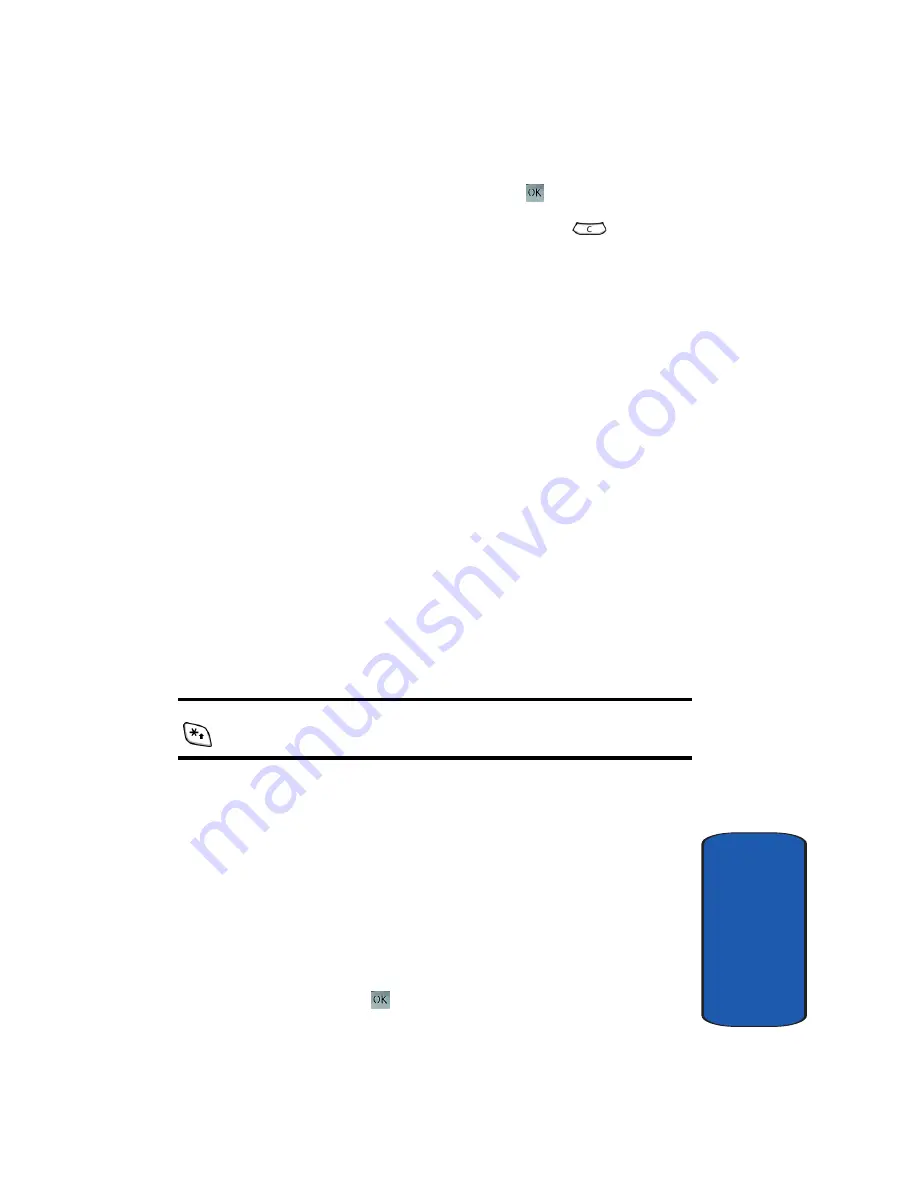
Section 11: t-zones
155
t-zones
Sect
ion 11
2.
To select browser items, press the
key.
3.
To return to the previous page, press the
key.
4.
To return to the startup homepage, press the
Menu
soft
key and select the
Home
option.
Entering Text in the t-zones
When you are prompted to enter text, the currently active
text input mode is indicated as the Left soft key. Press the
Left soft key to bring up all of the text entry modes. The
following modes are available:
•
abc
: works the same as ABC mode. See "Using ABC Mode" on
page 47 for more information.
•
Sym
: works similar to Symbol mode. See "Using Symbol Mode"
on page 51 for more information.
•
123
: works similar to Number mode. See "Using Number
Mode" on page 51 for more information.
•
word
: works the same as T9 mode. See "Using T9 Mode" on
page 49 for more information.
Note:
You can change the case of the letter to be entered by pressing the
key
.
Selecting and Using Menu Options
Various menus are available when you are using t-zones
to navigate the Wireless Web.
To access the browser options menu:
1.
Press the
Menu
soft key.
2.
Or, highlight the Openwave icon at the top of the page
by pressing the
Up
and
Down
keys and press the
Select
soft key or the
key.
Содержание SGHT709
Страница 4: ......
Страница 56: ...52 Section 5 ...
Страница 72: ...68 Section 6 ...
Страница 142: ...138 Section 9 ...
Страница 156: ...152 Section 10 ...
Страница 162: ...158 Section 11 ...
Страница 230: ...Section 13 226 ...
Страница 231: ...Section 14 Warranty Information 227 Section 14 Section 14 Warranty Information Topics Covered Standard Limited Warranty ...
Страница 238: ...234 Section 14 ...






























