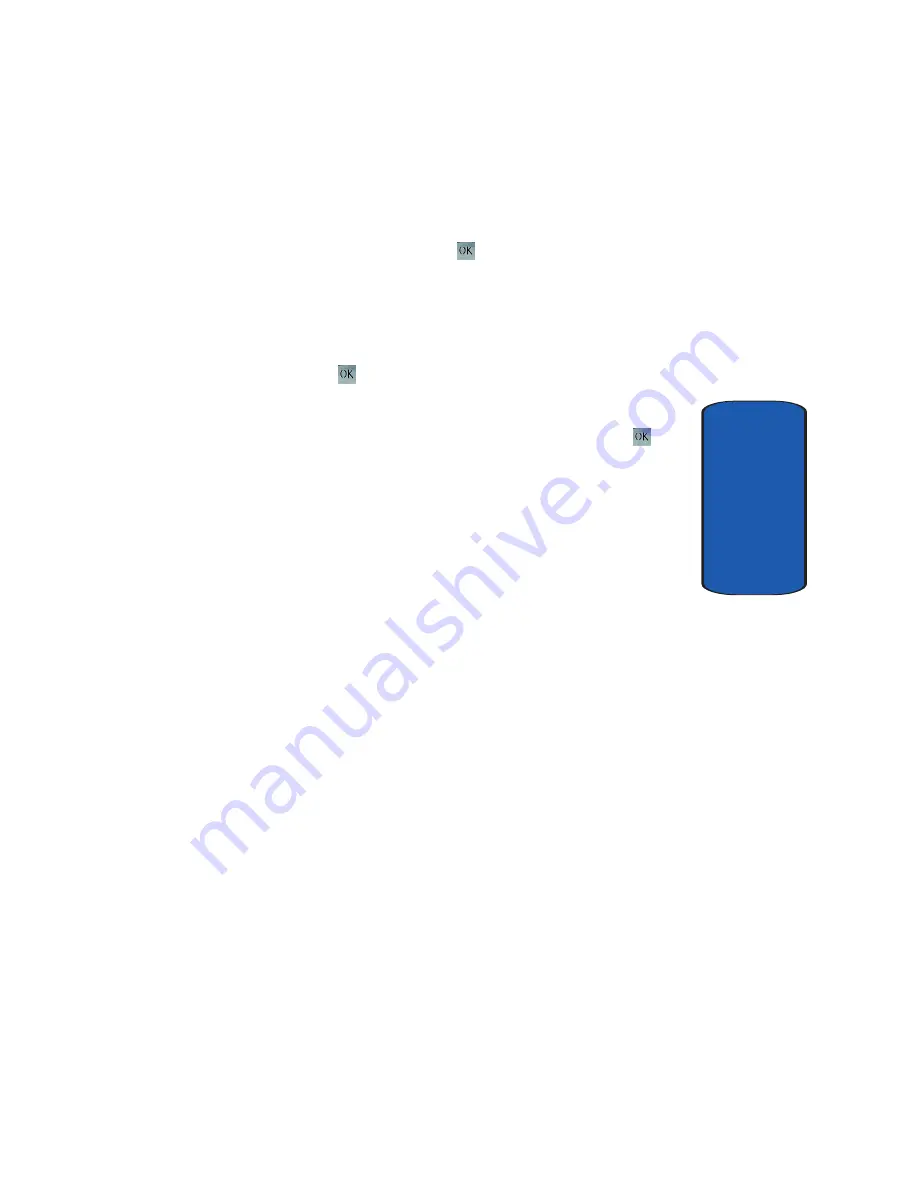
Section 9: Fun & Apps
127
Image Editor
Section 9
To use the Image Editor, follow these steps:
1.
In the
Fun & Apps
menu, select
Image editor
and press
the
Select
soft key or the
key.
2.
The message
No image loaded
will appear. Press the
Options
soft key.
3.
Select the
New image
option and press the
Select
soft
key or the
key.
4.
To choose an image to edit, select either
My photos
or
Take Photo
and press the
Select
soft key or the
key.
5.
After you have selected a photo or taken a new one,
press the
Load
soft key. You will be returned to the
Image editor screen.
6.
Press the
Options
soft key for a list of options you can
use to edit your photo.
•
Send
: allows you to send your image in a picture message.
•
New image
: select another image from your My photos
folder or take another picture with your camera.
•
Save
: allows you to save your edited image.
•
Effects
: allows you to apply special effects to your image.
Choose between None, Black & White, Negative, Sepia, Blur,
Sharp, Sketch, Posterize, or Solarize.
•
Adjust
: allows you to adjust the brightness, contrast, and
color.
•
Transform
: allows you to rotate or flip your image.
•
Insert
: allows you to add a frame, emoticons, or clip art to
your image.
•
Set as
: allows you to set your edited image as Wallpaper or
Caller ID.
Содержание SGHT709
Страница 4: ......
Страница 56: ...52 Section 5 ...
Страница 72: ...68 Section 6 ...
Страница 142: ...138 Section 9 ...
Страница 156: ...152 Section 10 ...
Страница 162: ...158 Section 11 ...
Страница 230: ...Section 13 226 ...
Страница 231: ...Section 14 Warranty Information 227 Section 14 Section 14 Warranty Information Topics Covered Standard Limited Warranty ...
Страница 238: ...234 Section 14 ...






























