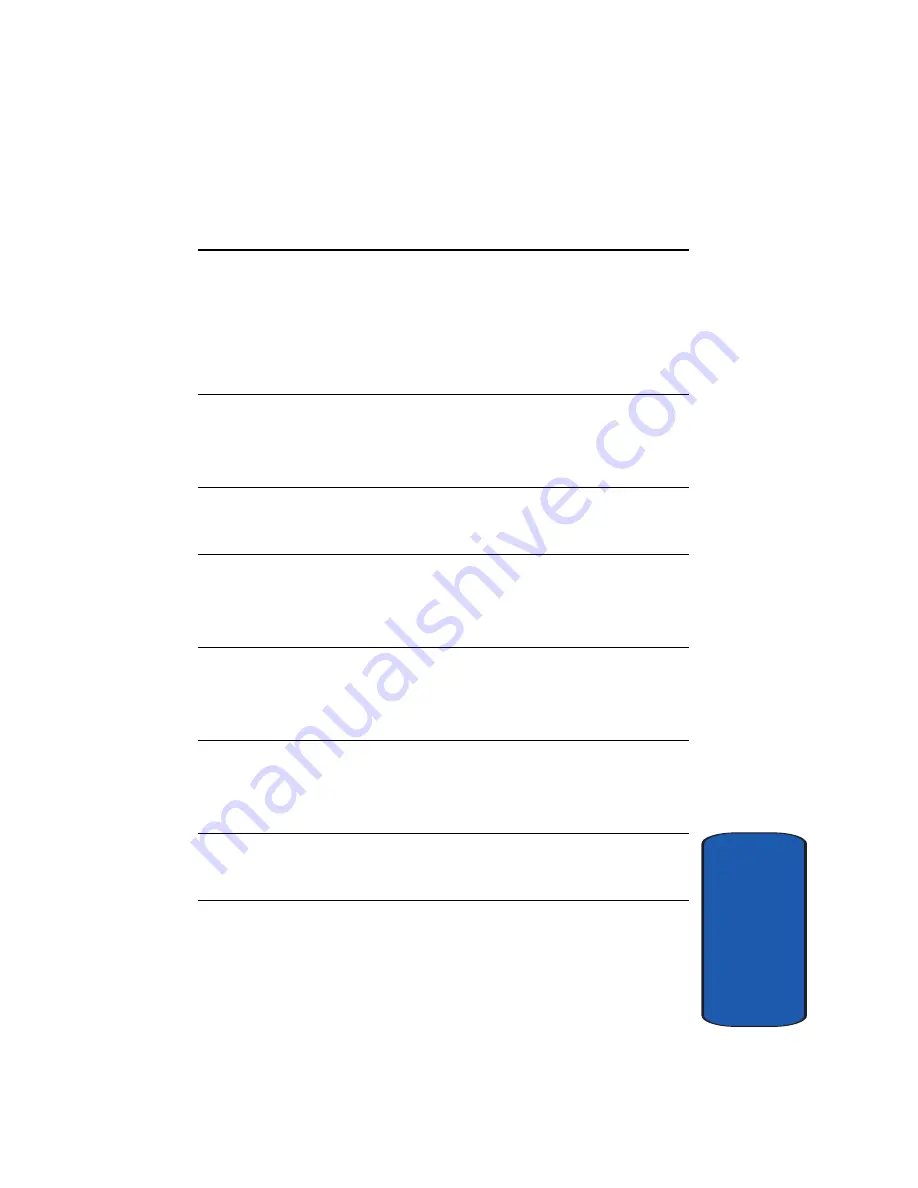
Section 12: WI-FI
191
Troubleshooting
Sect
ion 12
W006.9
T-Mobile Network
error.
The phone is
unable to
establish
network
connectivity
J007
Incorrect Security
Certificate.
Make sure that the date set on the
phone is current and not set to a
previous year.
J008.0 Network
Busy.
Retry.
The network is experiencing
congestion, try at a later time.
J008.1
Failed to connect.
Retry
Network
connectivity
failed.
J008.2
Phone not allowed
on T-Mobile
network.
The phone is not allowed to use
UMA service.
J008.3+
Phone not allowed
on T-Mobile
network.
J009.0
Network Busy.
Retry
The network is experiencing
congestion, try at a later time.
J009.1
Failed to connect.
Retry.
Network
connectivity
failed.
Error
Code
Displayed
Error Text
Meaning
How to fix it
Содержание SGHT709
Страница 4: ......
Страница 56: ...52 Section 5 ...
Страница 72: ...68 Section 6 ...
Страница 142: ...138 Section 9 ...
Страница 156: ...152 Section 10 ...
Страница 162: ...158 Section 11 ...
Страница 230: ...Section 13 226 ...
Страница 231: ...Section 14 Warranty Information 227 Section 14 Section 14 Warranty Information Topics Covered Standard Limited Warranty ...
Страница 238: ...234 Section 14 ...
















































