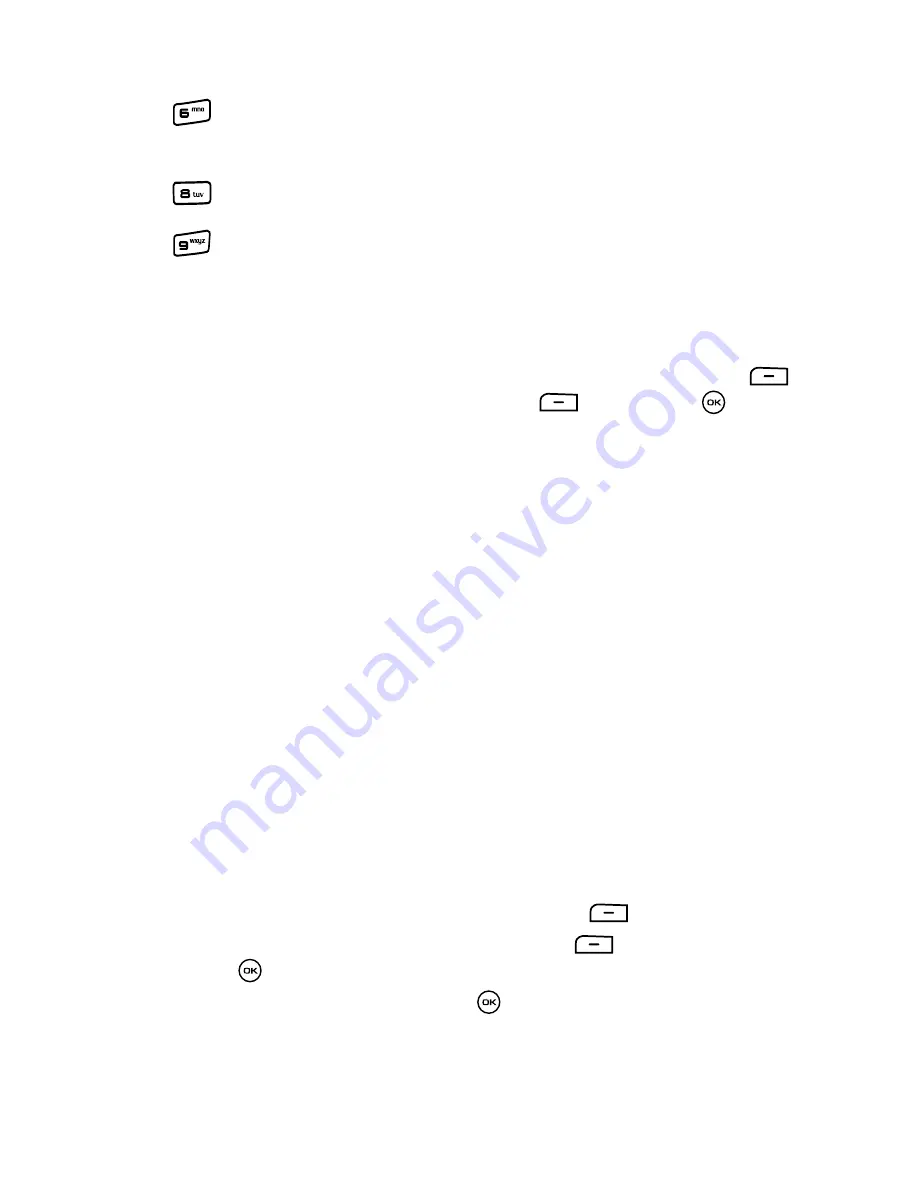
Fun & Apps
96
Using the Camcorder
Camcorder Options after a Video is Taken
After you shoot a video, you can use various options by pressing the
Options
soft key. Highlight an option and press the
Select
soft key or the
key. The
following options are available:
-
Play
: uses the Media Player to view the video segment.
-
Edit message
: displays a Video message screen so you can edit the message prior
to sending this video.
-
Send via Bluetooth
: sends the currently selected file via a Bluetooth enabled device.
-
Delete
: deletes either Selected or Multiple videos.
-
viewfinder
: exits from the camcorder options menu and returns to the camcorder’s
viewfinder.
-
Rename
: renames either Selected or Multiple videos.
-
Default destination
: removes or changes the default destination for this photo.
-
Go to Videos
: navigates to the list of videos stored within the Video folder.
-
Lock/Unlock
: locks the video file to prevent deletion or unlocks it to allow deletion.
-
Bluetooth visibility
: enables Selected or Multiple videos visibility to Bluetooth
devices.
-
Hide/Show controller
: displays the video controller. For more information, refer to
"Using the Video"
on page 97.
-
Properties
: displays the properties for this video file.
Accessing the Video Folder
1.
When the Idle mode displays, press the
Menu
soft key.
2.
Highlight
Fun & Apps
, and press the
Select
soft key or the
key.
3.
Highlight
Videos
and press the
key.
within the camcorder mode, this toggles the
microphone On/Off (mute).
sets a time delay (Off, 3, 5, or 10 seconds).
opens the Video folder where the videos are
stored.






























