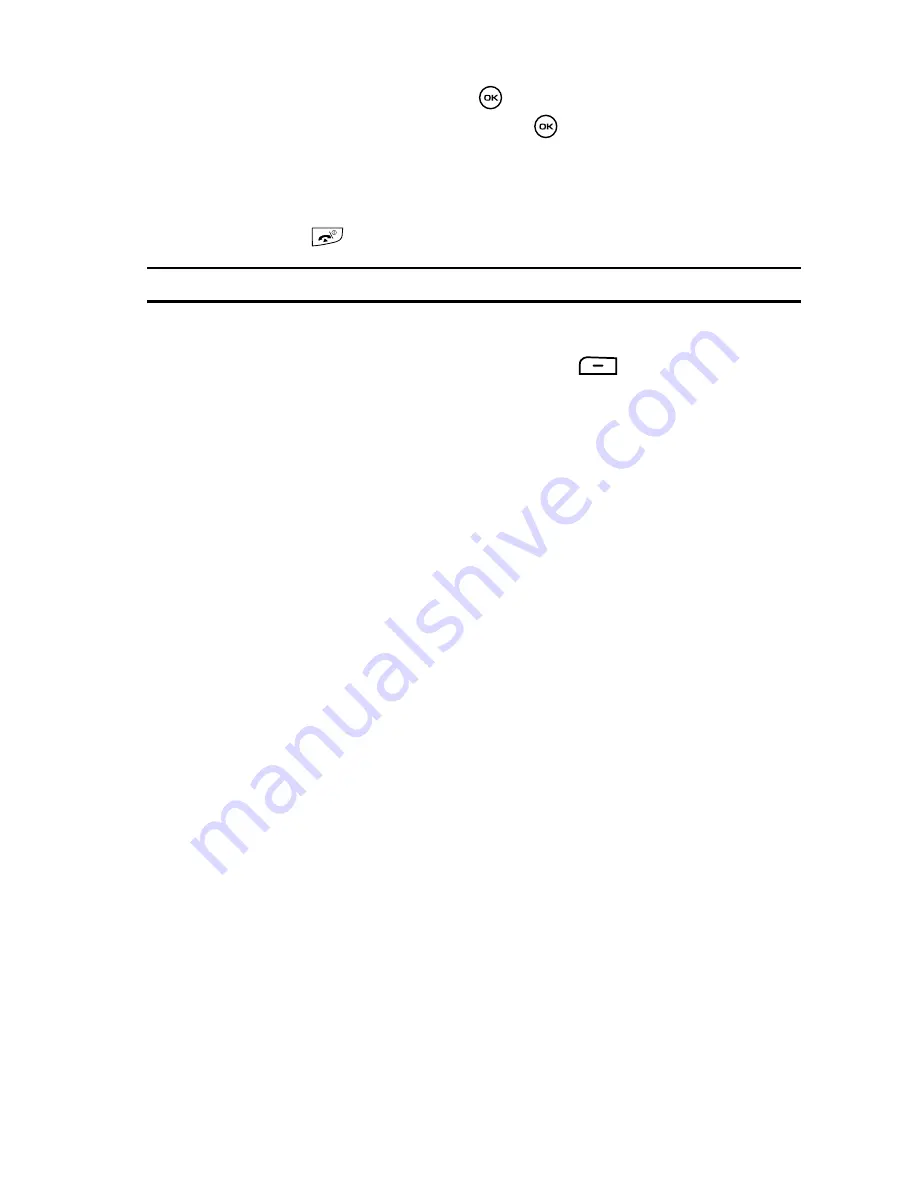
Messages
80
Retrieving New Messages
7.
To play the message, press the
key.
•
To pause the audio/video clip, press the
key.
•
To stop the audio/video clip press the
Stop
soft key.
8.
To scroll through the message (if additional text page were added), press
the
Up
or
Down
key.
9.
Press the
key to return to Idle mode.
Note:
You can also access messages by navigating to your Inbox (
Menu
>
Messages
).
Picture Message Options
While viewing the picture message, press the
Options
soft key to access the
following message options:
•
Play
: displays or plays the current picture message.
•
Reply
via
Message/Share picture/Voice note
: replies to the currently selected
picture message.
•
Reply to all
: replies to all recipients of the message.
•
Forward
: forwards the message to another person.
•
Call back
: calls the sender of the message.
•
Delete
:
deletes the message.
•
Move to My Folders
: moves the message to the phone’s My Folder location.
•
Save as Templates
: saves the message as a template for this message type. This
template can be used to save time during the creation of the next similar message.
•
Save items
: saves the Picture content to My Album.
•
Save to Phonebook
: saves the recipient or sender’s information from the
message to your Phonebook on either the Phone or SIM.
•
Print via Bluetooth
: sends the contents of the message to a Bluetooth compatible
printer.
•
Lock/Unlock
: locks the message by using the phone’s password to access the
contents or unlocks the message.
•
Properties
: displays some of the file properties for the message such as: sender,
date/time, file size, priority, etc.






























