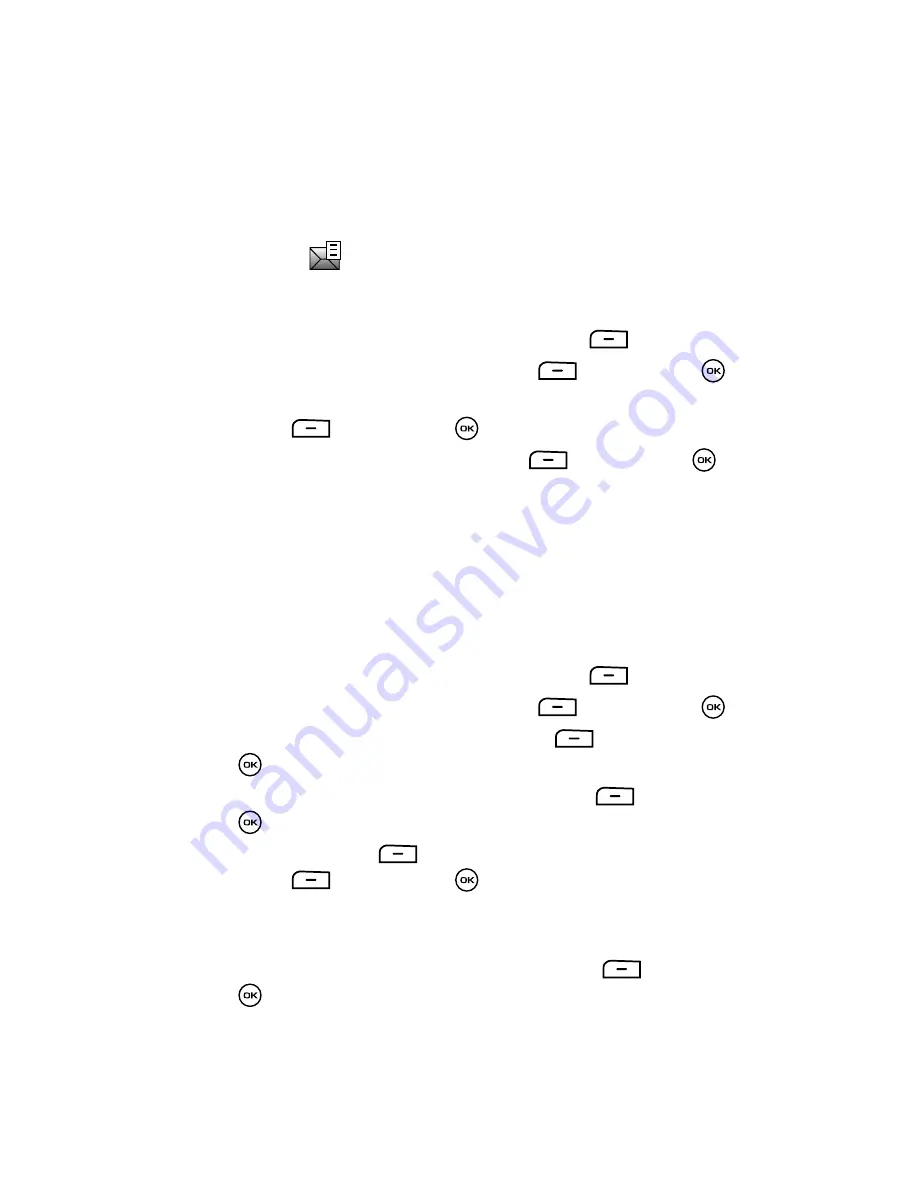
Messages
72
Creating and Sending New Messages
Creating and Sending New Messages
Text Messages
The Short Message Service (SMS) allows you to send and receive short text
messages to and from other mobile phones. To use this feature, you must subscribe
to your service provider’s message service.
The Message icon (
) displays when you receive new text messages. When the
memory is full, an error message displays and you cannot receive any new
messages. Use the Delete option in each message box to delete obsolete messages.
1.
When the Idle mode displays, press the
Menu
soft key.
2.
Select
Messages
and press the
Select
soft key or the
key.
3.
Using the
Up
or
Down
Navigation key, highlight
Create new
and press the
Select
soft key or the
key.
4.
Select
Message
and press the
Select
soft key or the
key.
5.
Enter a phone number in the contact field and press the
Down
navigation
key to access the text field and begin creating your text message.
6.
Press the
Send
soft key when you are finished.
Save as Template
This options saves the current text message to the current list of preset message
templates, such as (Out of Office, I’m in a meeting...).
1.
When the Idle mode displays, press the
Menu
soft key.
2.
Select
Messages
and press the
Select
soft key or the
key.
3.
Scroll to
Templates
and press the
Select
soft key or the
key.
4.
Highlight
Text templates
and press the
Select
soft key or the
key.
5.
Press the
Options
soft key, select
Add new
and press the
Select
soft key or the
key.
6.
Enter the text for the new template into the field and press the
Options
soft key.
7.
Select
Save to templates
and press the
Select
soft key or the
key.
The new text displays in the Messages templates list.






























