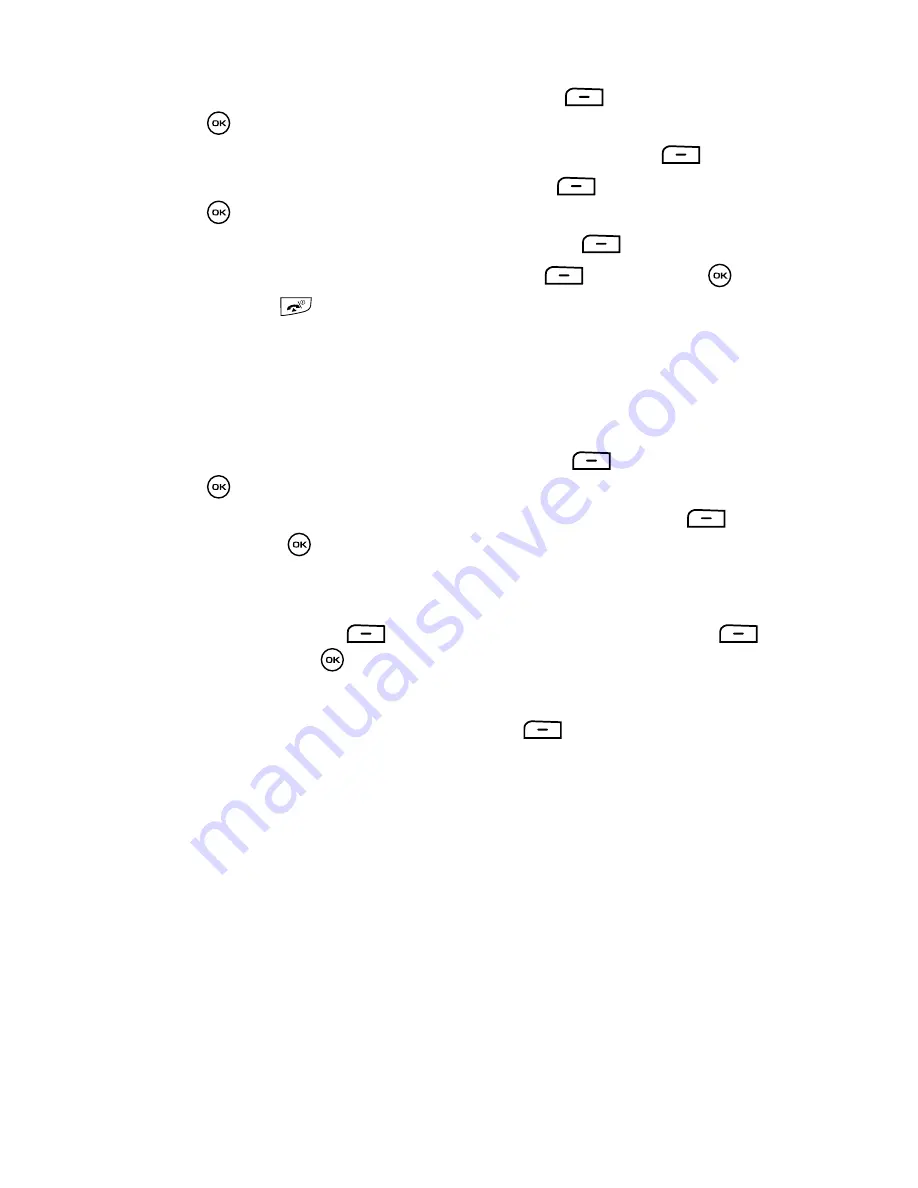
127
4.
Highlight the
View
option and press the
Select
soft key or the
key.
5.
Scroll to the item you wish to change and press the
Options
soft key.
6.
Highlight the
Edit
option and press the
Select
soft key or the
key.
7.
Enter the new information and press the
Options
soft key.
8.
Select the
Save
option and press the
Select
soft key or the
key.
9.
Press the
key to return to Idle mode.
Notes
This option allows you to create a note to attach and send in a message or send to
another Bluetooth device, save to the Fun&Apps folder, or print using a Bluetooth
compatible printer.
1.
Highlight the
Notes
option and press the
Select
soft key or the
key.
2.
Press the
Options
soft key, select
Create
and press the
Select
soft
key or the
key.
3.
Enter the note in the text field. For more information, refer to
"Entering
Text"
on page 42.
4.
Press the
Options
soft key, select
Save
and press the
Select
soft key or the
key.
Notes Options
While accessing any Notes entry, press the
Options
soft key to use the options
for the entry.
The following options are available:
•
View
: displays a list of notes.
•
Create
: creates a note.
•
Send via
: attaches the graphic to a message or sends it to a Bluetooth device.
•
Delete
: deletes the currently selected Note.
•
Save to Fun&Apps
: saves the note to the FUN & Apps folder.
•
Print via Bluetooth
: sends the note to a Bluetooth compatible printer.
•
Memory status
: displays the number of notes and how much memory remains for
additional notes.






























