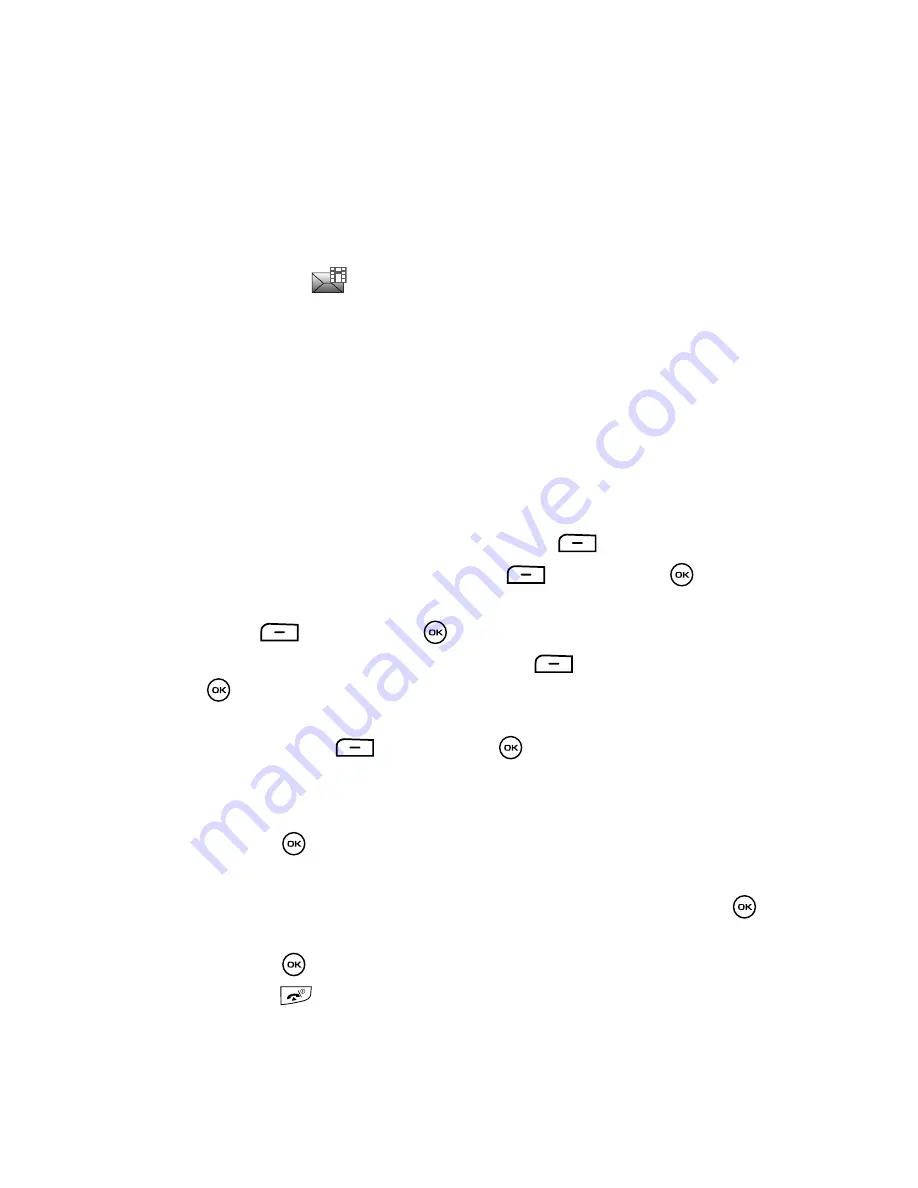
73
Share Picture
Share Picture is a message service that provides delivery of personal picture
messages from phone to phone or from phone to e-mail.
In addition to the familiar text content of text messages, picture messages can
contain images, graphics, voice, and audio clips. A Share Picture message is a
multimedia presentation in a single file. It is not a text file with attachments.
The Share Picture icon (
) displays when you receive a new picture message.
Using the Share Picture feature, your phone can receive and send messages that
contain multimedia files, such as photos, sounds and images you downloaded from
the Internet and recorded voice notes. This function is available only if it is supported
by T-Mobile. Only phones that offer multimedia Messages features can receive and
display picture messages.
Sending a Picture or Video Message
This menu allows you to create a new multimedia message and send to one or
multiple destinations.
1.
When the Idle mode displays, press the
Menu
soft key.
2.
Select
Messages
and press the
Select
soft key or the
key.
3.
Using the
Up
or
Down
Navigation key, highlight
Create new
and press the
Select
soft key or the
key.
4.
Select
Share picture
and press the
Select
soft key or the
key.
5.
Highlight either the
Take picture
or
Get from Fun & Apps
option and
press the
Select
soft key or the
key.
Take a picture
1.
Adjust the image by aiming the camera at the subject.
2.
Press the
key. The image saves in the
Images
folder.
3.
Press the
Send
soft key. The
Recipients
screen displays.
4.
Enter the Recipient phone number in the
To
field and press the
Send
key.
5.
Press the
key when you are ready to send the picture message.
6.
Press the
key to return to the Idle mode.






























