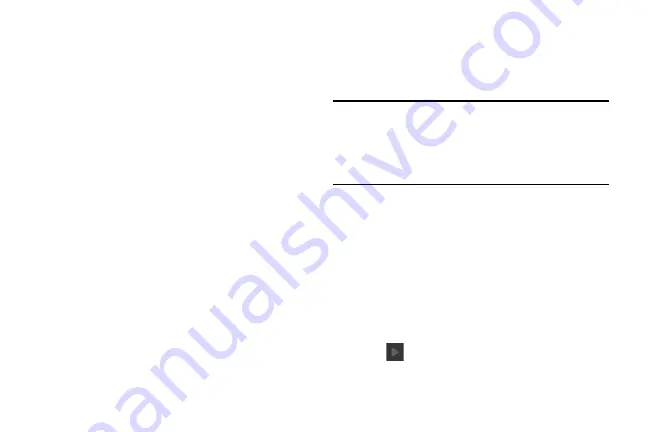
Getting Started 7
Configuring your Phone
When you first turn on your phone, you will need to set up a
few things.
1.
The
Welcome!
screen displays. The default language for
your phone is English. If you would like to select another
language, tap
English
and scroll up or down to select
one of the listed languages.
2.
If you are visually impaired or hard of hearing, tap
Accessibility
to change the accessibility settings.
3.
Tap
Next
.
4.
At the
Wi-Fi
screen, set up a Wi-Fi connection if you
would like to do that now. For more information, refer to
5.
Tap
Next
.
6.
At the
Samsung account
display, tap Create a new
account if you don’t have one yet or tap Sign in if you
have already set up your Samsung account. For more
information, refer to
7.
At the
Got Google?
display, tap
Yes
if you already have a
Google account or
No
if you do not.
8.
Follow the on-screen instructions to create a new
Google account or sign in to an existing account.
If you want to wait until later to create a Google account,
tap
Not now
.
Note:
In order to utilize your device to the fullest extent, you will
need to create a Google™ Account when you first use
your device. With a Google Account, you will have access
to more Google applications and applications will always
be in sync between your phone and computer.
9.
At the
Google & location
screen, a blue checkmark
displays next to the text that explains that you allow
Google’s location service to collect anonymous location
data from your phone. If you disagree, tap the
checkmark to remove it.
10.
A blue checkmark also displays next to the text that
explains that you allows your location to be used for
Google search results and other Google services. If you
disagree, tap the checkmark to remove it. Tap the
Next
icon
Содержание SGH-M919V
Страница 12: ...vi ...






























