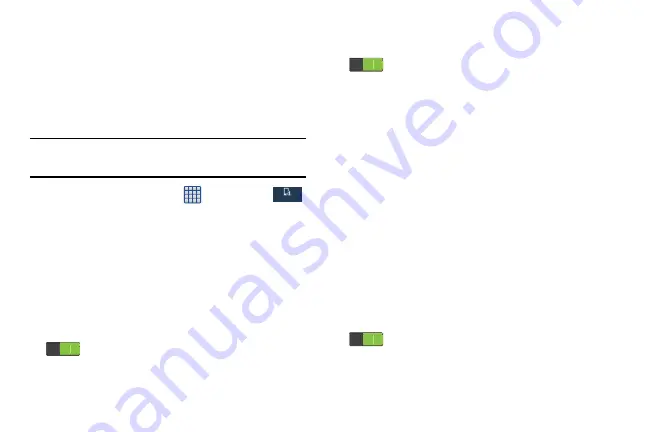
Changing Your Settings 115
• PIN
: Select a PIN to use for unlocking the screen.
• Password
: Create a password for unlocking the screen.
• None
: No pattern, PIN, or password is required. The screen
will never lock.
Lock screen options
Activate or deactivates various Unlock screen functions.
Note:
The Lock screen options will differ depending on the type
of Screen Lock you have selected.
1.
From the Home screen, tap
➔
Settings
➔
My device
➔
Lock screen
➔
Lock screen options
.
2.
The following options are available depending on the
Screen Lock type that you have selected:
Swipe options
•
Lock screen widgets
allows you to lock the widgets that are
displayed on your home screens.
•
Shortcuts
sets shortcuts to appear at the bottom of the Lock
screen. Touch and slide the slider to the right to turn it on
.
•
Auto unlock zone
disables the screen lock when this feature is
enabled. Touch and slide the slider to the right to turn it on
.
•
Unlock effect
sets the effect you receive when unlocking the
phone. You can select None, Ripple effect, or Light effect.
•
Help text
shows help information on the Lock screen.
•
Wake up in lock screen
requires that you say a command to wake-
up your phone.
•
Set wake-up command
designates your wake-up commands. Tap
Set wake-up command and follow the on- screen prompts to create
a new verbal command.
Face unlock options
•
Multiple widgets:
display multiple lock screen widgets on your lock
screen.
•
Lock screen widgets
allows you to lock the widgets that are
displayed on your home screens.
•
Auto unlock zone
disables the screen lock when this feature is
enabled. Touch and slide the slider to the right to turn it on
.
My dev ce
My dev ce
Содержание SGH-M919V
Страница 12: ...vi ...






























