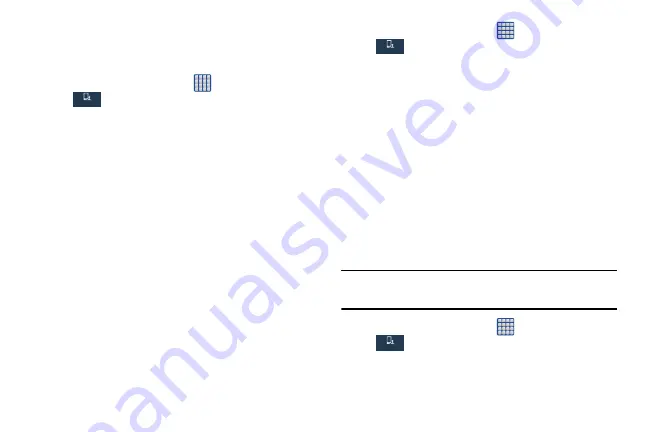
126
Power Saving Mode
Power saving mode allows you to manage your phone to
conserve power.
1.
From the Home screen, tap
➔
Settings
➔
My device
➔
Power saving mode
.
2.
Tap the
OFF / ON
icon next to Power saving mode to
turn Power saving mode on.
3.
Tap the following options to create a checkmark and
conserve power:
• CPU power saving
: allows you to limit the maximum
performance of the CPU.
• Screen power saving
: allows you to lower the screen power
level.
• Turn off haptic feedback
: allows you to turn off vibration
when you tap or touch the screen.
4.
Tap
Learn about Power saving mode
to learn about
various ways to conserve battery power.
Accessory Settings
This menu allows you to select the Audio output mode when
using a car or desk dock.
1.
From the Home screen, tap
➔
Settings
➔
My device
➔
Accessory
.
2.
Tap
Dock sound
to play sounds when inserting or
removing the phone from the dock.
3.
Tap
Audio output mode
to use the external dock
speakers when the phone is docked.
4.
Tap
Desk home screen display
to display the desk home
screen whenever the phone is docked.
5.
Tap
Audio output
to set your Audio output to Stereo or
Surround.
Accessibility
Accessibility services are special features to make using the
device easier for those with certain physical disabilities. Use
the Accessibility settings to activate these services.
Note:
You can download accessibility applications from Play
Store and manage their use here.
1.
From the Home screen, tap
➔
Settings
➔
My device
➔
Accessibility
.
2.
The following options are available:
My device
My device
My device
My device
Содержание SGH-M919V
Страница 12: ...vi ...






























