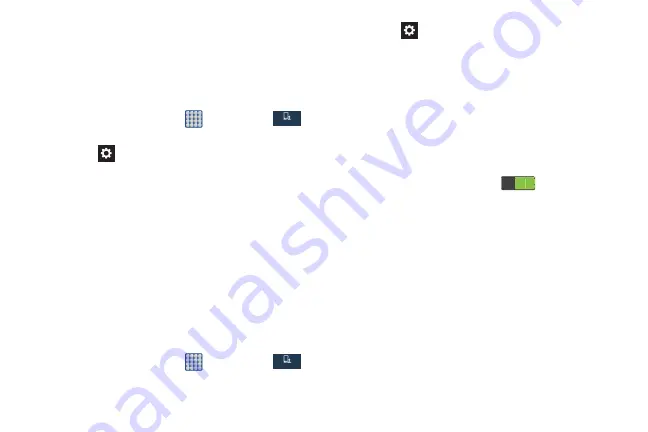
Changing Your Settings 129
5.
Based on your selection of input method, the
appropriate settings will appear and are explained
below.
Google voice typing settings
From this menu you can set Samsung keyboard options.
1.
From the Home screen, tap
➔
Settings
➔
My device
➔
Language and input
.
2.
Tap the
icon next to
Google voice typing
.
3.
The following options are available:
• Choose input languages
: tap on a language that you want to
input. Select Automatic to use the local language or select a
language from the list.
• Block offensive words
: tap to create a checkmark and
enable the blocking of recognized offensive words from the
results of your voice-input Google typing.
• Download offline speech recognition
: Enables voice input
while offline.
Samsung Keyboard settings
From this menu you can set Samsung keyboard options.
1.
From the Home screen, tap
➔
Settings
➔
My device
➔
Language and input
.
2.
Tap the
icon next to
Samsung keyboard
.
• Portrait keypad types
allows you to choose a keypad
configuration (Qwerty [default] or 3x4 Keyboard).
• Input languages
sets the input language. Tap a language
from the available list. The keyboard is updated to the
selected language.
• Predictive text
enables predictive text entry mode. This must
be enabled to gain access to the advanced settings. Touch
and hold to access the advanced settings. Touch and slide
the slider to the right to turn it on
.
• Continuous input
allows you to type words by swiping
between on-screen keys.
• Cursor control
allows you to move the cursor by sliding your
finger across the keyboard.
• Handwriting
enables the device to recognize on-screen
handwriting and convert it to text.
• Advanced
displays the following advanced options:
–
Auto capitalization
automatically capitalizes the first letter of
the first word in each sentence (standard English style).
–
Auto spacing
automatically inserts spaces between words.
My dev ce
My dev ce
Содержание SGH-M919V
Страница 12: ...vi ...






























