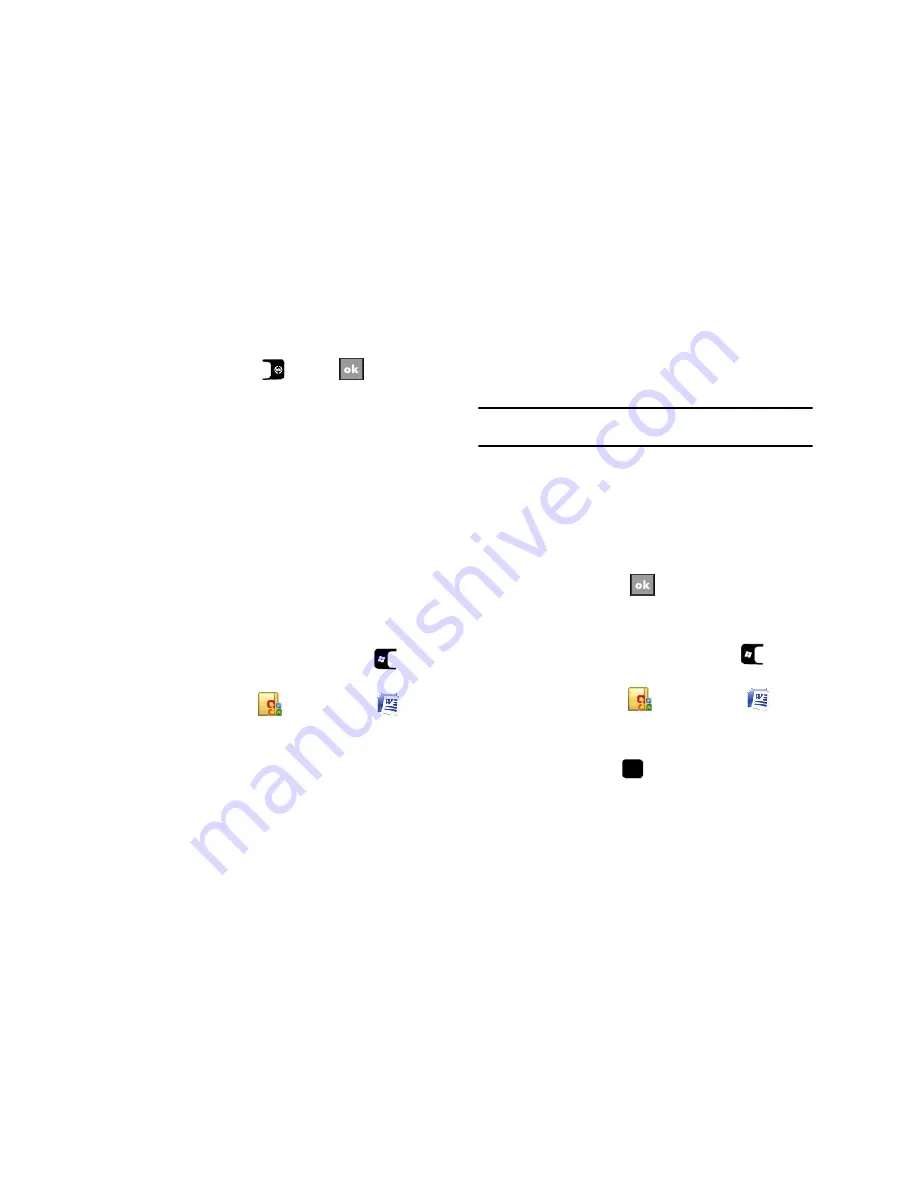
93
4.
When finished, press
or select
to save and
exit.
– or –
Press the
Menu
soft key, then select
File
Save As...
to
save your document with a specific name, folder, type, and
location.
You can open one document at a time. If you try to open a second
document, you are asked to save the first document.
You can save a document in any one of the following formats:
•
Word Document (*.docx)
•
Word Template (*.dotx)
•
Rich Text Format (*.rtf)
•
Plain Text (*.txt)
Accessing Word Mobile options
1.
From the
Today
screen, press the
Start
key (
) to
activate the
Start
menu.
2.
Select
Office Mobile
(
)
Word Mobile
(
).
•
If there are no documents on this device, a new document
automatically displays.
•
If there are existing documents on this device, the file access
screen displays.
3.
Press the
Menu
soft key and select
Options...
. The following
options are available:
Note:
While viewing a document, access the
Options
menu by pressing the
Menu
soft key, then selecting
Tools
Options...
• Default template
- Allows you to select Meeting Notes, Memo,
Phone Memo, To Do, Word 97–2003 document, and Word
Document as the default document.
• Save to
- Allows you to select Main memory as the default
document storage card.
• Display in list view
- Allows you to display Word files, Rich Text
Files, Plain Text Files, All Known File Types.
4.
When finished, select
to save and exit.
Delete a Document
To delete a Word Mobile document:
1.
From the
Today
screen, press the
Start
key (
) to
activate the
Start
menu.
2.
Select
Office Mobile
(
)
Word Mobile
(
).
3.
Select the folder where the document resides.
4.
Move the cursor over the document you want to delete,
then press and hold
. A pop-up menu displays.
5.
Select
Delete
. You are prompted to confirm the deletion.






























