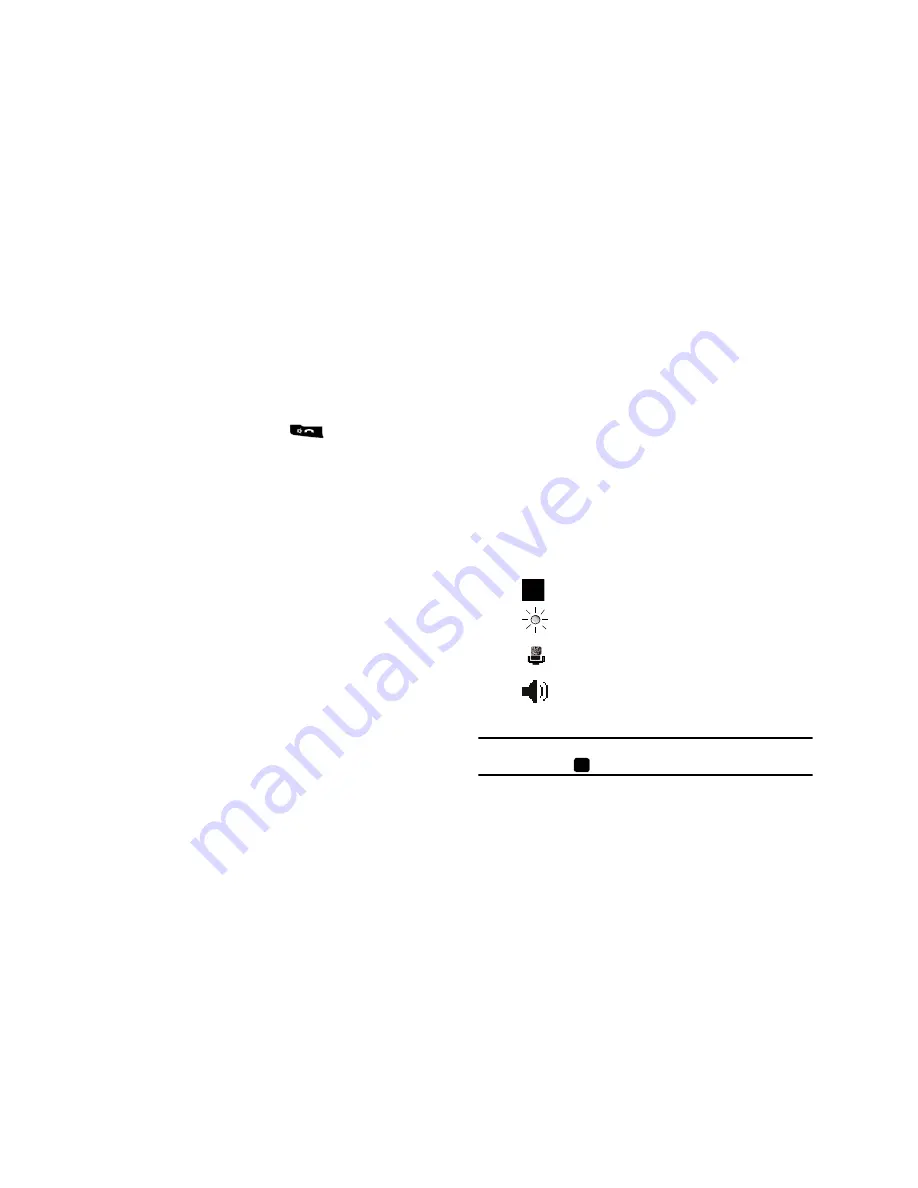
34
Initiating and Receiving a Video Share Session
To initiate and receive a Video Share session use the following
steps:
1.
Dial the number and press
.
2.
Once the call is answered, if you're both capable of Video
Share, a “
Video Share Ready
” icon displays on the
screen.
3.
Press the
Menu
soft key, then select
Video Share
.
4.
A pop-up message displays. Select
Live
or
Recorded
Video
.
5.
If you selected
Recorded Video
, you can view the files in
My Stuff
My Documents
My Videos
.
6.
Select the file you want to share.
7.
If the number is already listed as a Contact, the device
displays the name corresponding with the number. A
Notification “
<Name/Number> wants to share video
with you. Accept the connection?
” displays.
In case of unknown number, “
<Number> wants to share
video with you. Accept the connection?
” displays.
8.
Press the
Yes
soft key to accept the connection or the
No
soft key to decline it.
9.
When the recipient accepts the video share, “
Establishing
a Video Connection
” displays to both the sender and the
recipient.
A Recording Started pop-up displays showing the memory
available for the video.
10.
During a Video Share session, the following display above
the soft key options:
Tip:
Press the
End
key to stop the Video Share. When the cursor is on the
Stop
icon, press
or the Left soft key.
Stop
: press this key to stop the video share feature.
Brightness
: press this key to adjust the brightness
for the video.
Mute
: Press this key to turn the audio off.
Spkr Off
: the Left soft key displays Speaker On or
Speaker Off.






























