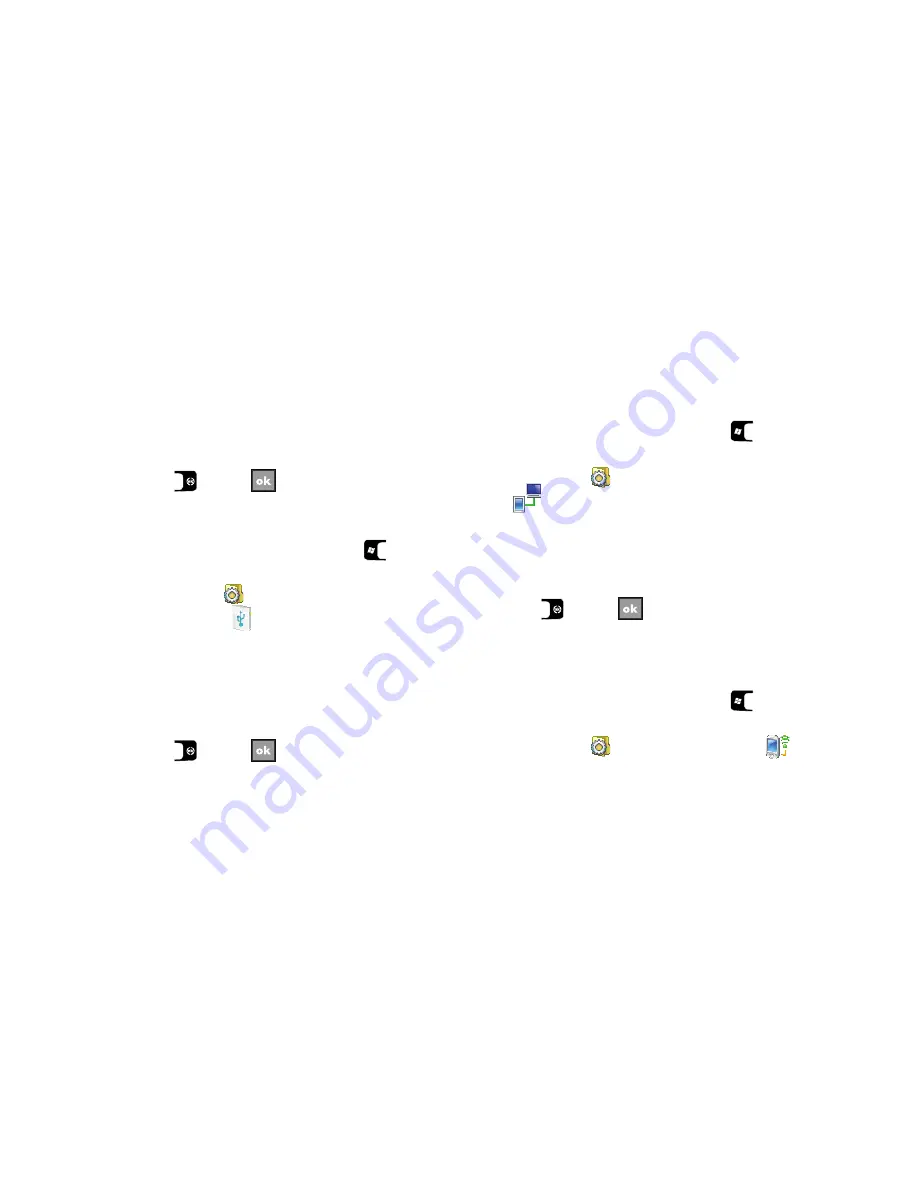
Changing Your Settings 75
4.
To enable and select dialing rules for accessing networks
and reduce the number of live connections, select the
Dialing Rules...
button.
5.
To specify any addressing exceptions used in intranets
programs access, select the
Exceptions...
button.
6.
Press
or select
to save your new settings and
return to the previous screen.
USB Connection Mode
1.
From the
Today
screen, press the
Start
key (
) to
activate the
Start
menu.
2.
Select
Settings
(
)
Connections
tab
USB
Connection Mode
(
) to open the USB Connection screen
and select from one of the following connection methods:
• ActiveSync
: Enables synchronization of your phone with your PC.
• Mass Storage
: With a Storage Card inserted, enables a PC to store
files directly onto your phone.
• Modem
: Enables a PC to communicate through your phone acting
as a wireless modem.
3.
Press
or select
to save your new setting and
return to the previous screen.
USB to PC
USB to PC allows you to change the type of USB connection your
devices uses when having problems connecting to ActiveSync.
1.
From the
Today
screen, press the
Start
key (
) to
activate the
Start
menu.
2.
Select
Settings
(
)
Connections
tab
USB to PC
(
).
3.
To correct connection problems when synchronizing your
phone and PC with ActiveSync, select the
Enable advanced
network functionality
check box. A check mark displays in
the box.
4.
Press
or select
to save your new setting and
return to the previous screen.
Wi-Fi
A Wi-Fi connection can be established by:
1.
From the
Today
screen, press the
Start
key (
) to
activate the
Start
menu.
2.
Select
Settings
(
)
Connections
tab
Wi-Fi
(
)
to open the Configure Wireless Networks screen.






























