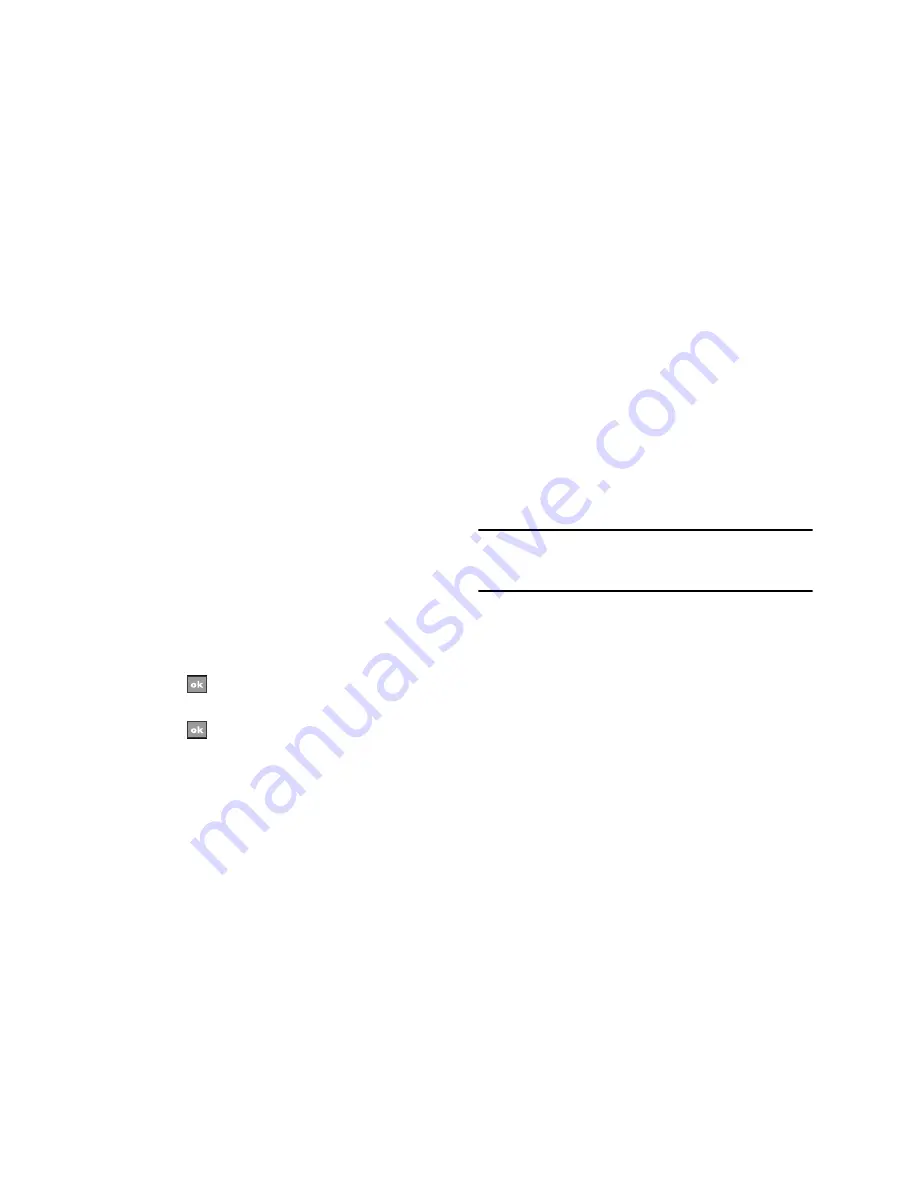
100
3.
Set each option:
•
To synchronize periodically during peak times, select a frequency of
synchronization in the
Peak times
field.
•
Select frequency of synchronization in the
Off-peak times
field to
synchronize periodically during off-peak times.
4.
Select one of the available options.
•
To use the peak time and off-peak time setting while roaming,
select
Use above settings when roaming
.
•
To synchronize each time you send an e-mail, select
Send/
receive when I click Send
.
5.
To set the days and hours for peak time, select
Adjust peak
times to fit your schedule
. The
Peak Times
screen displays.
6.
Set each option:
•
Select individual Peak days.
•
Select a Start Time.
•
Select an End Time.
7.
Select
when you are finished. You are returned to the
Schedule
screen.
8.
Select
to return to the
ActiveSync
screen.
Connecting Your Phone to a Computer
To connect the phone to your computer, you can choose one of
the following ways:
•
Using a USB data cable
•
Using a Bluetooth connection
Using a USB data cable
Connect one end of the USB data cable to the jack on the bottom
of the phone and the other end to the USB port on your computer.
Note:
Your phone must be set for Microsoft
®
ActiveSync
®
to use a USB
connection. Select
Start > Programs > ActiveSync > Menu >
Connections...
, then select
Synchronize all PCs using this connection
and set
USB
.
The connection is established and the Microsoft
®
ActiveSync
®
window displays. The synchronization automatically begins.
Connecting using Bluetooth Wireless Technology
To use ActiveSync
®
via Bluetooth wireless technology, you need
to configure the settings for both your PC and your handset.






























