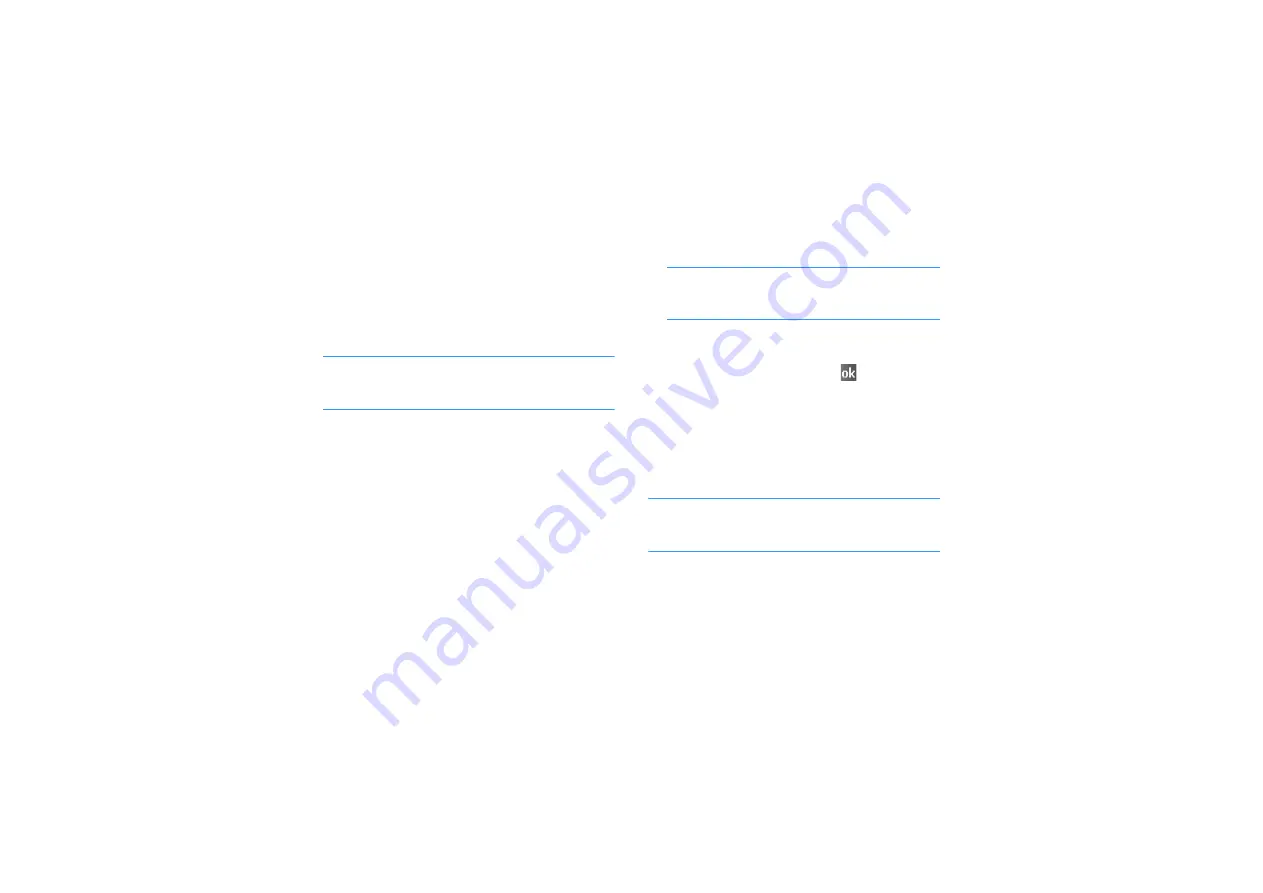
119
Pocket outlook
3. To set a reminder for the task, tap the Due
field and set a due date. Then tap the
Reminder field and select Remind me.
You
can set the time and date you are alerted to
the task.
Note
: To be automatically reminded of new tasks
with a due date, in the task list, tap
Menu
→
Options...
→
Set reminders for new items.
4. To assign the task to a category, scroll to and
tap the Categories field and then select a
category from the list.
You can display tasks by
category.
You can also add a new category by tapping
New.
5. To prevent other people from viewing the task
information, tap the Sensitivity field and
select Private. The private task is marked with
a key icon when you view it.
Note
: This feature is available only when you are
using a Microsoft Exchange server e-mail
account.
6. To add notes, tap the Notes tab.
7. When you have finished, tap
to save the
task.
Viewing and editing a task
When you access the Tasks application, the task
list displays. The task list shows your “things to
do” list.
Note
:
To display the start and due dates on the task
list, tap Menu
→
Options...
→
Show start and
due dates
.
1. On the task list, tap the task you want to view
.
A summary screen is displayed.






























