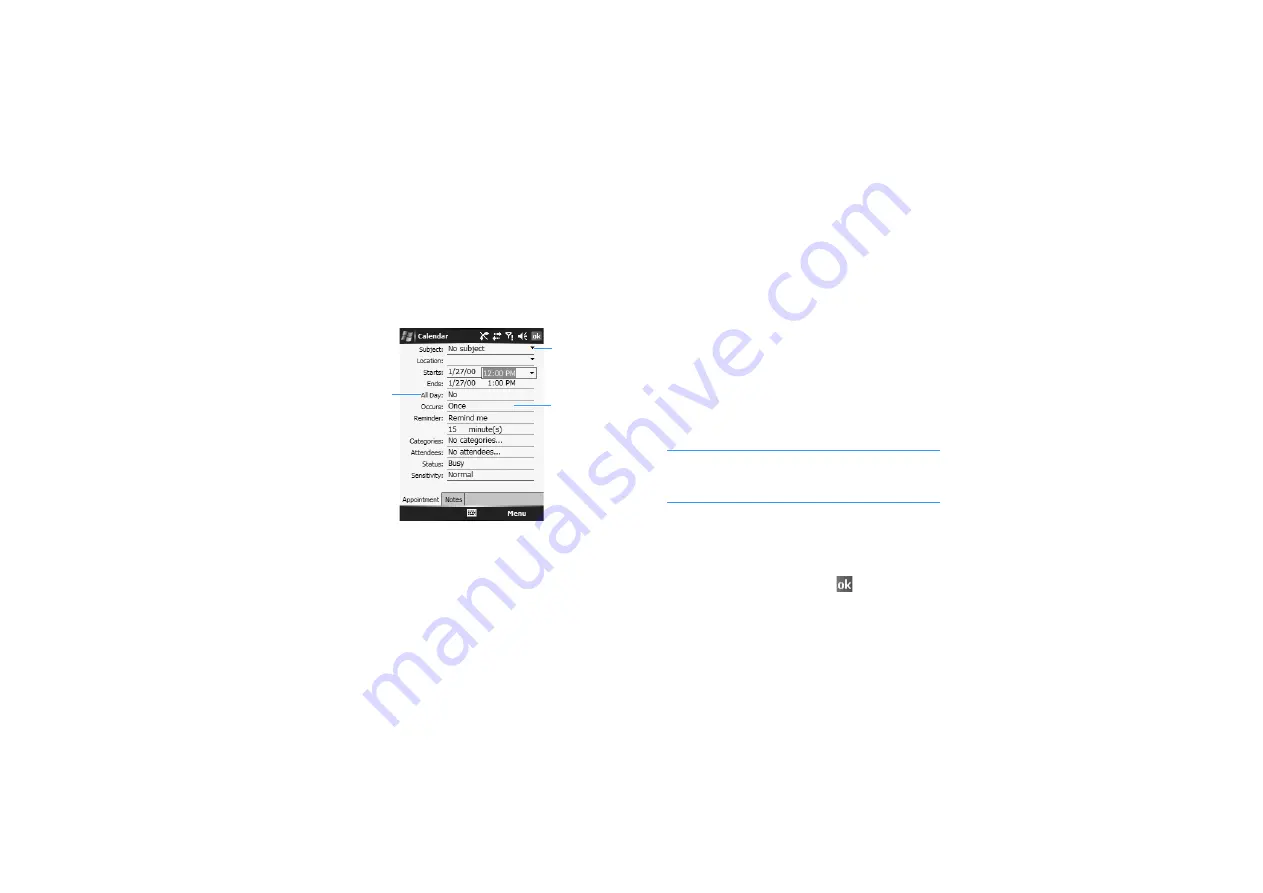
Pocket outlook
114
Creating an appointment
1. On the calendar screen, tap Menu
→
New
Appointment.
2. Enter or change desired information.
You will need to hide the input panel to see all
available fields.
3. To assign the appointment to a category
,
tap
the Categories field and then select a
category from the list. You can display
appointments by category.
You can also create a new category
by tapping
New.
4. To prevent other people from viewing the
appointment, tap the Sensitivity field and
select Private. The private appointment is
marked with a key icon when you view it.
Note
: This feature is available only when you are
using a Microsoft Exchange server e-mail
account.
5. To add notes, tap the Notes tab.
You can enter
text, draw, or create a recording. Note is a
good place for maps and directions.
6. When you have finished, tap
to save the
appointment.
Select Yes
to last the
appointment
all day.
Tap the down
arrow to
choose from
predefined
text.
Tap to select
the repeat
interval to set
how often the
event repeats.






























