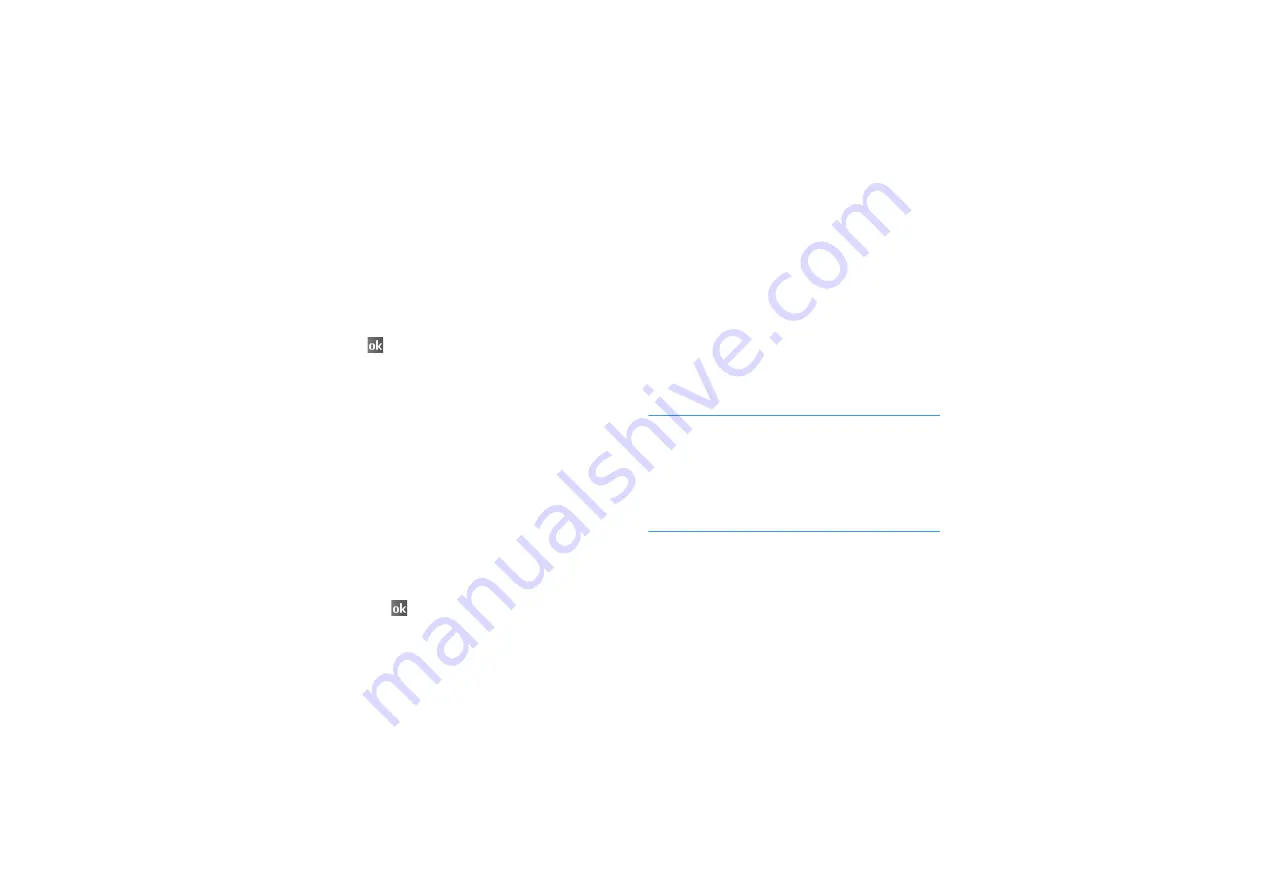
Pocket outlook
116
2. Tap the appointment you want to view.
A summary screen is displayed.
3. Tap Edit and edit the appointment information.
4. Tap
to save the changes.
Creating meeting requests
You can use Calendar to set up meetings with
users of Outlook or Pocket Outlook. The meeting
request will be sent automatically either when
you synchronise Inbox or when you connect to
your e-mail server.
1. Create an appointment.
2. In the appointment details, scroll to and tap
the Attendees field.
3. From the contact list, select e-mail addresses
you have saved in Contacts, select e-mail
addresses of the meeting attendees you want
and tap
.
To add more meeting attendees, tap Add and
repeat this step.
4. Messaging automatically creates a meeting
request and sends it to the attendees the next
time you synchronise with your computer. Any
textual notes entered in the Notes tab
(excluding writings or recordings)
will be also
sent.
Note
: If you are sending the meeting request
through a connection to an ISP or the network,
rather than through synchronisation with your
computer, tap
Menu
→
Options...
→
Appointments
tab. In Send meeting requests
via
, tap the service you want to use to send
the meeting request.
For more information on sending and receiving
meeting requests, see the Calendar online help
and Inbox online help.






























