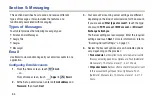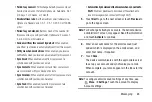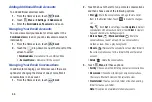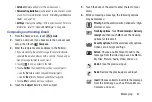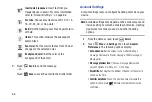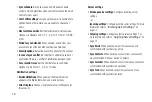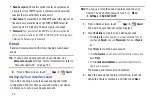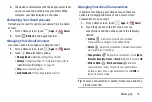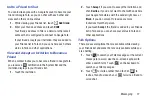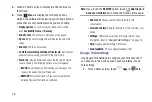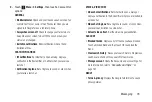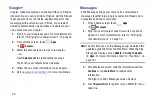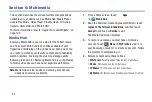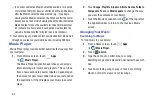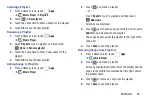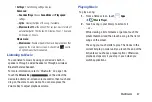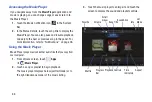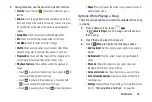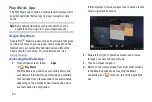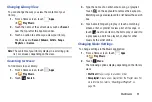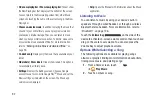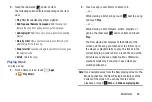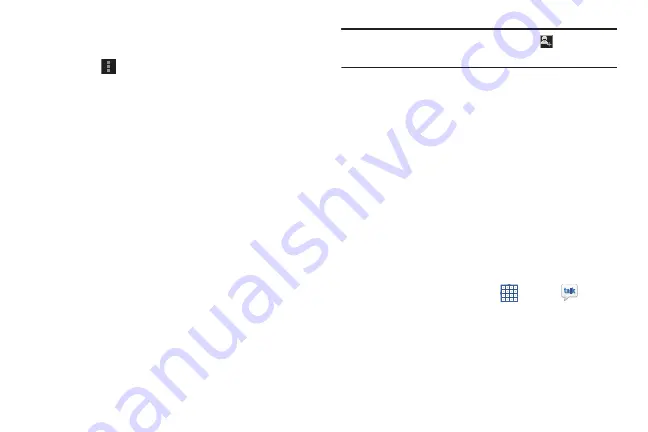
78
3.
Touch a Friend’s entry to display the Chat entries for
that Friend.
4.
Touch
Menu
to display the following options,
which are available while viewing your Friends list and
some that are only available while you are chatting.
• Display options
: To set the way your friends list is sorted,
touch
Availability
,
Name
, or
Recency
.
• End all chats
: End all chats in which you are engaged.
• Sign out
: Sign out of Google Talk and display the Talk main
screen.
• End chat
: End this chat session.
• Go off the record/Stop chatting off the record
: Set whether
you want to stop saving your chat to the chat history.
• Friend info
: Display information about the friend with which
you are chatting. The following options are also displayed:
–
BLOCK
: Keeps this person from sending you messages and
removes the person from your Friends list.
–
REMOVE
: Remove the friend as if you never accepted their
invitation. However, the friend is not blocked.
Note:
If you touch the
REMOVE
option, touch
Add friend
➔
Send chat invitation to,
to make the Friend visible again.
• Add to chat
: Choose another friend to invite to this
conversation.
• Clear chat history
: Remove the history of this chat from your
device.
• Settings
: Offers various settings for Google talk. For more
• Help
: Displays additional help information.
• Send feedback
: Fill out a Google feedback form.
Google Talk Settings
Use Google Talk Settings to configure your Talk account. If
you have more than one account, each maintains its own
Talk settings.
1.
From a Home screen, touch
Apps
➔
Talk
.