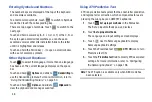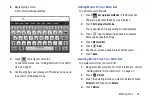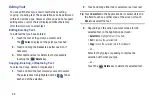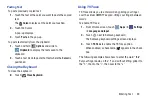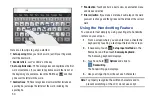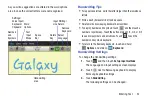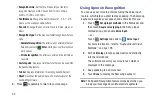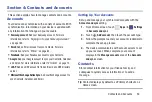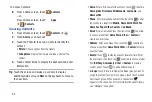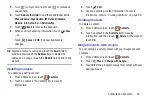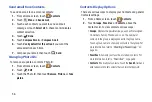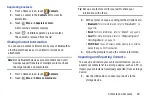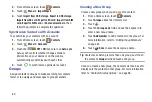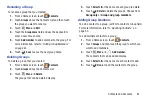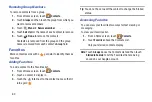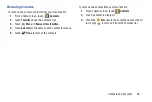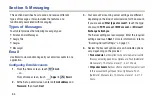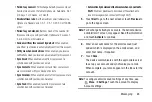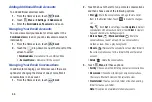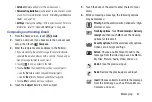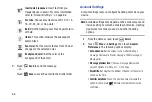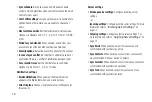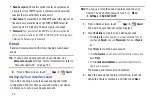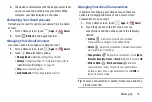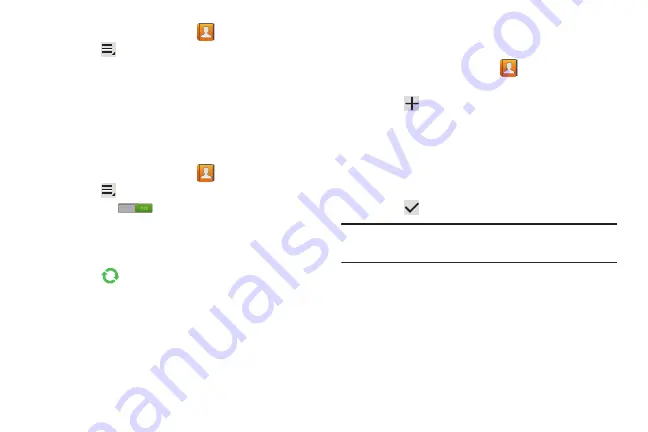
60
2.
From a Home screen, touch
Contacts
.
3.
Touch
Menu
➔
Import/Export
.
4.
Touch
Import from USB storage
,
Export to USB storage
,
Import from SD card
,
Export to SD card
,
Import from SIM
card
,
Export to SIM card
, or
Share namecard via
, then
follow the prompts to complete the operation.
Synchronize Contacts with Accounts
To synchronize your contacts with an account:
1.
From a Home screen, touch
Contacts
.
2.
Touch
Menu
➔
Accounts
.
3.
Touch the
OFF / ON
icon to turn on
Auto-sync
.
Auto-synch controls whether changes made to
information on your device or on the web are
automatically synchronized with each other.
4.
Touch
to synchronize a particular account.
Groups
Assign contacts to Groups to make searching for contacts
faster or to quickly send messages to group members.
Creating a New Group
Create a new group when you add or edit a contact.
1.
From a Home screen, touch
Contacts
.
2.
Touch
Groups
above the Contacts List.
3.
Touch .
4.
Touch the
Group name
field and use the keyboard to
enter a new Group name.
5.
Touch
Add member
to add a member to the group. For
6.
Touch
Save
to save the new group name.
Tip:
Contacts can belong to more than one group. Just touch
the contact’s
Groups
field and touch each group.
Once you create a new group, the Contacts List can be set to
display only the contacts in that group. For more information,
refer to