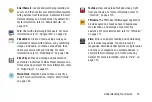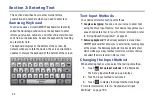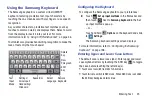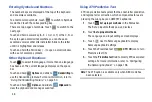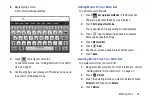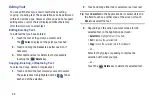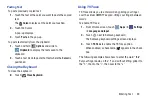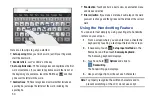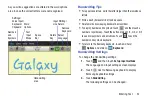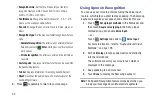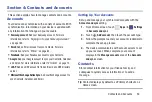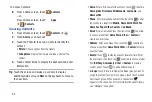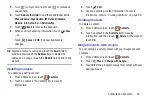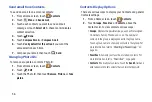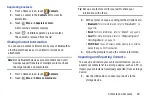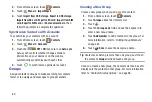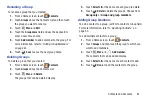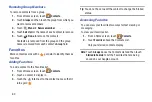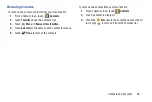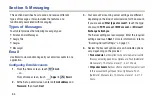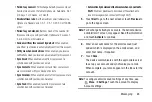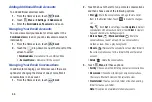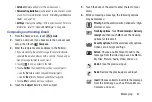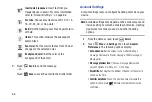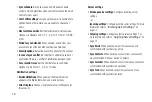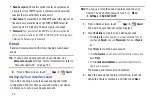Contacts and Accounts 57
3.
From the
Contacts
list, touch
Menu
to display all or
some of these options:
• Delete contacts
. Touch and check mark the box next to each
contact you want to delete. Touch
Delete
and then touch
OK
.
• Merge with Google
: Merges the current contact with your
Google account contacts.
• Send email
: Sends an email to the selected contact.
• History
: Displays information about the selected contact.
• Join contact:
Join a contact to one or more other contacts. For
• Mark as default
: If a contact has multiple email addresses, for
example, touch the field that should be the default value.
• Share namecard via
: Shares the selected namecard using
Bluetooth, Email, Gmail, or through Wi-Fi Direct.
• Print namecard
: Check mark the fields you want to print and
then touch
Done
. You can only print on a Samsung printer.
• Contacts to display
: Select the contacts you want to display in
this inbox (All contacts, Google, SIM, Device, or Customized
list).
• Import/Export
: Use the USB cable to import your contacts
from, or export your contacts to, a storage device, such as a
PC. For more information, refer to
• Accounts
: Displays the Accounts and sync screen so you can
manage or synchronize this account.
• Settings
: Configure contact settings:
–
Only contacts with phones
: Touch to check the box to only
display contacts that have phone numbers.
–
List by
: List contacts by
First name
or
Last name
.
–
Display contacts by
: Display contact names as
First name
first
or
Last name
first
.
–
Contact sharing settings
: Sets parameters for sending
contact information:
• Send all namecards
: Allows you to transmit all of your
current Contact entries at a single time. If the recipient
device does not support this feature, some or all Contact
entries might not be received.