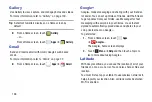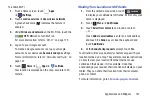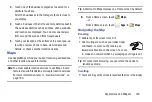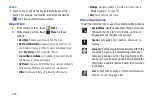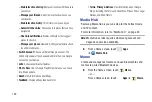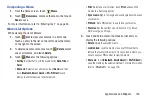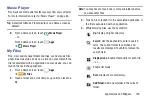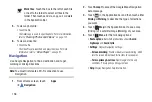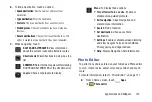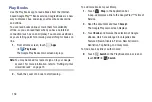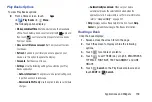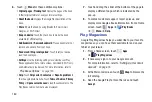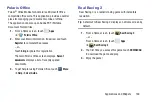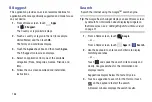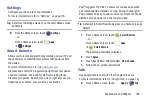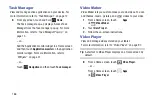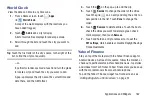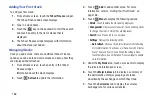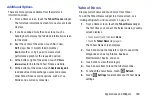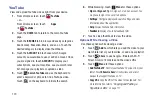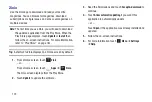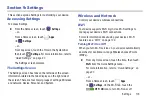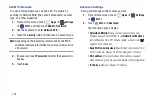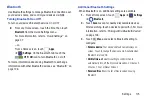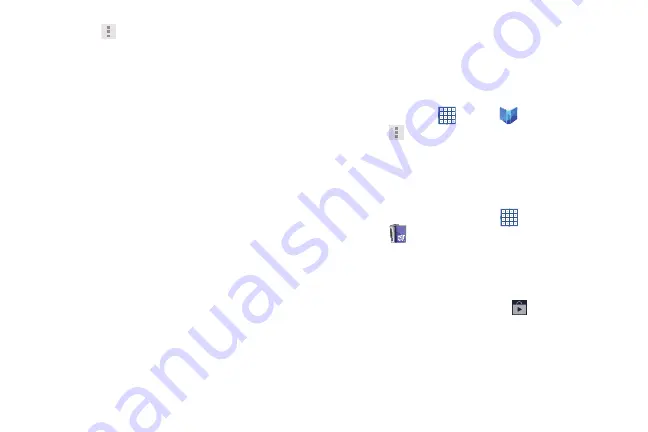
160
6.
Touch
Menu
for these additional options:
• Original pages
/
Flowing text
: Display the pages of the book
in their original format or use your format settings.
• About the book
: Displays the Google Play description of the
book.
• Share
: Share the book by using Bluetooth, Email, Gmail,
, or Wi-Fi Direct.
• Keep on device
: Touch the check box to make the book
available for offline reading.
• Add bookmark / Remove bookmark
: Place a bookmark in or
remove a bookmark from your book.
• Read aloud / Stop reading aloud
: Touch to let your device
read the book to you.
• Settings
: Use the following settings to customize your Play
Books application: Auto-rotate screen, Download in Wi-Fi only,
and Automatically read aloud. For more information, refer to
• Help
: Touch
Help center
,
Contact us
, or
Report a problem
to
link the appropriate website. Touch
Terms of Service
,
Privacy
Policy
, or
Open source licenses
to read those documents. The
Play Books version number is also displayed.
7.
Touch and drag the slider at the bottom of the page to
display a different page, which is indicated by the
pop-up.
8.
To contact customer support, report an issue, and
display more Google eBooks information, from a Home
screen, touch
Apps
➔
Play Books
➔
Menu
➔
Help
.
Play Magazines
Google Play Magazines helps you subscribe to your favorite
magazines so you can have them available to read on your
tablet at your leisure.
1.
From a Home screen, touch
Apps
➔
Play Magazines
.
2.
If necessary, sign in to your Google account.
For more information, refer to
3.
At the Welcome! screen, touch
Shop
to browse the
full catalog.
4.
Read the Google Play Terms of Service and touch
Accept
.