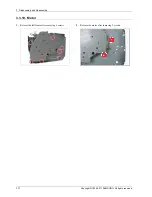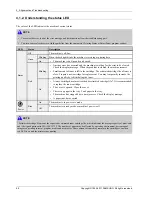4. Alignment and Troubleshooting
4.1.2. Understanding the status LED
The color of the LED indicates the machine's current status.
NOTE
•
To resolve the error, look at the error message and its instructions from the troubleshooting part.
•
You also can resolve the error with the guideline from the computers’s Printing Status or Smart Panel program window.
LED
Status
Description
Off
The machine is off-line.
Blinking
When the backlight blinks, the machine is receiving or printing data.
Green
On
•
The machine is on-line and can be used.
Blinking
•
A minor error has occurred and the machine is waiting for the error to be cleared.
Check the display message. When the problem is cleared, the machine resumes.
•
Small amount of toner is left in the cartridge. The estimated cartridge life of toner is
close. Prepare a new cartridge for replacement. You may temporarily increase the
printing quality by redistributing the toner.
Status
Red
On
•
A toner cartridge has almost reached its estimated cartridge life*. It is recommended
to replace the toner cartridge.
•
The cover is opened. Close the cover.
•
There is no paper in the tray. Load paper in the tray.
•
The machine has stopped due to a major error. Check the display message.
•
A paper jam has occurred
On
The machine is in power save mode.
Power
Blue
Off
The machine is in ready mode or machine’s power is off.
NOTE
* Estimated cartridge life means the expected or estimated toner cartridge life, which indicates the average capacity of print-outs
and is designed pursuant to ISO/ IEC 19752. The number of pages may be affected by operating environment, percentage of
image area, printing interval, graphics, media and media size. Some amount of toner may remain in the cartridge even when
red LED is on and the printer stops printing.
4-3
Copyright© 1995-2011 SAMSUNG. All rights reserved.