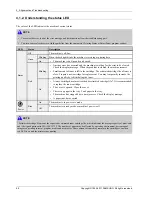4. Alignment and Troubleshooting
d) Machine Test
•
Switch Test
Use this feature to test all keys on the operation control panel. The result is displayed on the LCD window each
time you press a key.
•
Modem Test
Use this feature to hear various transmission signals to the telephone line from the modem and to check the modem. If
no transmission signal sound is heard, it means the modem part of the main board malfunctioned.
•
Dram Test
Use this feature to test the machine’s DRAM. The result appears in the LCD display.
•
Shading Test
The function is to get the optimum scan quality by the specific character of the CIS (Contact Image Sensor). If the copy
image quality is poor, perform this function to check the condition CIS unit.
e) Report
•
All report
You can print all report at a time.
•
Protocol
Protocol list shows the sequence of the CCITT group 3 T.30 protocol during the most recent sending or receiving
operation. Use this list to check for send and receive errors.
•
Supplies Info
Supplies Information Report shows toner cartridge information such as toner remaining, toner capacity, toner product
date etc.
•
Configuration
Configuration report shows the status of the user-selectable options. You may print this list to confirm your changes
after changing settings. This page provides useful information for service.
•
Error Info
Error Information Report shows error records.
•
Usage Counter
Usage page report shows usage page counts since service date. It shows total counts of the simplex print and duplex print.
•
Component Check
Component Check Report shows the operation procedure of the machine test in tech mode.
f) EDC mode
•
NVM Initialize
This menu is to initialize the NVM value.
•
NVM Read/Write
This menu can change a configuration value for engine firmware.
Copyright© 1995-2011 SAMSUNG. All rights reserved.
4-16