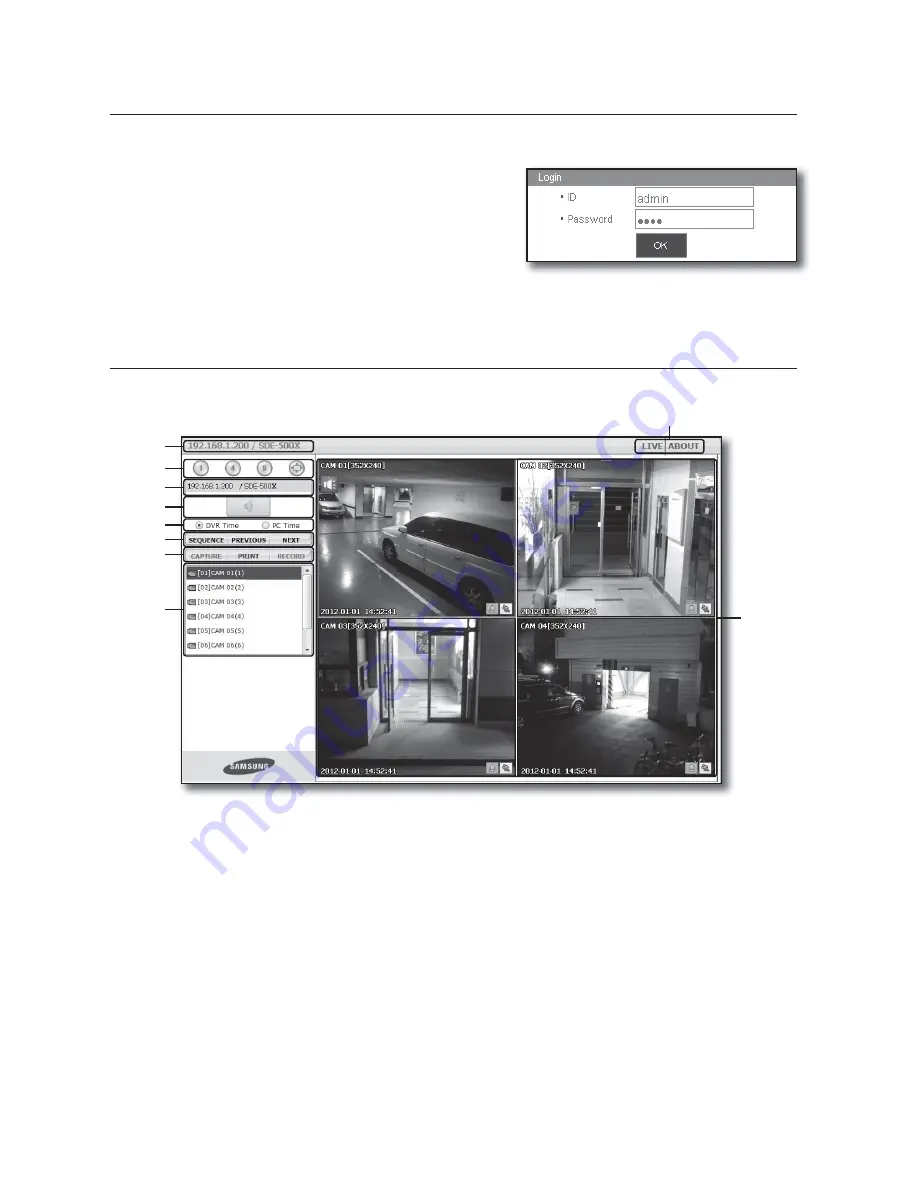
96_
Web Viewer
Web Viewer
•
If Microsoft Silverlight plug-in is already installed
1.
Use a web browser to connect to the DVR.
2.
If Silverlight plug-in is already installed, you will see the
screen as shown.
3.
If this is the case, perform Step 3 [
TCP port & Web
Viewer port settings
] below.
4.
If the screen above does not appear, check if the DVR set is connected properly with a valid IP address.
USING LIVE VIEWER (MAC)
The Live Viewer screen consists of following :
This displays the IP address and the model name of the connected DVR.
b
These menus consist of <
LIVE
>, <
ABOUT
>.
c
These buttons are used for the screen split and full screen mode. (Max. : 9CH)
Shows the IP address and model name of the connected DVR.
Select to turn the sound on/off.
Select <
DVR Time
> or <
PC Time
> for the OSD time information display setting of the Live Viewer.
These buttons are used for sequence and changing the screen channel.
These buttons are used for capture, print, and save the image.
When you can’t play the file recorded in web, install the H.264 CODEC
ex) MAC: perian_1.2.3.dmg (http://perian.org)
Shows the channel of the connected DVR.
This displays the screen for connected camera with DVR.
c
b
Содержание SDE-500X
Страница 1: ...8 CHANNEL 16 CHANNEL DVR User Manual SDE 400x SDE 500x ...
Страница 151: ......
















































