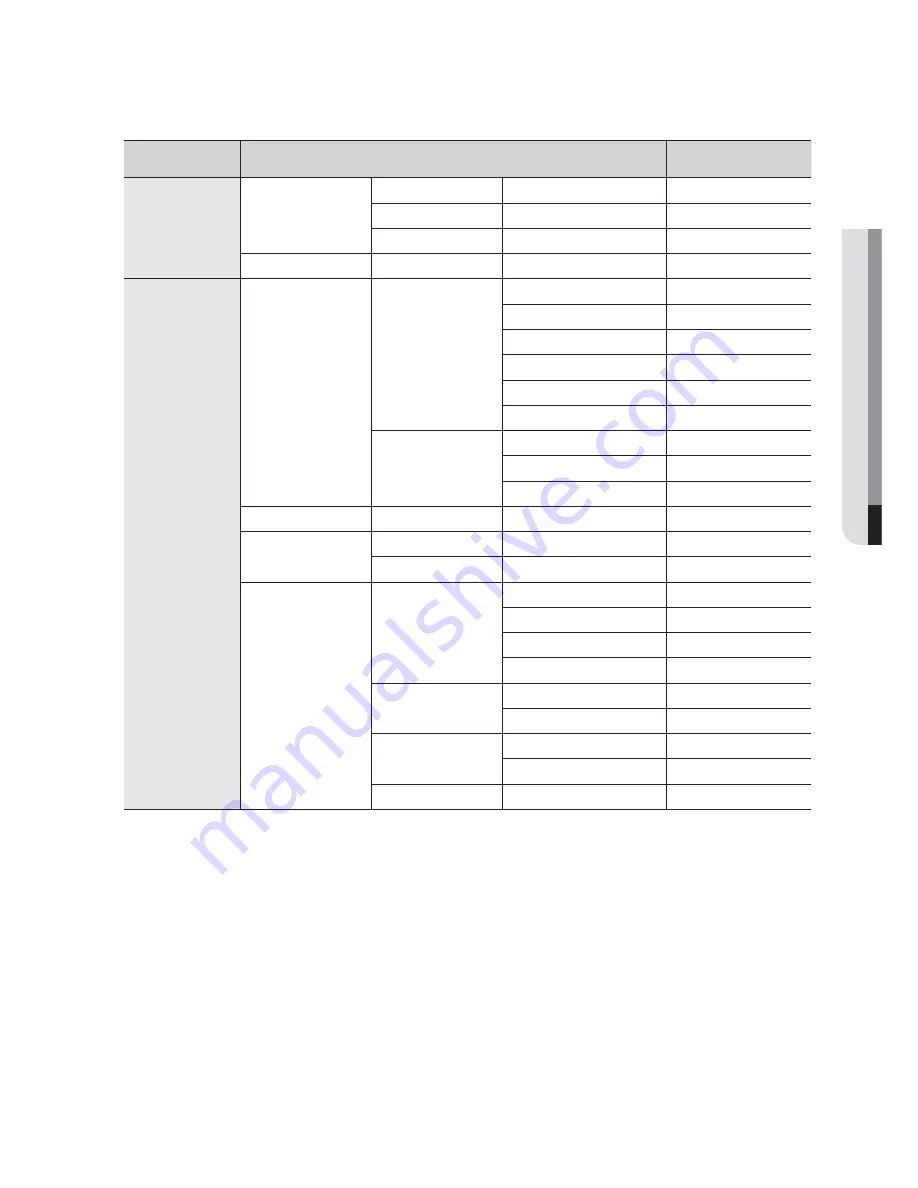
APPENDIX
Category
Details
Factory Default
Event
Video Loss Detection
Video Loss State
OFF
Alarm
None
Alarm Duration
10 sec
Alarm Schedule
Alarm1
Event Sync
Network
Connection Mode
Connection
Connection Mode
Static IP
Bandwidth
2Mbps
IP
192.168.1.200
Gateway
192.168.1.1
Subnet Mask
255.255.255.0
DNS
168.126.63.1
Protocol
Protocol Type
TCP
Port (TCP)
4520~4524
Webviewer Port
80
DDNS
DDNS Site
OFF
Live Transfer
Resolution
CIF(S)
Quality
Low
Mailing Service
SMTP
Server
OFF
Port
25
Use Authentication
OFF
Secure Transfer
Never
Event
Event Interval
10 min
Use Event Transfer
OFF
Group
Group
OFF
Recipient Permission
OFF
Recipient
Group
All Group
English
_137
Содержание SDE-500X
Страница 1: ...8 CHANNEL 16 CHANNEL DVR User Manual SDE 400x SDE 500x ...
Страница 151: ......













































