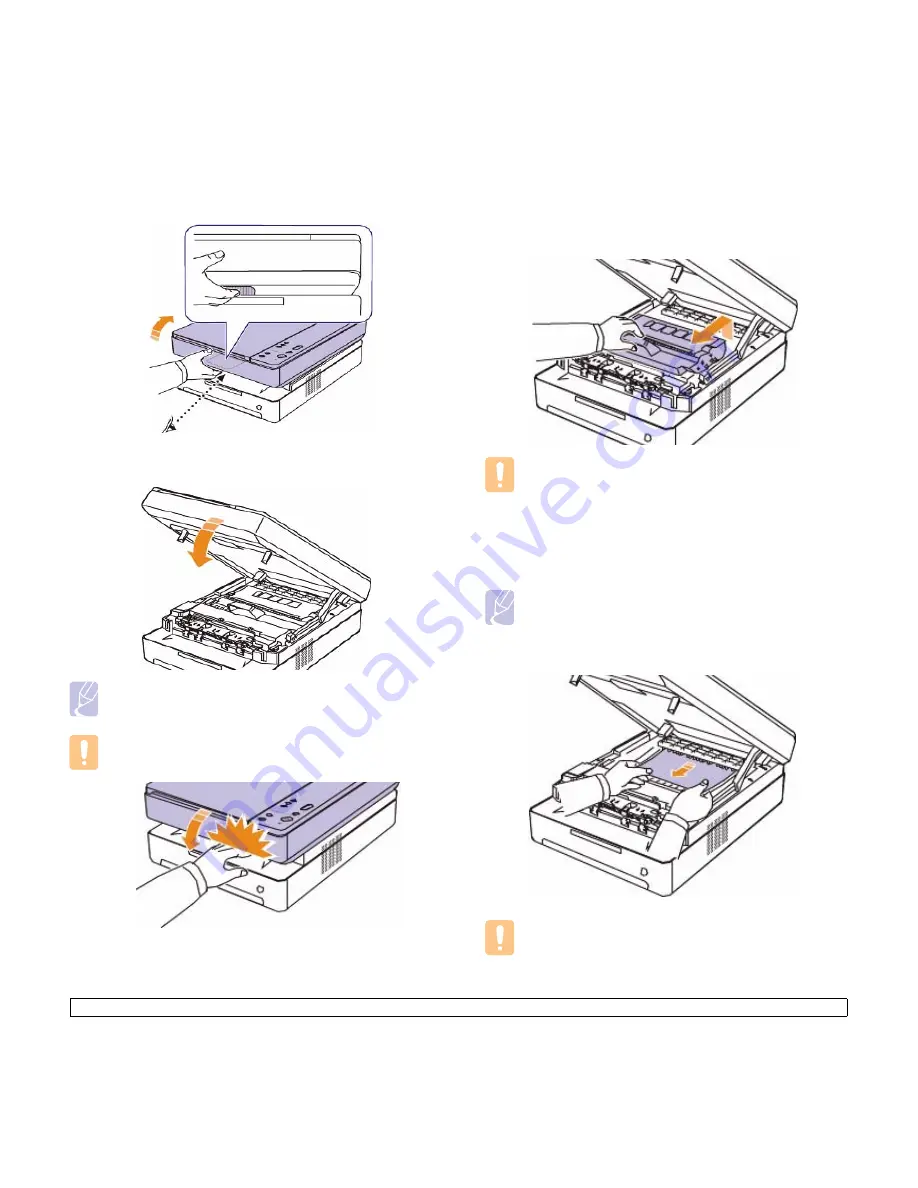
9
.4
<Troubleshooting>
4
Press the top cover lever, completely open the top cover.
5
Hold the top cover and close it slowly and carefully, until the cover is
securely latched.
Note
If the top cover is not completely closed, the machine will not
operate.
Caution
Be careful not to pinch your fingers, since the top cover is very
heavy.
6
If the paper jam LED blinks, go to next step.
7
Press the top cover lever, completely open the top cover.
8
Grasp the handles on the toner cartridge and pull to remove the
cartridge out of the machine.
Caution
• Do not touch the green surface, the OPC drum or the front of
the toner cartridge, with your hands or any other material.
Use the handle on each cartridge in order to avoid touching
this area.
• If you leave the top cover open for more than a few minutes,
the OPC drum can be exposed to light. This will cause
damage to the OPC drum. Close the top cover should the
installation need to be halted for any reason.
Note
If toner gets on your clothing, wipe it off with a dry
cloth and wash it in cold water. Hot water sets toner into
fabric.
9
Carefully take the jammed paper out of the machine.
Caution
Do not touch the fuser inside the machine. It is hot and could
cause burns! The fuser's operating temperature is
very hot
.
Take care when removing paper from the machine.
Содержание SCX 4500W - Personal Wireless Laser Multi-Function...
Страница 1: ...User s Guide Monochrome Laser Multifunction...
Страница 7: ...Printer specifications 11 1 Copier specifications 11 2 Scanner specifications 11 2 12 Glossary Index...
Страница 15: ...viii...
Страница 18: ...1 3 Introduction Rear view 1 rear cover 4 USB port 2 power switch 5 Network port 3 power receptacle...
Страница 69: ...Samsung Printer Software section...
Страница 113: ...Rev 1 05 www samsungprinter com...
















































