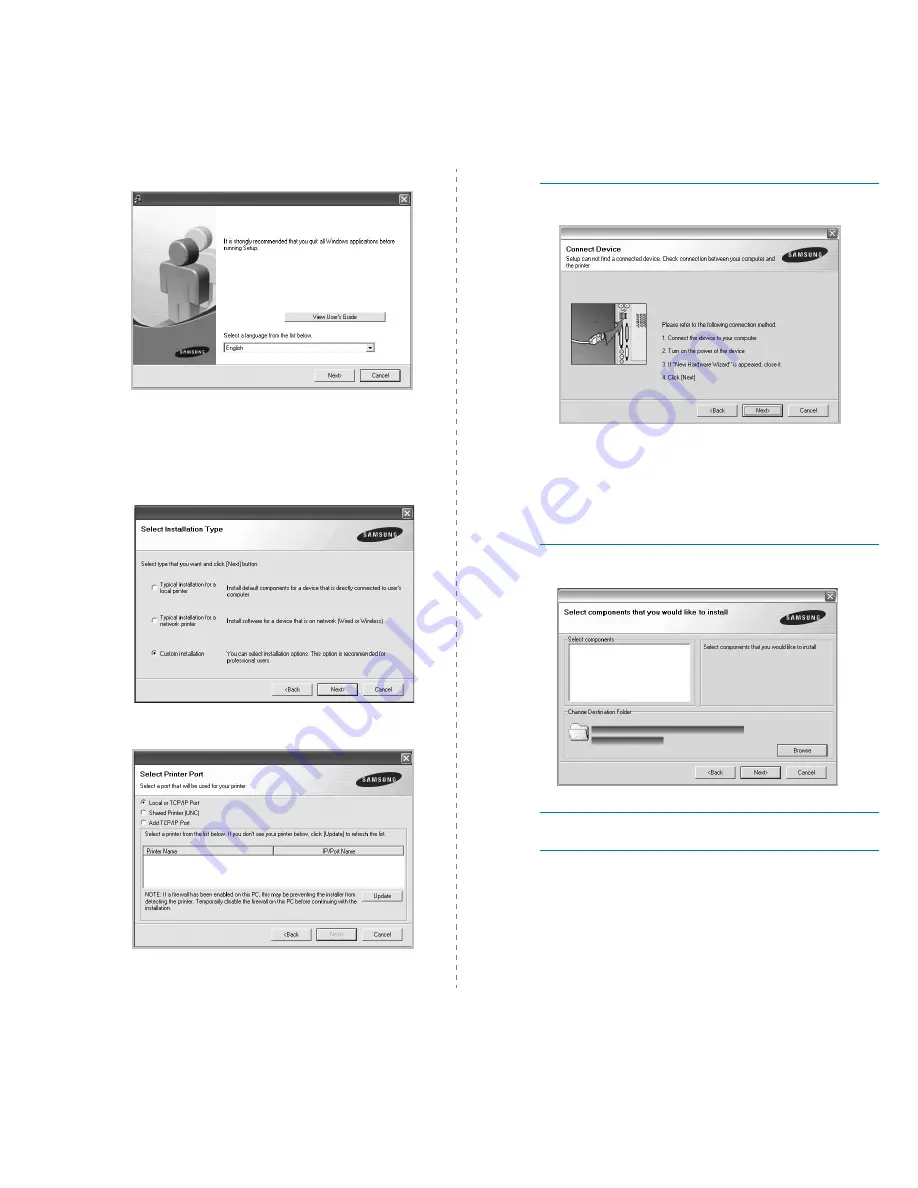
Installing Printer Software in Windows
6
3
Click Next.
• If necessary, select a language from the drop-down list.
• View User’s Guide: Allows you to view the User’s
Guide. If your computer doesn’t have Adobe Acrobat,
click on this option and it will automatically install Adobe
Acrobat Reader for you.
4
Select Custom installation. Click Next.
5
Select your printer and click Next.
N
OTE
: If your printer is not already connected to the
computer, the following window will appear.
• After connecting the printer, click Next.
• If you don’t want to connect the printer at this time, click
Next, and No on the following screen. Then the installation
will start and a test page will not be printed at the end of the
installation.
• The installation window that appears in this User’s
Guide may differ depending on the printer and
interface in use.
6
Select the components to be installed and click Next.
N
OTE
: You can change the desired installation folder by
clicking [Browse].
7
After the installation is finished, a window asking you to
print a test page appears. If you choose to print a test
page, select the checkbox and click Next.
Otherwise, just click Next and skip to step 9.
8
If the test page prints out correctly, click Yes.
If not, click No to reprint it.
Содержание SCX 4500W - Personal Wireless Laser Multi-Function...
Страница 1: ...User s Guide Monochrome Laser Multifunction...
Страница 7: ...Printer specifications 11 1 Copier specifications 11 2 Scanner specifications 11 2 12 Glossary Index...
Страница 15: ...viii...
Страница 18: ...1 3 Introduction Rear view 1 rear cover 4 USB port 2 power switch 5 Network port 3 power receptacle...
Страница 69: ...Samsung Printer Software section...
Страница 113: ...Rev 1 05 www samsungprinter com...
















































