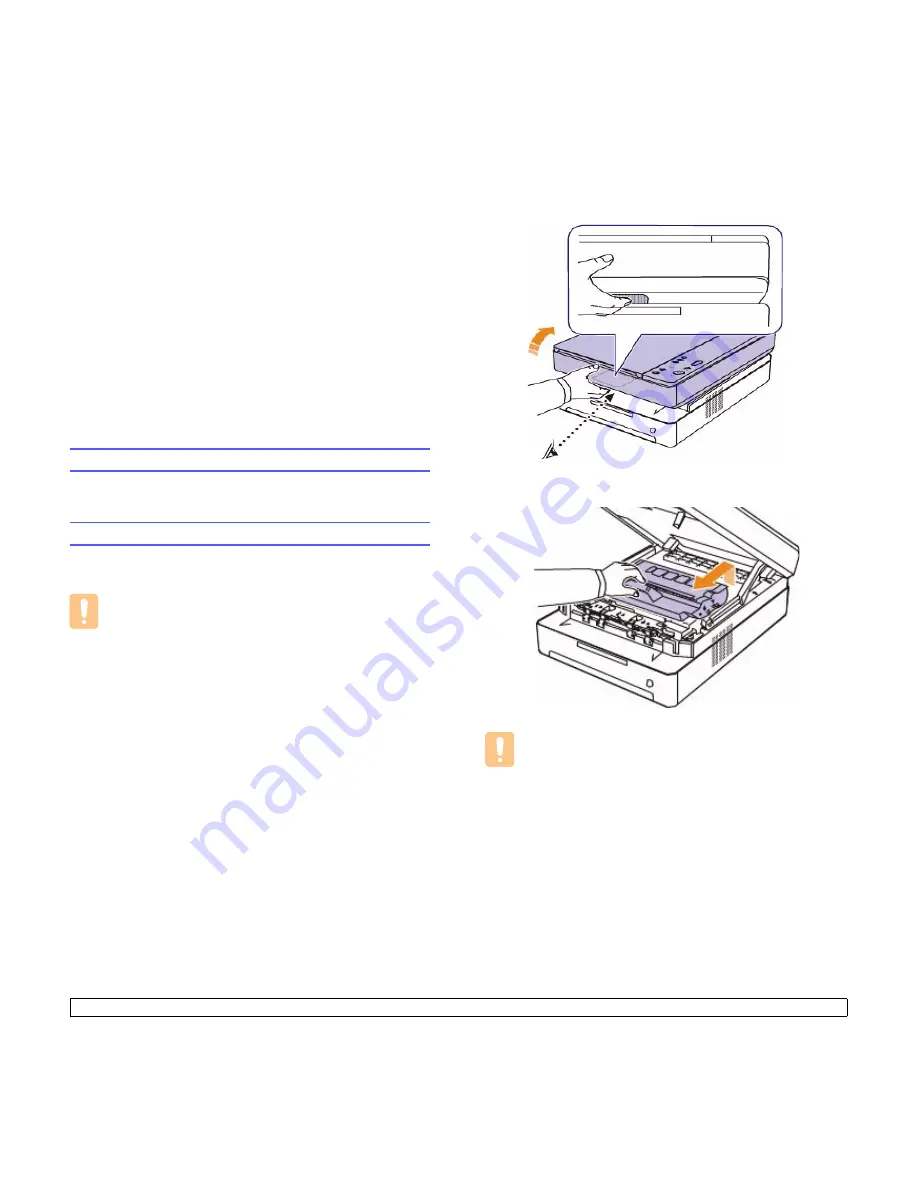
8
.1
<Maintenance>
8
Maintenance
This chapter provides information for maintaining your machine and the
toner cartridge.
This chapter includes:
•
Printing a machine report
•
Cleaning your machine
•
Maintaining the cartridge
•
Redistributing toner
•
Replacing the toner cartridge
•
Maintenance Parts
•
Managing your machine from the website
Printing a machine report
Press and hold
Stop/Clear
button for about 4 seconds to print a machine report.
Cleaning your machine
To maintain print quality, follow the cleaning procedures below each time
the toner cartridge is replaced or if print and scan quality problems occur.
Caution
• Cleaning the machine cabinet with cleaning materials that
contain large amounts of alcohol, solvent, or other strong
substances can discolor or damage the cabinet.
• If your machine or its surrounding is contaminated with toner,
we recommend you to use cloth or tissue dampened with
water to clean it. If you use a vacuum cleaner, toner blows in
the air and might be harmful for you.
• After cleaning, wipe the cabinet to remove any moisture.
Cleaning the outside
Make sure to brush off the dirt on the cloth provided before cleaning the
cabinet. Make sure to spray water 4 to 6 times onto the cloth provided, or
another cloth suitable for this purpose before cleaning the cabinet, wiping
in on direction.
Cleaning the inside
During the printing process, paper, toner and dust particles can
accumulate inside the machine. This buildup can cause print quality
problems, such as toner specks or smearing. Cleaning the inside of the
machine clears or reduces these problems. Contact a service
representative to clean the parts inside the machine.
1
Press the top cover lever, completely open the top cover.
2
Grasp the handles on the toner cartridge and pull to remove the
cartridge from the machine.
Caution
• Do not touch the green surface, the OPC drum or the front of
the toner cartridge, with your hands or any other material.
Use the handle on each cartridge in order to avoid touching
this area.
• If you leave the top cover open for more than a few minutes,
the OPC drum can be exposed to light. This will cause
damage to the OPC drum. Close the top cover should the
installation need to be halted for any reason.
Содержание SCX 4500W - Personal Wireless Laser Multi-Function...
Страница 1: ...User s Guide Monochrome Laser Multifunction...
Страница 7: ...Printer specifications 11 1 Copier specifications 11 2 Scanner specifications 11 2 12 Glossary Index...
Страница 15: ...viii...
Страница 18: ...1 3 Introduction Rear view 1 rear cover 4 USB port 2 power switch 5 Network port 3 power receptacle...
Страница 69: ...Samsung Printer Software section...
Страница 113: ...Rev 1 05 www samsungprinter com...
















































