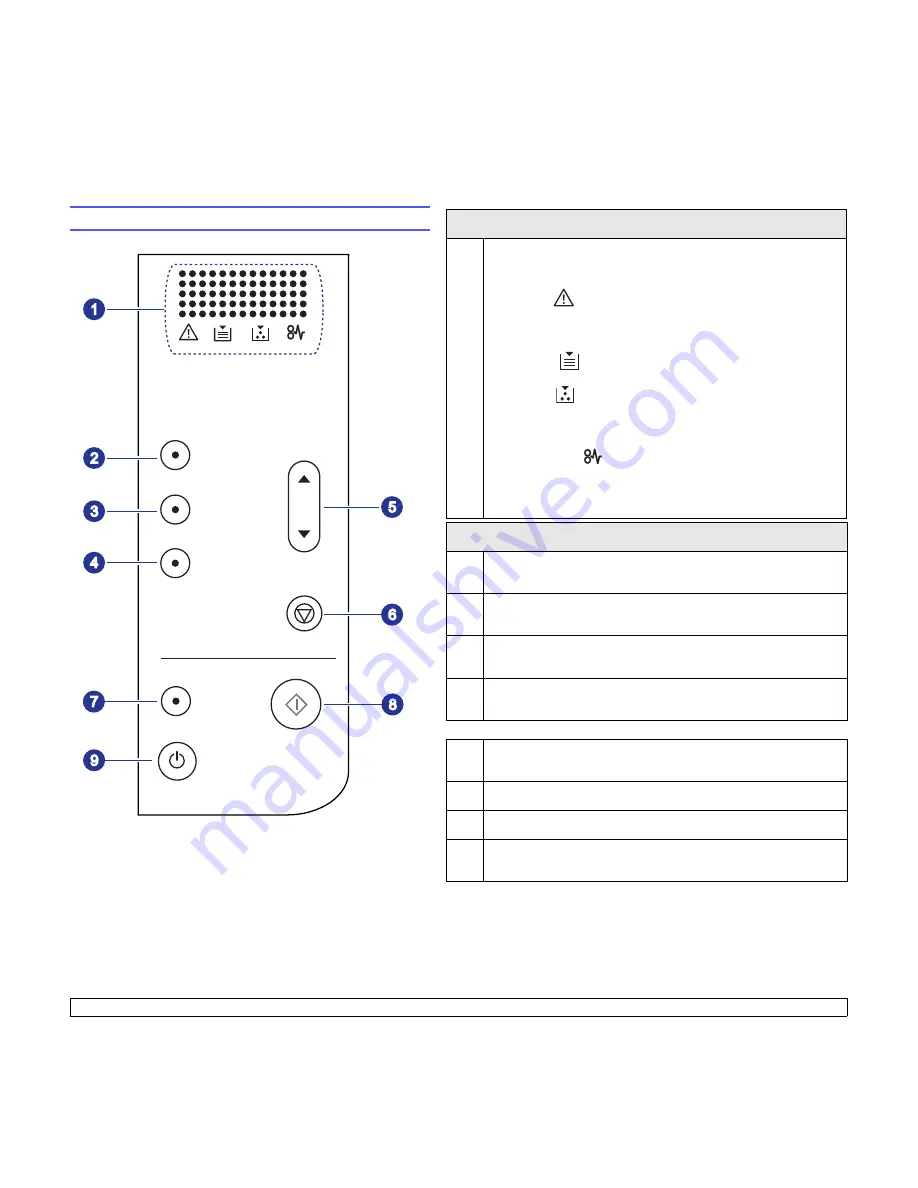
1
.4
<Introduction>
Control panel overview
display
1
Shows the current status and prompts during an operation. The
message shows with specific LEDs as below. LEDs are working with
short message on a display.
• error LED
Blinks when the error occurs on your machine. If it blinks rapidly, the
machine has stopped for some reason. Check the display message
to solve the problem.
• paper LED
Blinks when the paper in the tray is empty.
• toner LED
Blinks when the toner cartridge is almost empty or is not Samsung-
genuine cartridge. If it blinks rapidly, the toner cartridge is totally
empty. Check the display message and replace the toner cartridge.
• paper jam LED
Lights blink when there is a paper jam in the machine. Check the
display message to release the jammed paper.
See page 9.7 about more information on the display messages.
copy buttons
2
Copies
: Increases the number of printouts. Number can be changed
by using up/down arrows. Possible values can be added up to 99.
3
Reduce/Enlarge
: Press this button to reduce or enlarge an image on
the paper. You have to use up/down arrows to change the size.
4
Darkness
: Defines the degree of darkness. Use up/down arrows to
change the level of light/dark in the printouts.
5
up/down arrows
: Moves to the next value when the one of copy
buttons pressed.
6
Stop/Clear
: Stops an operation at any time. Also, You can print a
machine report by pressing this button for about 4 seconds.
7
Scan to PC
: Scans an original to your computer.
8
Start Copy
: Starts a copy job.
9
You can power on or off the control panel by pressing and holding this
button for a few seconds.
Содержание SCX-4500 Series
Страница 1: ...User s Guide Monochrome Laser Multifunction ...
Страница 12: ...vi ...
Страница 15: ...1 3 Introduction Rear view 1 rear cover 3 power receptacle 2 power switch 4 USB port ...
Страница 58: ...Samsung Printer Software section ...
Страница 96: ...Rev 5 00 www samsungprinter com ...
















































