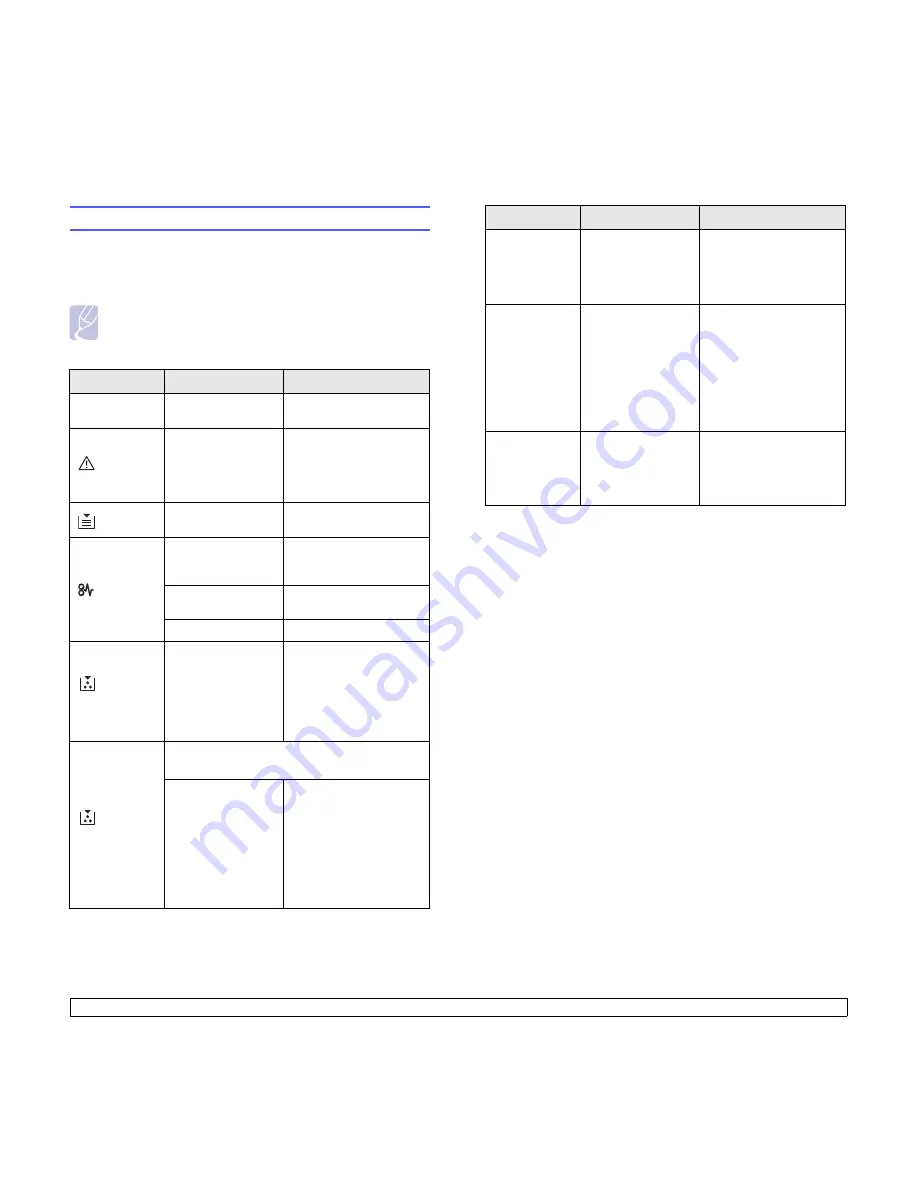
9
.7
<Troubleshooting>
Understanding display messages
Messages appear on the Smart Panel program window or on the control
panel display to indicate machine status or errors. Refer to the tables
below to understand the messages meaning to correct the problem, if
necessary.
Note
When you call for service, it is very convenient to provide the
service representative with the contents of the display message.
Status display
Explanation
Solution
OPEN
The covers is not
completely closed.
Press the covers until it
clicks.
LED blinks
There is a problem
in the machine.
Unplug the power cord
and plug it back in. If the
problem persists, contact
the service
representatives.
LED blinks
There is no paper in
the tray.
Load paper in the tray.
(Page 4.5)
LED blinks
In the paper feed
area and rear the
machine.
Clear the jam. (Page 9.1)
Rear and Inside the
machine.
Clear the jam. (Page 9.3)
In the exit area.
Clear the jam. (Page 9.5)
LED blinks
slowly
The corresponding
toner cartridge is
almost empty.
Take out the
corresponding toner
cartridge and thoroughly
shake it. By doing this,
you can temporarily
reestablish printing
operations. (Page 8.3)
LED blinks
rapidly
Replace the toner cartridge with a new one. (Page
8.5)
The toner cartridge
is installed
improperly, or not
installed.
Reinstall the toner
cartridge two or three
times. If the problem
persists, the toner
cartridge is not being
detected. Please contact
the service
representatives. (Page
8.5)
T1
The toner cartridge
which the arrow
indicates is not
suitable for your
machine.
Install the a Samsung-
genuine toner cartridge
designed for your
machine.
T2
The lifespan of the
toner cartridge
which the arrow
indicates is reached.
This message appears
when the toner is
completely empty, and
your machine stops
printing. Replace the
corresponding toner
cartridge with a Samsung-
genuine cartridge.
(Page 8.5)
T3
The toner cartridge
which the arrow
indicates is not a
Samsung-genuine
cartridge.
Replace the
corresponding toner
cartridge with a Samsung-
genuine cartridge.
(Page 8.5)
Status display
Explanation
Solution
Содержание SCX-4500 Series
Страница 1: ...User s Guide Monochrome Laser Multifunction ...
Страница 12: ...vi ...
Страница 15: ...1 3 Introduction Rear view 1 rear cover 3 power receptacle 2 power switch 4 USB port ...
Страница 58: ...Samsung Printer Software section ...
Страница 96: ...Rev 5 00 www samsungprinter com ...
















































