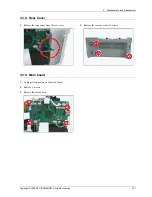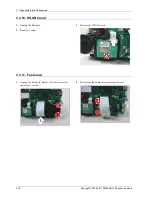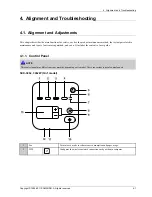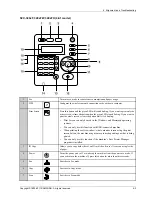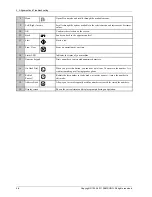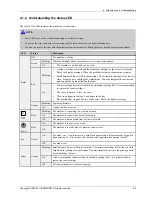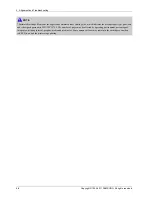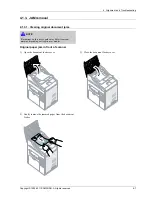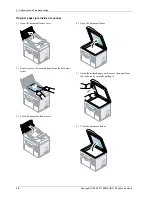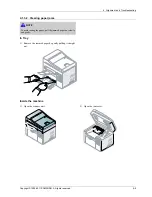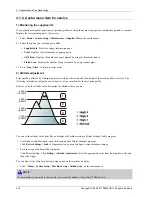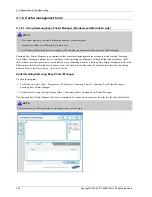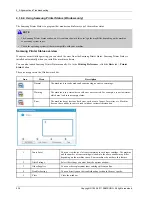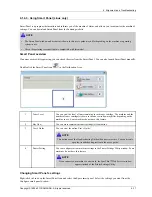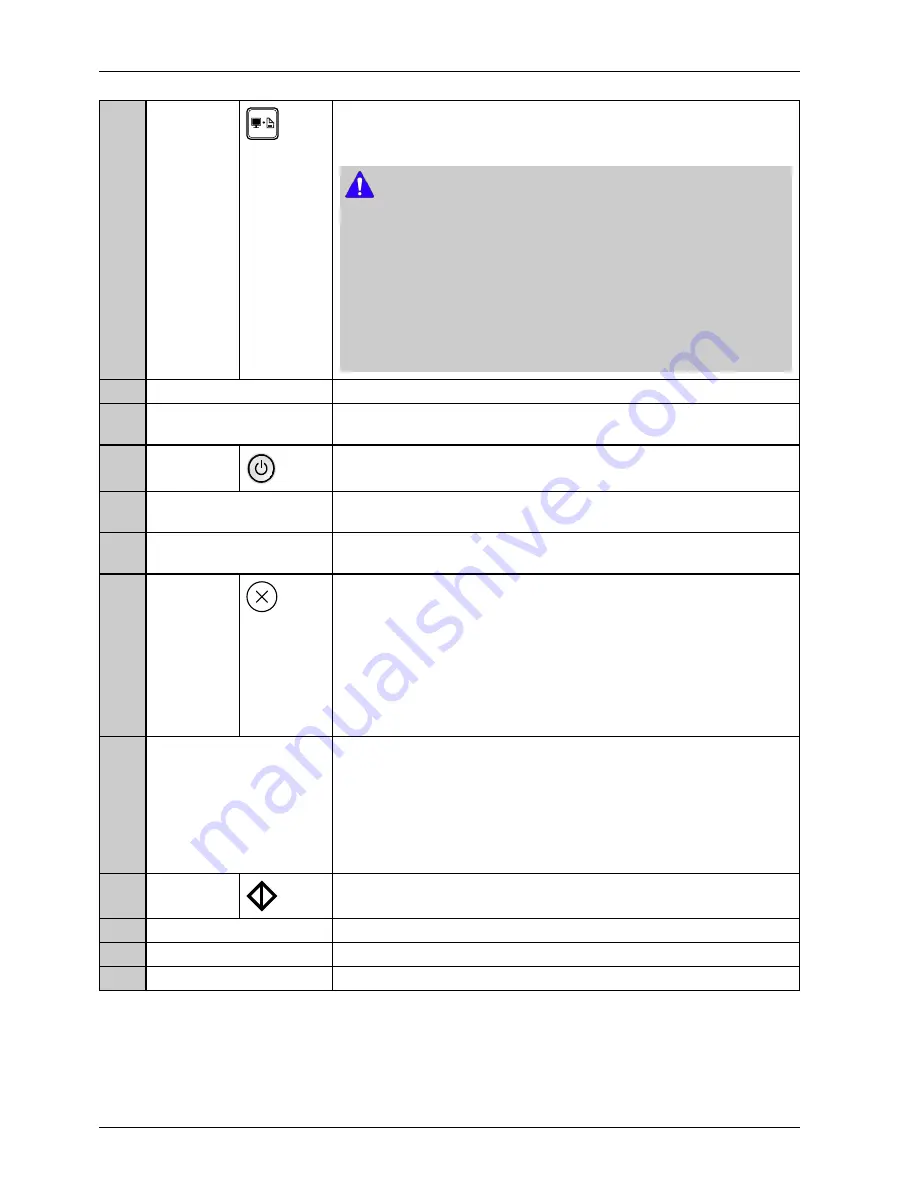
4. Alignment and Troubleshooting
Screen
Press this button and the green LED will start blinking. If you want to print only the
active screen, release the button when the green LED stops blinking. If you want to
print the whole screen, release the button while it’s blinking.
NOTE
•
Print Screen can only be used in the Windows and Macintosh operating
systems.
•
You can only use this function with USB-connected machine.
•
When printing the active window/ whole monitor screen using the print screen
button, the machine may use more toner depending on what is being printed.
•
You can only use this function if the machine’s Easy Printer Manager program
is installed.
3
Scan to
Sends scanned data.
4
ID copy
Allows you to copy both sides of an ID card like a driver’s license on a single side
of paper.
5
Power
Turns the power on or off, or wakes up the machine from the power save mode. If
you need to turn the machine off, press this button for more than three seconds.
6
Front LED
When the LED lights on, place the front side of an ID card facing down on the
scanner glass.
7
Back LED
When the LED lights on, place the back side of an ID card facing down on the
scanner glass.
8
Stop / Clear
Stops an operation at any time and there are more functions.
•
Cancels the current job.
•
Prints demo page: Press and hold this button for about 2 seconds until the
status LED blinks slowly, and release.
•
Supplied Info & Event Log: Press and hold this button for about 6 seconds
and release.
•
Prints configuration reports/network configuration reports*: Press and hold
this button for about 4 seconds until the status LED blinks fast, and release.
9
+/- Buttons
Allows you to increase/decrease the number of page you want to copy. You can
determine the number of copies (up to 99 copies) you want to copy by pr/-
buttons. The default setting value is 1.
•
If you press +/- buttons briefly, the number of copies increases/decreases
by single digits.
•
If you press +/- buttons long, the number of copies increases/decreases
by ten-fold.
10
Start
Starts a job.
11
Status LED
Indicates the status of your machine.
12
Toner LED
Shows the status of the toner.
13
Display screen
Shows the current status and displays prompts during an operation.
4-2
Copyright© 1995-2011 SAMSUNG. All rights reserved.