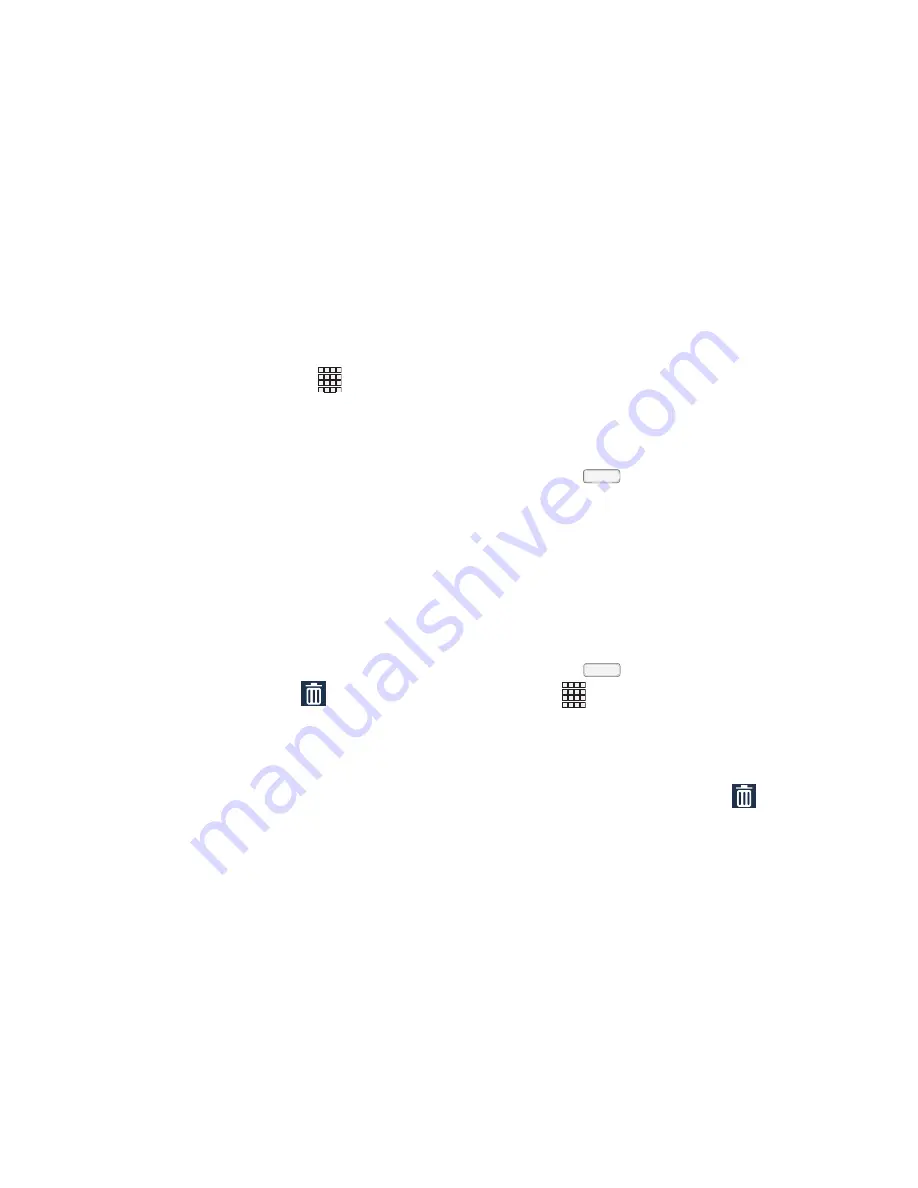
Understanding Your Phone 39
Primary Shortcuts
Primary Shortcuts appear at the bottom of the display. You
can edit the Primary Shortcuts, except for
Apps
.
Editing the Primary Shortcuts
To add Primary Shortcuts:
1.
To a Home screen panel, add a shortcut that you want
to make a Primary Shortcut. (For more information, see
“Shortcuts”
.)
2.
Touch and hold the added shortcut, then drag it from
the Home screen to the Primary Shortcuts.
If the Primary Shortcuts bar already holds five
shortcuts, adding another shortcut automatically
moves the closest existing Primary Shortcut to the
Home screen.
To remove Primary Shortcuts:
Touch and hold the shortcut until
Remove
appears, then drag the shortcut to the Home screen
panel or to the
Remove
icon.
Shortcuts
Use App shortcuts to launch applications from the Home
screen. Your phone comes with app shortcuts already placed
on the Home screen, and you can add your favorites.
Adding Shortcuts to the Home Screen
Adding shortcuts from the Home screen
1.
Press the
Home
key, swipe to the desired Home
Screen panel, then touch and hold on the screen to
display the
Home
screen
menu.
2.
Under
Add to Home screen
, touch
Apps and widgets
➔
Apps
tab.
3.
Touch and hold on an app until it appears on the Home
screen.
Adding Shortcuts from Apps
1.
Press the
Home
key.
2.
Touch
Apps
.
3.
Touch and hold on an app until it appears on the Home
screen.
Removing Shortcuts
Touch and hold the shortcut until
Remove
appears, then drag the shortcut to the Remove icon.
Содержание SCH-R970C
Страница 6: ......






























