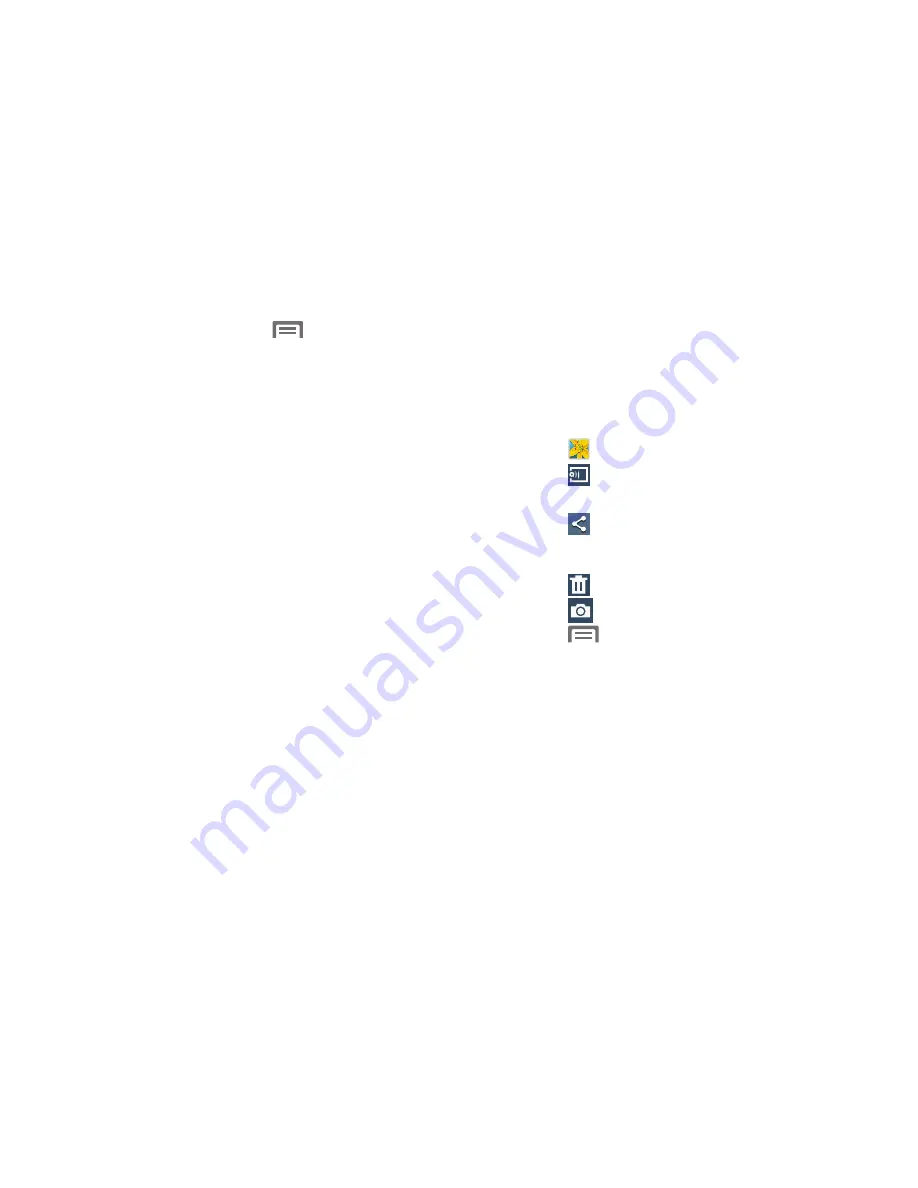
Applications and Widgets 103
4.
For additional options, touch
Menu
.
• Select album
: Lets you mark an Album to Share it, attach it to
a Message, Delete it, or view it as a Slideshow.
• Slideshow
: View photo and video thumbnails as a slide show.
• Content to display
: Choose whether to display All content,
Content in your device, Content in your Dropbox account,
Content in your Facebook account, and/or Content in your
Picasa account.
• Scan for nearby devices
: Scan for other devices with which
you can share your Gallery contents.
• Settings
: Configure your Accounts Sync settings, choose whether
to sync pictures and videos only over a Wi-Fi connection, and/or
configure Tags to include Weather information, Location
information, Person information, Date information, and/or Face tag
information.
• Help
: View explanations of Gallery functions.
Viewing Pictures
1.
From the Gallery screen, select an album, then touch a
picture to view it.
2.
While viewing a picture, touch on the screen for
options:
•
Touch
Gallery
to return to the album view.
•
Touch
Change player
to share this picture with Group
Play.
•
Touch
Share
to send the picture using ChatON, Group
Play, Bluetooth, Dropbox, Email, Flipboard, Gmail, ,
Messaging, Picasa, S Memo, or Wi-Fi Direct.
•
Touch
Delete
to erase the picture.
•
Touch
Camera
to take additional pictures or videos.
•
Touch
Menu
for the following additional options:
–
Edit
: Launches photo editor to Rotate, Crop, adjust the Color
balance, apply a selected color Effect, apply a selected Portrait
effect, Sticker, Drawing, or Frame.
–
Favorite
: Add your photo as a favorite.
–
Slideshow
: View all of your pictures as a slideshow.
–
Photo frame
: Add a selected frame to your photo.
–
Photo note
: Add text note(s) to the ‘back” of your photo.
Содержание SCH-R970C
Страница 6: ......
















































