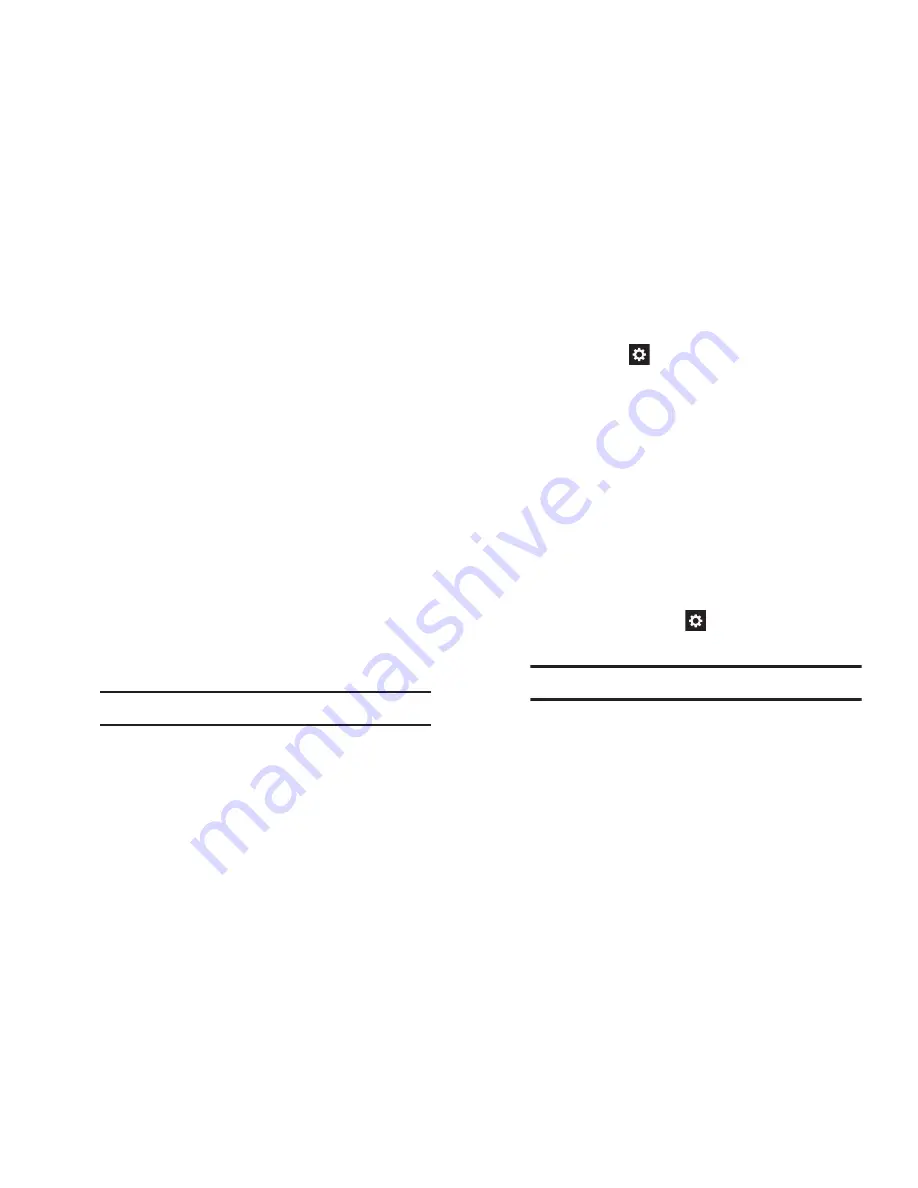
Settings 177
Language and input
From the
My device
screen, under
Input and control
,
touch
Language and input
. The
Language and input
screen appears.
Language
Select the language used in your phone’s screens.
From the
Language and input
screen, touch
Language
to select the language used in your phone’s screens.
Keyboards and input methods
Configure text entry options to your preferences.
From the
Language and input
screen, under
Keyboards
and input methods
, touch the check box next to each of
the following options to enable it. (When enabled, a
check mark appears in the check box.):
• Default
: Review the default method for manually entering text.
• Google voice typing
: Lets you vocally dictate the text entered
into a field. Touch
beside Google voice typing to configure
the following options:
–
Choose input languages
: Select languages for Google voice
typing. Select
Automatic
to use the Default language
exclusively, or choose other language(s).
–
Block offensive words
: When enabled, words many people
find offensive are not shown in results of Google voice searches.
Offensive words are replaced in results with a placeholder
(####).
–
Download offline speech recognition
: Enables voice input
using Google voice typing while your phone is offline.
• Samsung keyboard
: Touch
beside Samsung keypad to
configure the following options.
–
Portrait keyboard types
: Choose the default keypad when the
screen is in portrait mode, from Qwerty or 3x4 keyboard (similar
to a phone keypad).
Note:
This option cannot be changed.
Note:
This option cannot be disabled.
Содержание SCH-R970C
Страница 6: ......






























