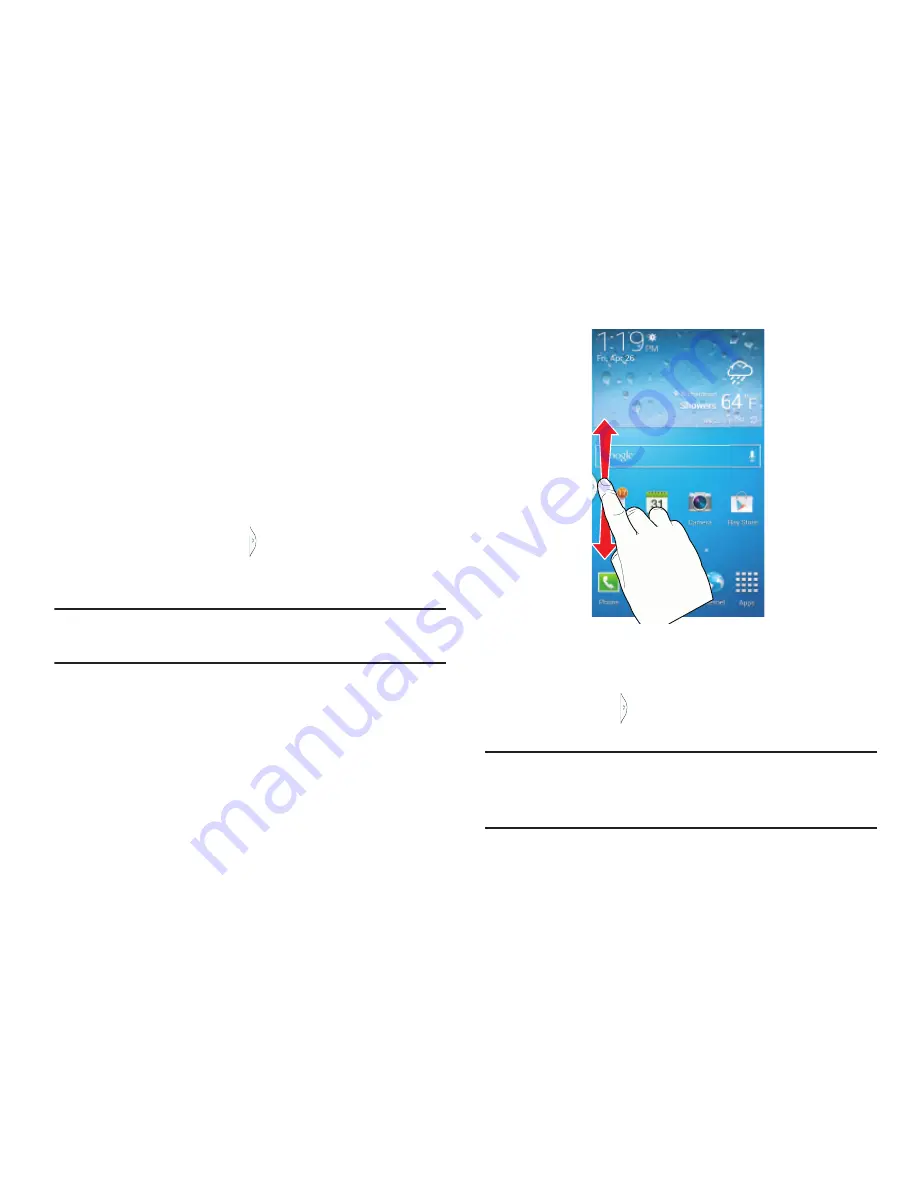
30
Moving the Multi Window tab
The Multi window feature has two components: the tab and
the apps tray. You can move the tab along a side or move the
tab to any other side of the screen (top, bottom, left, or right).
This lets you launch the apps tray (containing the scrollable
apps) from any side of the screen.
To move the tab along a side:
1.
Display the Multi window tab. (See
“To display the
Multi window tab and tray:”
on page 27.)
2.
Touch and hold the tab for approximately one-
second, then slowly drag it to its new location
along the
current
screen edge.
Tip:
This can get the tab out of the way of a button or option
behind it.
To move the tab and tray to another side:
1.
Display the Multi window tab. (See
“To display the
Multi window tab and tray:”
on page 27.)
2.
Touch the tab to display the apps tray (containing the
scrollable apps).
Note:
Notice that when the apps are visible, touching and
holding the tab turns it a dark grey. Its only then that you
can move the Multi window tray to another side.
Содержание SCH-R970C
Страница 6: ......






























