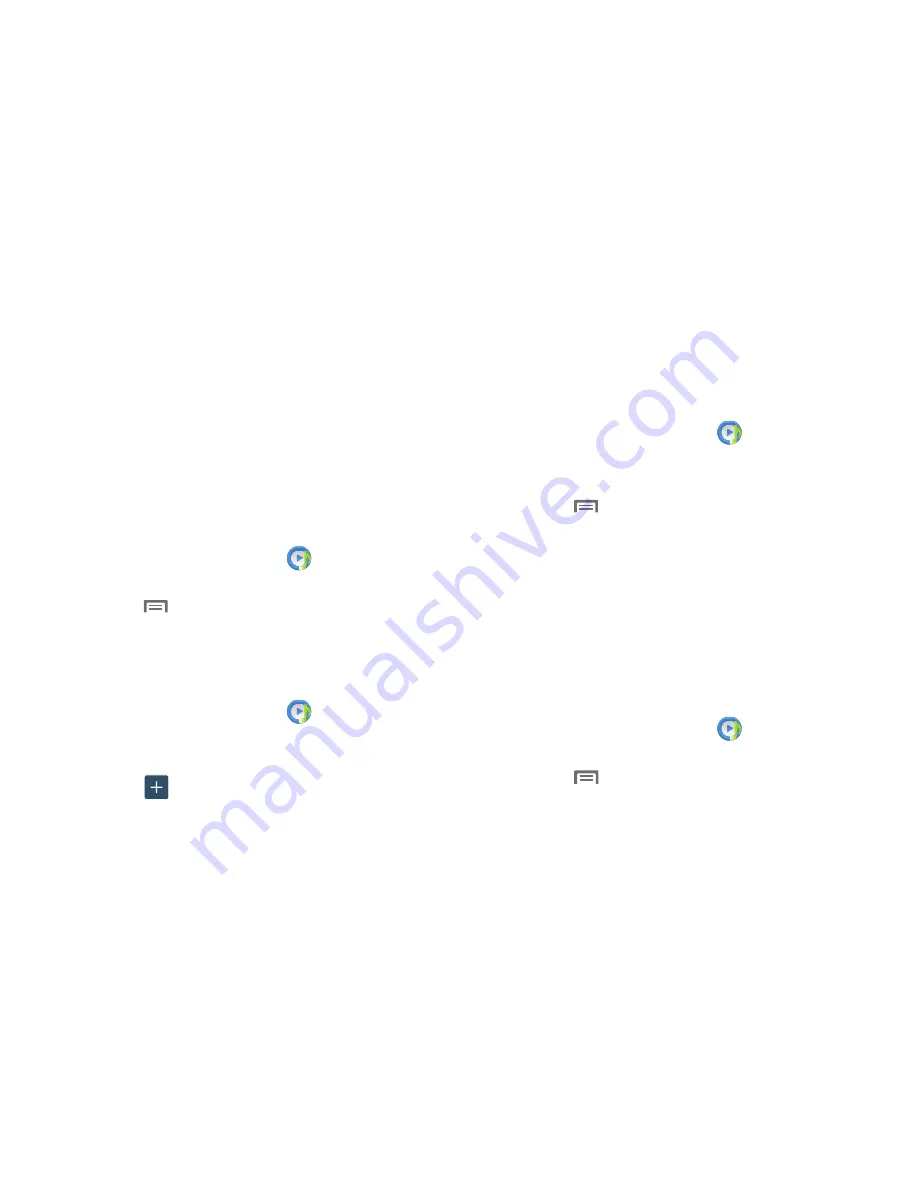
118
• Voice control
: When enabled, you can use voice commands to
control music playback.
Using Playlists
Playlists are used to assign songs to a list of preferred media
which can then be grouped into a list for later playback.
These Playlists can be created via either the handset’s Music
Player options menu or from within a 3rd party music
application (such as Windows Media Player) and then
downloaded to the handset.
Creating a Playlist
1.
From the
Apps
screen, touch
Music
.
2.
Touch the
Playlists
tab.
3.
Touch
Menu
➔
Create playlist
.
4.
Enter a name for this playlist in the field and touch
OK
.
Adding Music to a Playlist
To add files to the playlist:
1.
From the
Apps
screen, touch
Music
.
2.
Touch the
Playlists
tab.
3.
Touch the playlist name in which to add music.
4.
Touch
Add music
.
5.
Touch a music file, or touch
Select all
to add all the
music tracks to this playlist then touch
Done
.
Removing Music from a Playlist
To remove music files from a playlist:
1.
From the
Apps
screen, touch
Music
Player
.
2.
Touch the
Playlists
tab.
3.
Touch the playlist name in which to delete music.
4.
Touch
Menu
➔
Remove
.
5.
Touch the check box to the left of each track you want
to remove from this playlist, or touch
Select all
to
remove all the music tracks from this playlist, then
touch
Remove
.
Editing a Playlist Name
Besides adding and removing music files in a playlist, you
can also rename the playlist.
To edit a playlist:
1.
From the
Apps
screen, touch
Music
Player
.
2.
Touch
Playlists
.
3.
Touch
Menu
➔
Edit title
, then touch the playlist
you want to rename.
Содержание SCH-R970C
Страница 6: ......
















































