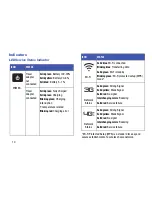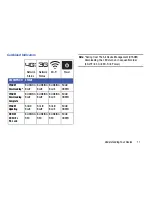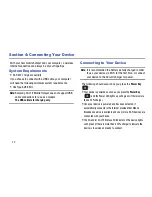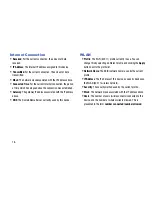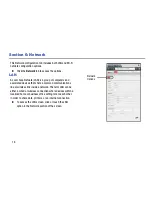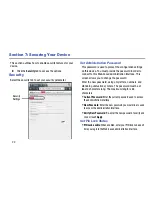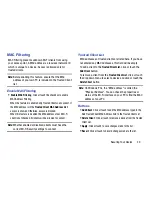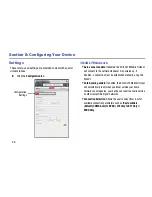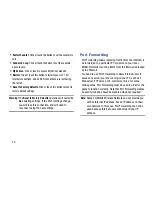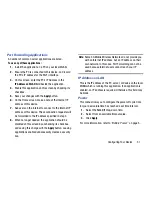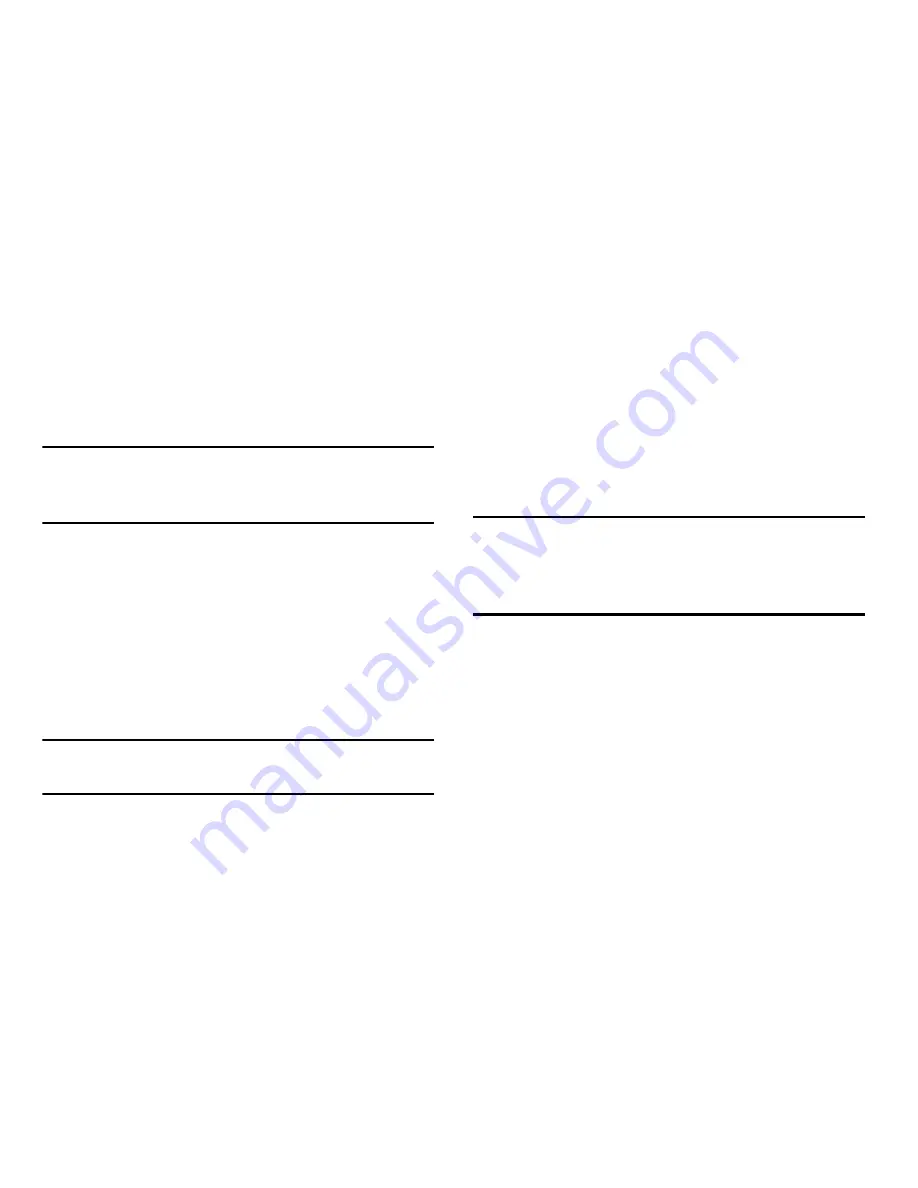
Securing Your Device 23
MAC Filtering
MAC Filtering prevents unknown Wi-Fi clients from using
your access point. A MAC address is a low-level network ID
which is unique to a device. Access is allowed only for
trusted clients.
Note:
Before enabling this feature, ensure that the MAC
address of your own PC is included in the Trusted Client
list.
Enable MAC Filtering
•
Enable MAC Filtering
: Click or touch the checkbox to enable
MAC Address Filtering.
When the featured is enabled only Trusted Clients can connect. If
the MAC address is in the
Trusted Client MAC Address List
,
access is allowed. Otherwise, access is blocked.
When this feature is disabled the MAC address of each Wi-Fi
client is not checked. All clients will be allowed to connect.
Note:
Whether enabled or disabled, clients must have the
correct Wi-Fi Security settings to connect.
Trusted Client List
MAC addresses of trusted clients are listed here. If you have
not entered any MAC addresses, this field will be empty.
To add a client to the
Trusted Client List
, click or touch the
Add Client
button.
To remove a client from the
Trusted Client List
, click or touch
the drop down menu to select a device and click or touch the
Delete Client
button.
Note:
On Windows PCs, the "MAC address" is called the
"Physical Address". You can check the properties or
status of the Wi-Fi interface on your PC to find the MAC
address of your PC.
Buttons
•
Add Client
: Click or touch to add the MAC address typed in the
Add Trusted Client MAC Address field to the Trusted Client List.
•
Delete Client
: Click or touch to remove a device from the Trusted
Client List.
•
Apply
: Click or touch to save changes made to the list.
•
Revert
: Click or touch to discard changes made to the list.