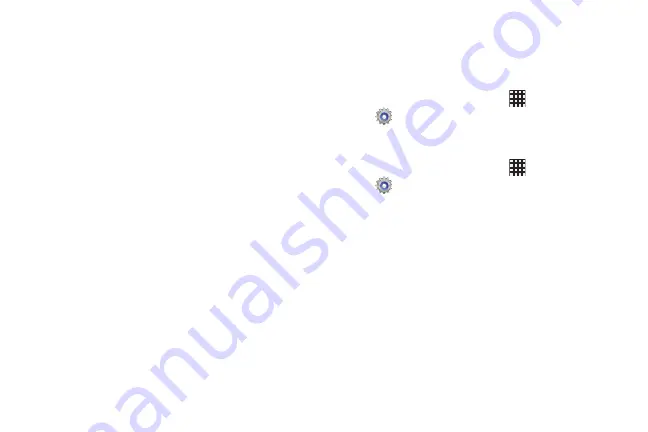
122
–
Next word prediction
: When enabled, Swype predicts the
next word based on the previous word.
–
Reset Swype’s dictionary
: Delete all the words you’ve added
to the Swype dictionary.
–
Version
: View information about Swype.
• Language options
: Choose the current language for Swype,
and download new languages.
• Swype Connect
: Enable personalization from your accounts,
and choose whether to contribute your usage data to improve
predictions.
• Personal dictionary
: View and manage words in your Swype
dictionary, used for word completion,. suggestion, and spell-
checking.
• Updates
: Check for updates to Swype, and install them if
desired.
Speech
Voice recognizer
Choose a voice recognition engine for your device’s
recognition features.
1.
From the Home screen, touch
Apps
➔
Settings
➔
Language and input
➔
Voice recognizer
.
2.
Select an option.
Voice search
1.
From the Home screen, touch
Apps
➔
Settings
➔
Language and input
➔
Voice search
.
2.
Set options:
• Language
: Choose a language for voice searching.
•
Speech output: Choose options for speech output.
• Block offensive words
: When enabled, words many people
find offensive are not shown in results of Google voice
searches. Offensive words are replaced in results with a
placeholder (####).
• Hotword detection
: When enabled, you can say “Google” to
launch voice search.
• Download offline speech recognition
: Download speech
recognition, to enable voice input while offline.
DRAFT For Internal Use Only
















































