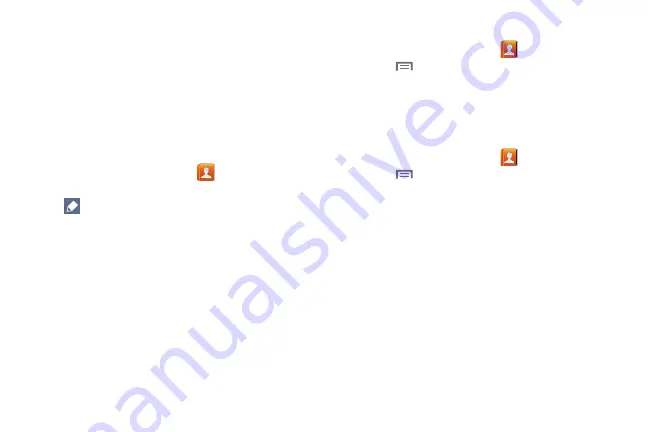
Contacts and Accounts 39
•
Touch
Groups
to assign the contact to a group. For more
information about Groups, see
•
Touch
Add another field
to add more fields, including
Phonetic Name
,
Organization
,
,
IM
,
Address
,
Notes
,
Nickname
,
Website
,
Events
, or
Relationship
.
4.
When you finish entering information, touch
Save
.
Updating Contacts
Make changes to update an existing contact.
1.
From the Home screen, touch
Contacts
.
2.
Touch a contact to view its information, then touch
Edit
.
– or –
Touch and hold a contact, then select
Edit
from the
menu.
3.
Continue entering contact information. For more
information, see
Choosing Contacts to Display
1.
From the Home screen, touch
Contacts
.
2.
Touch
Menu
, then touch
Contacts to display
:
•
Choose
All contacts
to show all contacts.
•
Choose an account to only display contacts from that account.
•
Choose
Customized list
to select contact types to display.
Contacts Settings
1.
From the Home screen, touch
Contacts
.
2.
Touch
Menu
, then touch
Settings
:
•
Select
Only contacts with phones
to show contacts with at
least one stored phone number.
•
Touch
List by
to sort contacts by first or last name.
•
Touch
Display contacts by
to list contacts by first or last name.
•
Touch
Send contact
to set your preference for transferring
contacts by Bluetooth contacts. For more information about
sending contacts, see
DRAFT For Internal Use Only






























