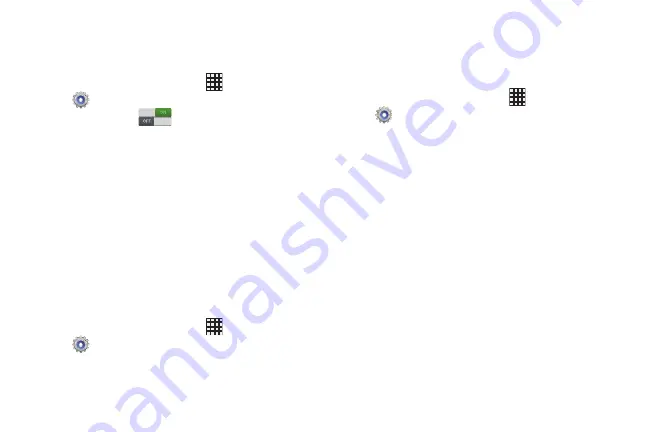
128
Air view
When turned On, hovering S Pen near an item on the screen
displays information about the item.
1.
From the Home screen, touch
Apps
➔
Settings
➔
S Pen
.
2.
Touch
Air view
to turn the option On or Off.
3.
When Air view is on, touch
Air view
for options:
• Pointer
: When enabled, a pointer displays on the screen to
show S Pen position.
• Information preview
: When enabled, hovering over an item
displays a preview, full text, or a zoomed-in image.
• Icon labels (by pen nib)
: When enabled, hovering over icons
on the screen displays their labels.
• List scrolling
: When enabled, holding S Pen over the edge of
the screen scrolls through a list.
Sound and haptic feedback
When enabled, sound and vibration plays for S Pen actions.
1.
From the Home screen, touch
Apps
➔
Settings
➔
S Pen
.
2.
Touch
Sound and haptic feedback
to enable or disable
the setting.
Quick Command settings
Use S Pen gestures to open applications or perform tasks.
Use preloaded gestures, or create your own combination of
symbols, characters, or words.
1.
From the Home screen, touch
Apps
➔
Settings
➔
S Pen
.
2.
Touch
Quick Command settings
to configure options:
• Add a command
: Select an application or function to launch,
then configure a gesture by writing your own combination of
symbols, characters, or words with S Pen.
• Internet search
: Write a question mark (?) with S Pen to
launch Internet.
: Write the “at” symbol (@) with S Pen to launch Email.
• Maps
: Write an exclamation mark (!) with S Pen to launch
Maps.
DRAFT For Internal Use Only






























